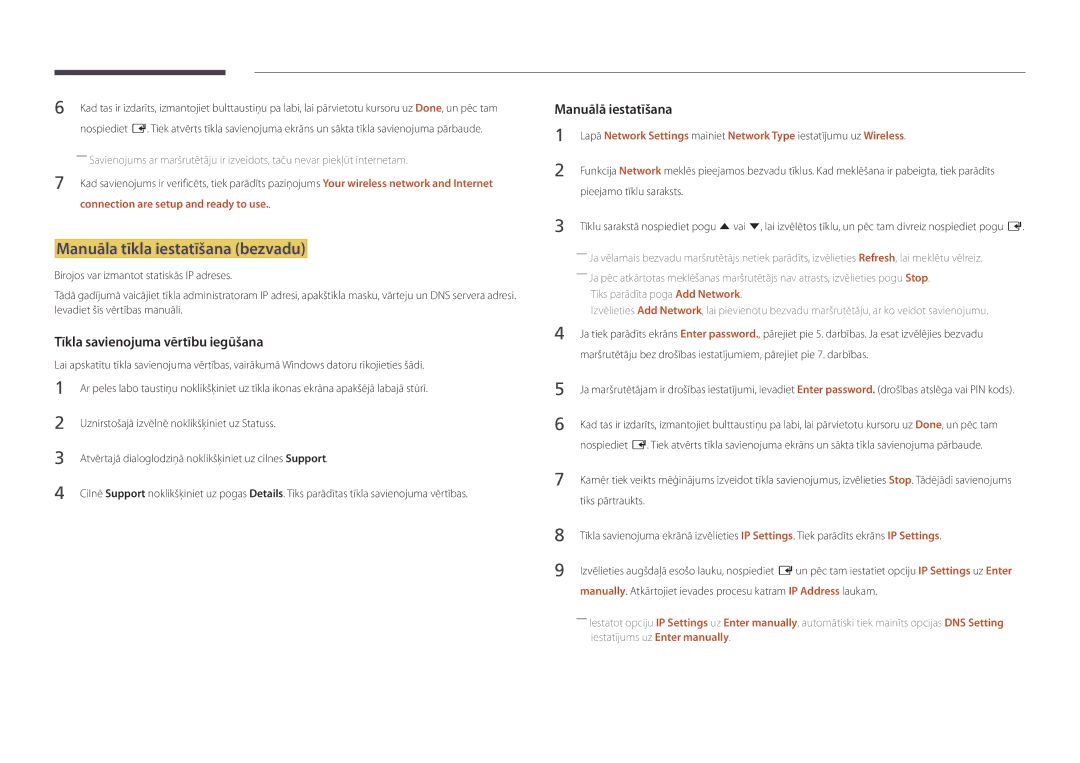Lietošanas rokasgrāmata
Saturā rādītājs
Skaņas pielāgošana
Pirms izstrādājuma lietošanas
Autortiesības
Drošības pasākumi
Simboli
Tīrīšana
Uzmanību
Uzglabāšana
Elektrība un drošība
Instalēšana
Samsung
Darbība
100
Page
Sagatavošana
Sastāvdaļu pārbaude
Sastāvdaļas
Vietās Baterijas
Atsevišķi iegādājamās sastāvdaļas
Detaļas
Vadības panelis
Pogas Apraksts
Atlasa ievades avotu, ar kuru ir savienota ārēja ierīce
RJ45
Aizmugurējā puse
Pieslēgvieta Apraksts
Pretnozagšanas slēdzene
Lai bloķētu pretnozagšanas ierīci
Mainiet ievades avotu
Tālvadības pults
Ieslēdziet izstrādājumu Noregulējiet skaļumu
Lai ievietotu tālvadības pultī baterijas
Attēlojiet informāciju par pašreizējo ievades avotu
Izejiet no pašreizējās izvēlnes
Tiek izmantota Anynet+ režīmā un multivides režīmā
Slīpuma leņķis un sagriešana
Ventilācija
Uzstādīšana pie perpendikulāras sienas
Attēls Skats no sāniem
Izmēri
Uzstādīšana pie nelīdzenas sienas
Skats no augšas
Modeļa
Sienas montāžas komplekta uzstādīšana
Sienas montāžas komplekta uzstādīšana
Sienas montāžas komplekta specifikācijas Vesa
Modeļa nosaukums Vesa skrūvju Standarta skrūve
Tālvadības pults RS232C
Kabeļa savienojums
RS232C kabelis
Kontakts Signāls
Gnd
LAN kabelis
Kontakta Standarta krāsa Signāls Numurs
Tiešais LAN kabelis no PC uz HUB
Krusteniskais LAN kabelis no PC uz PC
Savienotājs RJ45
Signāls
Savienojums
Vadības kodi
Vadības statusa aplūkošana Iegūt vadības komandu
Vadība Iestatīt vadības komandu
Komanda
Jaudas kontrole
Skaļuma kontrole
Input Source izstrādājumam iestatāmais ievades avota kods
Ievades avota kontrole
Ievades avota iestatīšana Iestatīt ievades avotu
Ekrāna režīma kontrole
Ekrāna izmēra kontrole
Auto Adjustment 0x00 vienmēr Ack
PIP ieslēgšanas/izslēgšanas kontrole
Automātiskās pielāgošanas kontrole tikai PC un BNC
Funkcija
Videosienas režīma kontrole
Drošības slēdzene
Videosienas režīma aplūkošana Iegūt videosienas režīmu
Videosienas iestatīšana Iestatīt videosienas režīmu
Videosienas ieslēgšana
Videosienas lietotāja vadība
10x10 videosienas modelis
Izslēgts
10x10 videosienas modelis 1 ~
WallSNo Izstrādājumā iestatītais izstrādājuma numura kods
Iestatīt numuru Dati
0x01 0x02 0x63
Avota ierīces pievienošana un izmantošana
Pirms pievienošanas
Datora pievienošana
Svarīgākie kontrolpunkti pirms pievienošanas
Savienojuma izveide, izmantojot HDMI-DVI kabeli
Savienojuma izveide, izmantojot Hdmi kabeli
Hdmi kabeļa vai Hdmi ar DVI kabeli līdz 1080p izmantošana
Video ierīces pievienošana
Savienojuma izveide, izmantojot Hdmi kabeli
LAN kabeļa pievienošana
Ievades avota maiņa
Source
Edit Name
Information
MDC izmantošana
Programmas MDC instalēšana/ atinstalēšana
Atinstalēšana
Pievienot/Dzēst programmu
Savienojuma izveide ar MDC
MDC lietošana, izmantojot Ethernet
Savienojuma izveide, izmantojot tiešo LAN kabeli
Computer
Funkcija Sākums
Player
Player
Schedule Template
Piekļūstiet serverim, kas ir piešķirts ierīcei
Pievienotās ierīces apstiprināšana serverī
Lite servera apstiprināšana
Pareiza laika iestatīšana
Pēc lejupielādes tiek palaists
Premium servera apstiprināšana
Pareiza laika iestatīšana
Network Channel
Local Channel
Deployed Folders
My Templates
Opcijas nosaukums Darbības
Pieejamās funkcijas lapā Player
Izvēlnes elementi lapā Player
Player lapas izvēlne Settings
Settings
Full / Original
Landscape / Portrait
Kad tiek palaists saturs
Palaistā satura datu apskate
Picture Mode
Satura iestatījumu maiņa demonstrēšanas laikā
Playlist
Music
Veidņu faili un LFD.lfd faili
Ar Player saderīgi failu formāti
Tīkla grafika vairāki rāmji
Nomaiņas Ātrums Mbps Fps
Saturs
Faila Konteiners Video kodeks Izšķirtspēja Kadru
Video Audio
Attēls
Flash Power Point
Versija Office 97 ~ Office
Funkcijas, kas netiek atbalstītas
Netiek atbalstīts maskētu un mozaīkas attēlu saturs
Veidņu faili
Daži paragrāfu stili -- Word Art Līdzināšana
Office
Local Channel
Ar Videowall saderīgi failu formāti
Video
Ierobežojumi
Viens klients var demonstrēt tikai vienu video Video failu
Pieejams
Nav pieejama
Izvēlnes elementi lapā Schedule
Schedule
Pieejamās funkcijas lapā Schedule
Kanālu grafiku konfigurēšana
Kanālu grafika rediģēšana
Template
Pieejamās funkcijas lapā Template
Home → Template → Enter E
Market
Teksta ievade
Fona attēla/mūzikas konfigurēšana
Izvēlieties logu Edit Text, lai ievadītu tekstu
Font Size Norādiet ziņas teksta lielumu
Save Cancel
Preview
Lai saglabātu veidni, nospiediet pogu Save
Konfigurējiet opcijas Template Name un Storage
Clone Product
Clone Product
Home → Clone Product → Enter E
USB storage device?
ID Settings
ID Settings
Device ID
PC Connection Cable
Video Wall
Video Wall
Horizontal x Vertical
Screen Position
Network Status
Format
Network Status
Home → Network Status → Enter E
Picture Mode
Picture Mode
On/Off Timer
On Timer
On/Off Timer
Home → On/Off Timer → Enter E
Off Timer
Holiday Management
More settings
More settings
Home → More settings → Enter E
Ticker
Home → URL Launcher → Enter E
URL Launcher
URL Launcher
Picture
Menu m → Picture → Picture Mode → Enter E
Ekrāna pielāgošana
Menu m → Picture → Enter E
Picture Mode
Pielāgojamās opcijas
Colour Temperature
Menu m → Picture → Colour Temperature → Enter E
Menu m → Picture → White Balance → Enter E
White Balance
Point
Gamma
Calibrated value
Menu m → Picture → Gamma → Enter E
Menu m → Picture → Calibrated value → Enter E
Advanced Settings
Advanced Settings
Picture Mode Pielāgojamās opcijas Iestatījumi
Menu m → Picture → Advanced Settings → Enter E
RGB Only Mode
Dynamic Contrast
Black Tone
Flesh Tone
Digital Clean View Off Mpeg Noise Filter Hdmi Black Level
Film Mode Off Dynamic Backlight
Picture Options
Picture Options
Digital Clean View
Ja opcija Picture Mode ir iestatīta kā Text
Colour Tone
Mpeg Noise Filter
Film Mode
Colour Tone Off Digital Clean View Mpeg Noise Filter
Hdmi Black Level
Dynamic Backlight
· Position Resolution
Picture Size
Picture Size
Picture Size
Picture Size
Position
Zoom/Position
Resolution
Pieejamās izšķirtspējas Off / 1024x768 / 1280x768 / 1360x768
Auto Adjustment
PC Screen Adjustment
Reset Picture
Menu m → Picture → Reset Picture → Enter E
Picture Off
Menu m → Picture → Picture Off → Enter E
OnScreen Display
PIP iestatījumi
OnScreen Display
Galvenais attēls Apakšattēls
PIP
Rotate Content
Rotation
Rotate menu
Aspect Ratio
Screen Protection
Auto Protection Time
Screen Burn Protection
Screen Protection
Timer
Screen Burn Protection
Pixel Shift
Immediate display
No Signal Message
Message Display
Source Info
MDC Message
Menu Language
OnScreen Display
High / Medium / Low
Menu m → OnScreen Display → Menu Transparency → Enter E
Reset OnScreen Display
Menu m → OnScreen Display → Reset OnScreen Display → Enter E
Sound Mode
Speaker Settings Auto Volume Off Reset Sound
Skaņas pielāgošana
Sound
Sound Effect
Virtual Surround
Dialog Clarity
Equaliser
TV Sound Output
Speaker Settings
Hdmi Sound
Auto Volume
Reset Sound
Menu m → Sound → Auto Volume → Enter E
Menu m → Sound → Reset Sound → Enter E
Network Settings
Network Settings
Network
Network Type
Tīkla iestatījumi vadu
Savienojuma izveide ar tīklu
Completed
Automātisks Network Settings vadu
Manuāls Network Settings vadu
Tīkla iestatījums bezvadu
Automātiska tīkla iestatīšana bezvadu
Savienojuma izveide ar bezvadu tīklu
Pieejamo tīklu saraksts
Tiks pārtraukts
Connection are setup and ready to use
Manuāla tīkla iestatīšana bezvadu
Wpspbc
Iestatīšana, izmantojot Wpspbc
Wi-Fi Direct
Multimedia Device Settings
Menu m → Network → Wi-Fi Direct → Enter E
Menu m → Network → Multimedia Device Settings → Enter E
Server Network Settings
Screen Mirroring
Device Name
Menu m → Network → Device Name → Enter E
Setup
Sākotnējie iestatījumi Setup
System
System
Admin Menu Lock
Touch Control
Source to control
Touch Control
Sleep Timer
Power On Delay
Time
Clock Set
Auto Source Switching
Auto Source Switching
Primary Source Recovery
Primary Source
Power Control
Auto Power On
Max. Power Saving
Power Control
Network Standby
Power Button
Auto Power On Off Max. Power Saving Standby Control
Eco Solution
No Signal Power Off
Auto Power Off
Energy Saving
Temperature Control
Menu m → System → Temperature Control → Enter E
Keyboard Settings
Device Manager
Device Manager
Select Keyboard
Mouse Settings
Keyboard Settings
Select Mouse
Mouse Options
Pointer Settings
Keyboard Settings Mouse Settings
Pointer Size
Pointer Speed
Play via
Change PIN
Menu m → System → Play via → Enter E
Menu m → System → Change PIN → Enter E
General
Security
BD Wise
General
Anynet+ HDMI-CEC
Anynet+ HDMI-CEC
Anynet+ izvēlne Apraksts
Security BD Wise
Anynet+ HDMI-CEC
Auto Turn Off
Search for Devices
Search for Devices
Disconnecting Anynet+ device
Problēma Iespējamais risinājums
Pārbaudiet, vai Anynet+ ierīcē ir ieslēgta Anynet+ funkcija
Gribu startēt Anynet+
Pārbaudiet, vai ierīce atbalsta Anynet+ funkcijas
Pārbaudiet, vai Hdmi kabelis ir pareizi pievienots
Vēlreiz veiciet Anynet+ ierīču meklēšanu
Daži Hdmi kabeļi, iespējams, neatbalsta Anynet+ funkcijas
Game Mode
DivXVideo On Demand Game Mode
Hdmi Hot Plug
DivX Video On Demand
Reset System
Menu m → System → Reset System → Enter E
Software Update
Update now
Auto update
Atbalsts
Go to Home
Picture Mode
On/Off Timer
More settings
Network Status
Support
Reset All
Menu m→ Support → Reset All → Enter E
Uzmanību
Ar multivides atskaņošanu saderīgas ierīces
Failu sistēma un formāti
USB ierīces lietošana
USB ierīces pievienošana
USB ierīces atvienošana
Ieslēdziet izstrādājumu
Multivides satura atskaņošana no datora/mobilās ierīces
Datora/mobilās ierīces savienojuma apstiprināšana
Multivides satura saraksta lapā pieejamās funkcijas
Kad ir izveidots savienojums ar mājas tīklu Dlna
Source → Source → USB
Filter
Izvēlnes elementi multivides satura saraksta lapā
Opcijas Darbības Photos Videos Music Nosaukums
Opcijas Darbības Nosaukums
Rewind / Fast forward
Select Scene
Picture Size
Audio Language
Mainiet režīmu Sound Mode
Mūzikas atskaņošanas laikā pieejamās pogas un funkcijas
Pauzējiet vai atskaņojiet mūziku
Shuffle
Subtitri
Atbalstītās attēlu izšķirtspējas
Ārējie
Faila paplašinājums Tips
Atbalstītie mūzikas failu formāti
Atbalstītie video formāti
Faila paplašinājums Tips Kodeks Komentāri
Video dekodētājs
Vorbis
DTS Core
711ALaw,μ-Law
Izšķirtspējas un frekvences pārbaude
Problēmu novēršanas rokasgrāmata
Izstrādājuma pārbaude
Ekrāna problēma
Pārbaudiet sekojošo
Uzstādīšanas problēma PC režīmā
Ekrāns ir neskaidrs. Ekrāns ir izplūdis
Ekrāns izskatās nestabils un trīc
Ekrānā redzamas ēnas vai māņattēli
Ekrāns ir pārāk gaišs. Ekrāns ir pārāk tumšs
Skaņas problēma
Sharpness
Skaļuma līmenis ir pārāk zems
Video ir pieejams, bet nav skaņas
Skaļruņi atskaņo statisku skaņu
Kad skaļums ir izslēgts, skaņa tomēr ir dzirdama
Tālvadības pults nedarbojas
Tālvadības pults problēma
Skaņas ierīces problēma
Cita problēma
Izstrādājums smaržo pēc plastmasas
Audio un video ir saraustīts
Hdmi režīmā netiek atskaņota skaņa
Jautājumi un atbildes
Jautājums Atbilde
Kā iestatīt enerģijas taupīšanas režīmu?
Datora Bios iestatījumus
Datora Bios Iestatīšanu
Modeļa nosaukums
Specifikācijas
Vispārīgi
Page
Enerģijas taupīšana
Maks
Iepriekš iestatīti laika režīmi
Pikseļu pulkstenis
KHz MHz
Sinhronizācijas polaritāte
Izšķirtspēja
Citi gadījumi
Pielikums
Izstrādājums ir bojāts klienta vainas dēļ
Šī izstrādājuma bateriju pareiza utilizācija
Piemērojams valstīs ar atsevišķām savākšanas sistēmām
Optimāla attēla kvalitāte un pēcattēlu izdegšanas novēršana
Optimāla attēla kvalitāte
Pēcattēlu izdegšanas novēršana
Kas ir pēcattēlu izdegšana?
Flight Time
Pēcattēlu izdegšanas novēršana
Licence
Terminoloģija
480i / 480p / 720p / 1080i / 1080p