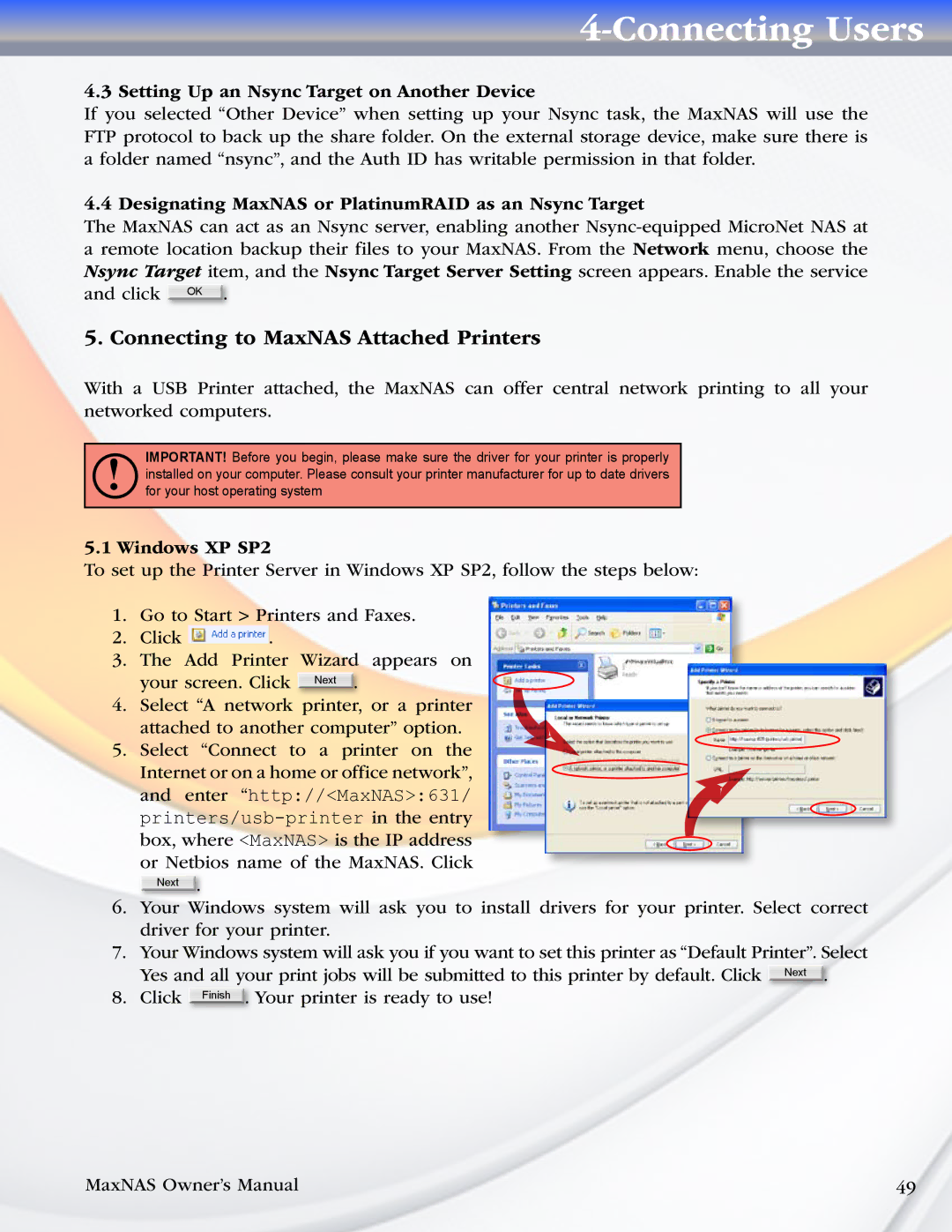4-Connecting Users
4.3 Setting Up an Nsync Target on Another Device
If you selected “Other Device” when setting up your Nsync task, the MaxNAS will use the FTP protocol to back up the share folder. On the external storage device, make sure there is a folder named “nsync”, and the Auth ID has writable permission in that folder.
4.4 Designating MaxNAS or PlatinumRAID as an Nsync Target
The MaxNAS can act as an Nsync server, enabling another
5. Connecting to MaxNAS Attached Printers
With a USB Printer attached, the MaxNAS can offer central network printing to all your networked computers.
!IMPORTANT! Before you begin, please make sure the driver for your printer is properly installed on your computer. Please consult your printer manufacturer for up to date drivers for your host operating system
5.1Windows XP SP2
To set up the Printer Server in Windows XP SP2, follow the steps below:
1.Go to Start > Printers and Faxes.
2.Click ![]() .
.
3.The Add Printer Wizard appears on
your screen. Click Next .
4.Select “A network printer, or a printer attached to another computer” option.
5.Select “Connect to a printer on the
Internet or on a home or office network”, and enter “http://<MaxNAS>:631/
Next .
6.Your Windows system will ask you to install drivers for your printer. Select correct driver for your printer.
7.Your Windows system will ask you if you want to set this printer as “Default Printer”. Select
Yes and all your print jobs will be submitted to this printer by default. Click Next .
8. Click Finish . Your printer is ready to use!
MaxNAS Owner’s Manual | 49 |