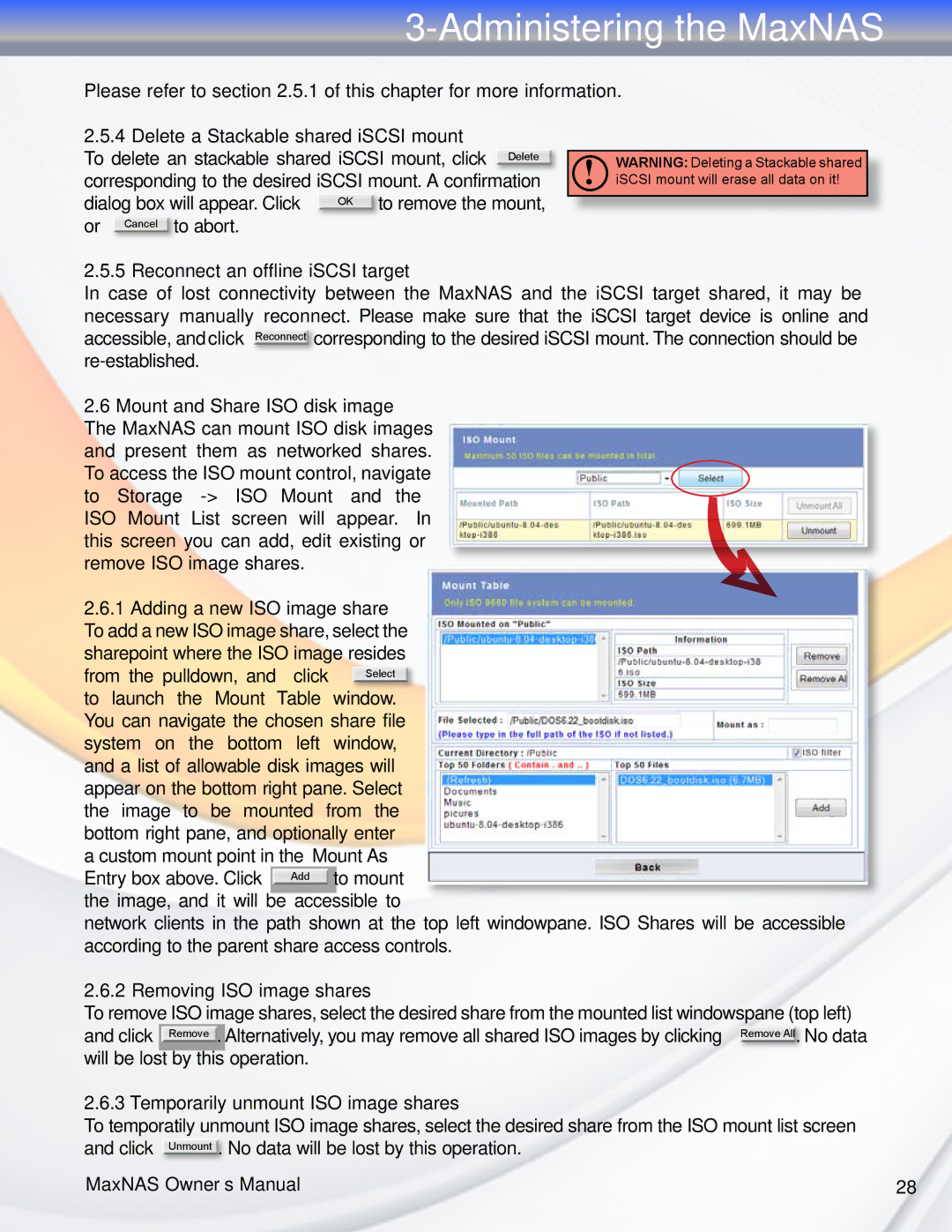3-Administering the MaxNAS
Please refer to section 2.5.1 of this chapter for more information.
2.5.4 Delete a Stackable shared iSCSI mount
To delete an stackable shared iSCSI mount, click Delete corresponding to the desired iSCSI mount. A confirmation dialog box will appear. Click OK to remove the mount, or Cancel to abort.
!WARNING: Deleting a Stackable shared iSCSI mount will erase all data on it!
2.5.5 Reconnect an offline iSCSI target
In case of lost connectivity between the MaxNAS and the iSCSI target shared, it may be necessary manually reconnect. Please make sure that the iSCSI target device is online and accessible, and click Reconnect corresponding to the desired iSCSI mount. The connection should be
2.6Mount and Share ISO disk image The MaxNAS can mount ISO disk images and present them as networked shares. To access the ISO mount control, navigate to “Storage”
2.6.1Adding a new ISO image share To add a new ISO image share, select the sharepoint where the ISO image resides from the pulldown, and click Select to launch the Mount Table window. You can navigate the chosen share file system on the bottom left window, and a list of allowable disk images will appear on the bottom right pane. Select the image to be mounted from the bottom right pane, and optionally enter a custom mount point in the “Mount As”
Entry box above. Click | Add | to mount |
the image, and it will | be accessible to | |
network clients in the path shown at the top left windowpane. ISO Shares will be accessible according to the parent share access controls.
2.6.2 Removing ISO image shares
To remove ISO image shares, select the desired share from the mounted list windowspane (top left) and click Remove . Alternatively, you may remove all shared ISO images by clicking Remove All. No data will be lost by this operation.
2.6.3 Temporarily unmount ISO image shares
To temporatily unmount ISO image shares, select the desired share from the ISO mount list screen and click Unmount . No data will be lost by this operation.
MaxNAS Owner’s Manual | 28 |