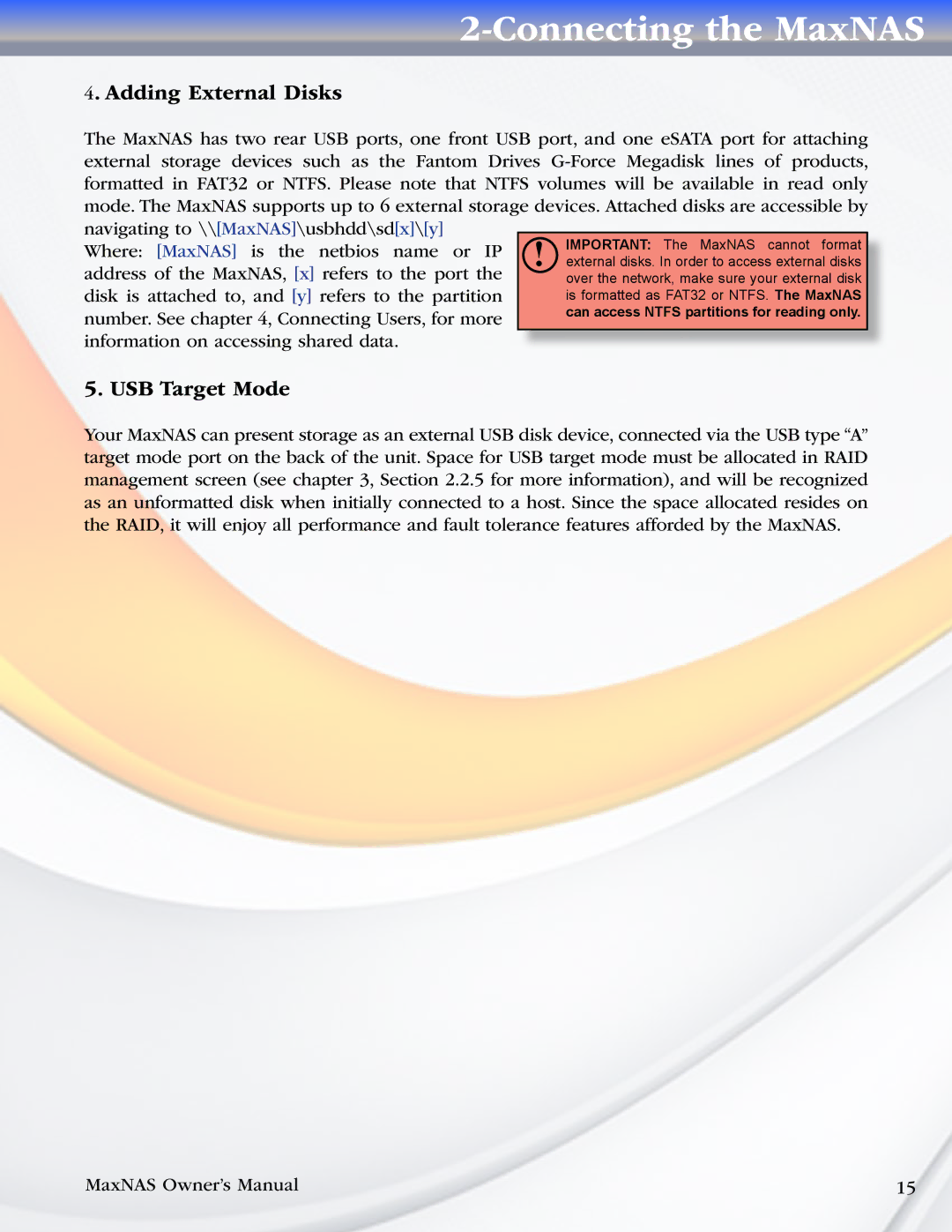2-Connecting the MaxNAS
4. Adding External Disks
The MaxNAS has two rear USB ports, one front USB port, and one eSATA port for attaching external storage devices such as the Fantom Drives
Where: [MaxNAS] is the netbios name or IP address of the MaxNAS, [x] refers to the port the disk is attached to, and [y] refers to the partition number. See chapter 4, Connecting Users, for more information on accessing shared data.
5. USB Target Mode
Your MaxNAS can present storage as an external USB disk device, connected via the USB type “A” target mode port on the back of the unit. Space for USB target mode must be allocated in RAID management screen (see chapter 3, Section 2.2.5 for more information), and will be recognized as an unformatted disk when initially connected to a host. Since the space allocated resides on the RAID, it will enjoy all performance and fault tolerance features afforded by the MaxNAS.
MaxNAS Owner’s Manual | 15 |