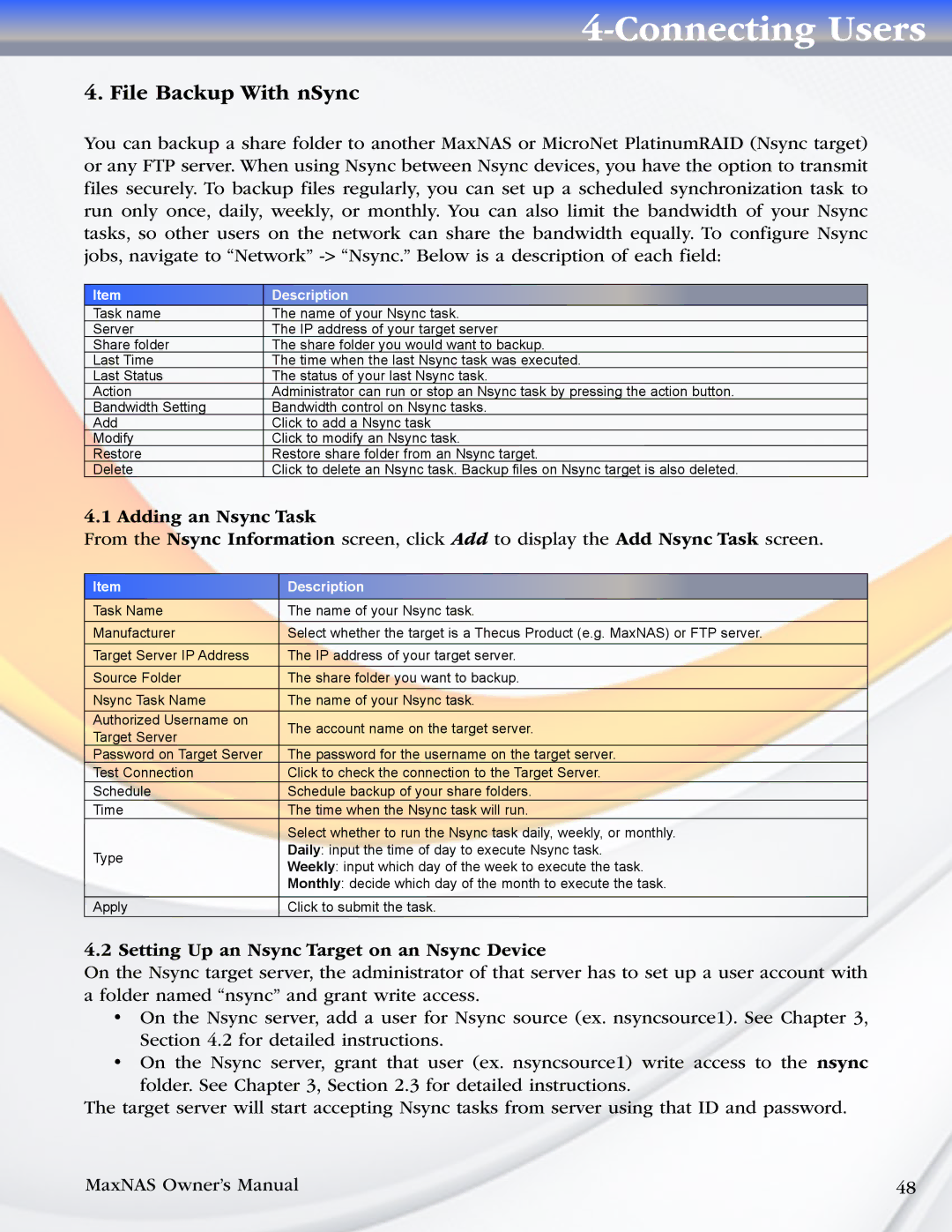4-Connecting Users
4. File Backup With nSync
You can backup a share folder to another MaxNAS or MicroNet PlatinumRAID (Nsync target) or any FTP server. When using Nsync between Nsync devices, you have the option to transmit files securely. To backup files regularly, you can set up a scheduled synchronization task to run only once, daily, weekly, or monthly. You can also limit the bandwidth of your Nsync tasks, so other users on the network can share the bandwidth equally. To configure Nsync jobs, navigate to “Network”
Item | Description |
Task name | The name of your Nsync task. |
Server | The IP address of your target server |
Share folder | The share folder you would want to backup. |
Last Time | The time when the last Nsync task was executed. |
Last Status | The status of your last Nsync task. |
Action | Administrator can run or stop an Nsync task by pressing the action button. |
Bandwidth Setting | Bandwidth control on Nsync tasks. |
Add | Click to add a Nsync task |
Modify | Click to modify an Nsync task. |
Restore | Restore share folder from an Nsync target. |
Delete | Click to delete an Nsync task. Backup files on Nsync target is also deleted. |
4.1 Adding an Nsync Task
From the Nsync Information screen, click Add to display the Add Nsync Task screen.
Item | Description | |
|
| |
Task Name | The name of your Nsync task. | |
Manufacturer | Select whether the target is a Thecus Product (e.g. MaxNAS) or FTP server. | |
Target Server IP Address | The IP address of your target server. | |
Source Folder | The share folder you want to backup. | |
Nsync Task Name | The name of your Nsync task. | |
Authorized Username on | The account name on the target server. | |
Target Server | ||
| ||
Password on Target Server | The password for the username on the target server. | |
Test Connection | Click to check the connection to the Target Server. | |
Schedule | Schedule backup of your share folders. | |
Time | The time when the Nsync task will run. | |
| Select whether to run the Nsync task daily, weekly, or monthly. | |
Type | Daily: input the time of day to execute Nsync task. | |
Weekly: input which day of the week to execute the task. | ||
| ||
| Monthly: decide which day of the month to execute the task. | |
|
| |
Apply | Click to submit the task. |
4.2 Setting Up an Nsync Target on an Nsync Device
On the Nsync target server, the administrator of that server has to set up a user account with a folder named “nsync” and grant write access.
•On the Nsync server, add a user for Nsync source (ex. nsyncsource1). See Chapter 3, Section 4.2 for detailed instructions.
•On the Nsync server, grant that user (ex. nsyncsource1) write access to the nsync folder. See Chapter 3, Section 2.3 for detailed instructions.
The target server will start accepting Nsync tasks from server using that ID and password.
MaxNAS Owner’s Manual | 48 |