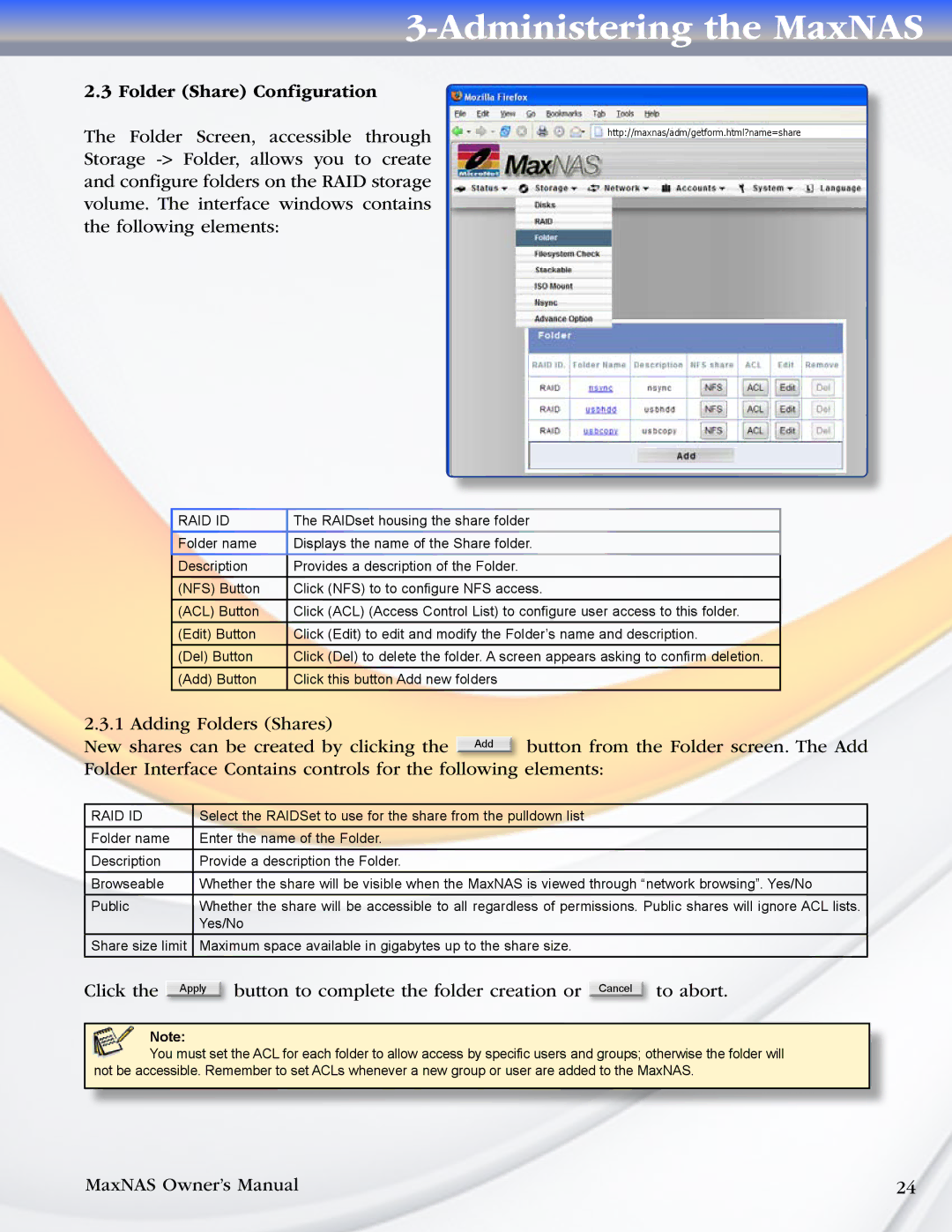3-Administering the MaxNAS
2.3 Folder (Share) Configuration |
|
|
|
|
|
| |
The Folder Screen, accessible through |
|
|
|
|
| http://maxnas/adm/getform.html?name=share |
|
Storage |
|
|
|
and configure folders on the RAID storage |
|
|
|
volume. The interface windows contains |
|
|
|
the following elements: |
|
|
|
|
|
|
|
RAID ID | The RAIDset housing the share folder |
Folder name | Displays the name of the Share folder. |
Description | Provides a description of the Folder. |
(NFS) Button | Click (NFS) to to configure NFS access. |
(ACL) Button | Click (ACL) (Access Control List) to configure user access to this folder. |
(Edit) Button | Click (Edit) to edit and modify the Folder’s name and description. |
(Del) Button | Click (Del) to delete the folder. A screen appears asking to confirm deletion. |
(Add) Button | Click this button Add new folders |
2.3.1 Adding Folders (Shares)
New shares can be created by clicking the Add button from the Folder screen. The Add Folder Interface Contains controls for the following elements:
RAID ID |
| Select the RAIDSet to use for the share from the pulldown list | ||||
Folder name |
| Enter the name of the Folder. | ||||
Description |
| Provide a description the Folder. | ||||
Browseable |
| Whether the share will be visible when the MaxNAS is viewed through “network browsing”. Yes/No | ||||
Public |
| Whether the share will be accessible to all regardless of permissions. Public shares will ignore ACL lists. | ||||
|
|
| Yes/No | |||
Share size limit | Maximum space available in gigabytes up to the share size. | |||||
|
|
|
|
| ||
Click the |
| Apply | button to complete the folder creation or | Cancel | to abort. | |
|
|
|
|
|
|
|
Note:
You must set the ACL for each folder to allow access by specific users and groups; otherwise the folder will not be accessible. Remember to set ACLs whenever a new group or user are added to the MaxNAS.
MaxNAS Owner’s Manual | 24 |