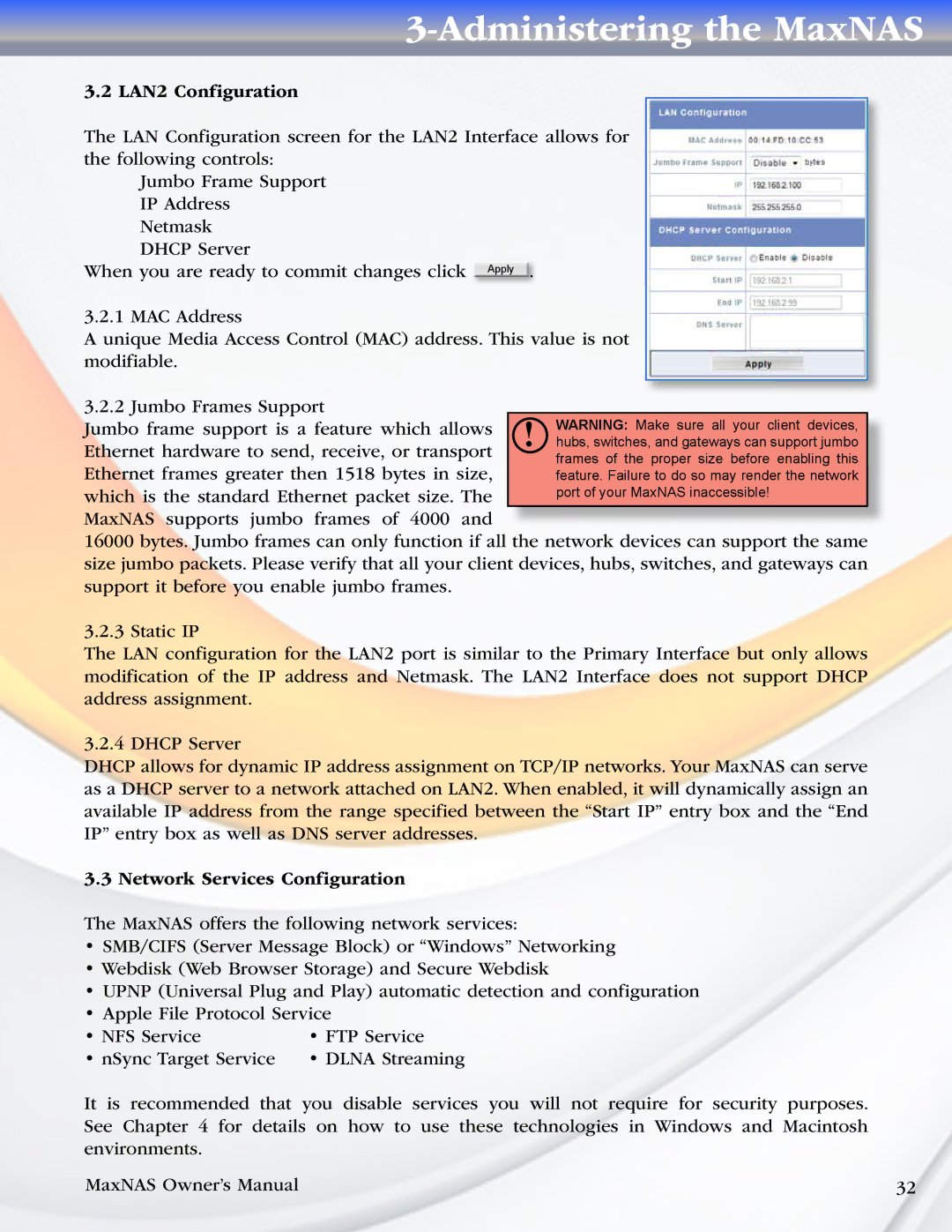3-Administering the MaxNAS
3.2 LAN2 Configuration
The LAN Configuration screen for the LAN2 Interface allows for the following controls:
Jumbo Frame Support IP Address Netmask
DHCP Server
When you are ready to commit changes click Apply .
3.2.1 MAC Address
A unique Media Access Control (MAC) address. This value is not modifiable.
3.2.2 Jumbo Frames Support
Jumbo frame support is a feature which allows Ethernet hardware to send, receive, or transport Ethernet frames greater then 1518 bytes in size, which is the standard Ethernet packet size. The MaxNAS supports jumbo frames of 4000 and
16000 bytes. Jumbo frames can only function if all the network devices can support the same size jumbo packets. Please verify that all your client devices, hubs, switches, and gateways can support it before you enable jumbo frames.
3.2.3 Static IP
The LAN configuration for the LAN2 port is similar to the Primary Interface but only allows modification of the IP address and Netmask. The LAN2 Interface does not support DHCP address assignment.
3.2.4 DHCP Server
DHCP allows for dynamic IP address assignment on TCP/IP networks. Your MaxNAS can serve as a DHCP server to a network attached on LAN2. When enabled, it will dynamically assign an available IP address from the range specified between the “Start IP” entry box and the “End IP” entry box as well as DNS server addresses.
3.3 Network Services Configuration
The MaxNAS offers the following network services:
•SMB/CIFS (Server Message Block) or “Windows” Networking
•Webdisk (Web Browser Storage) and Secure Webdisk
•UPNP (Universal Plug and Play) automatic detection and configuration
•Apple File Protocol Service
• NFS Service | • FTP Service |
• nSync Target Service | • DLNA Streaming |
It is recommended that you disable services you will not require for security purposes. See Chapter 4 for details on how to use these technologies in Windows and Macintosh environments.
MaxNAS Owner’s Manual | 32 |