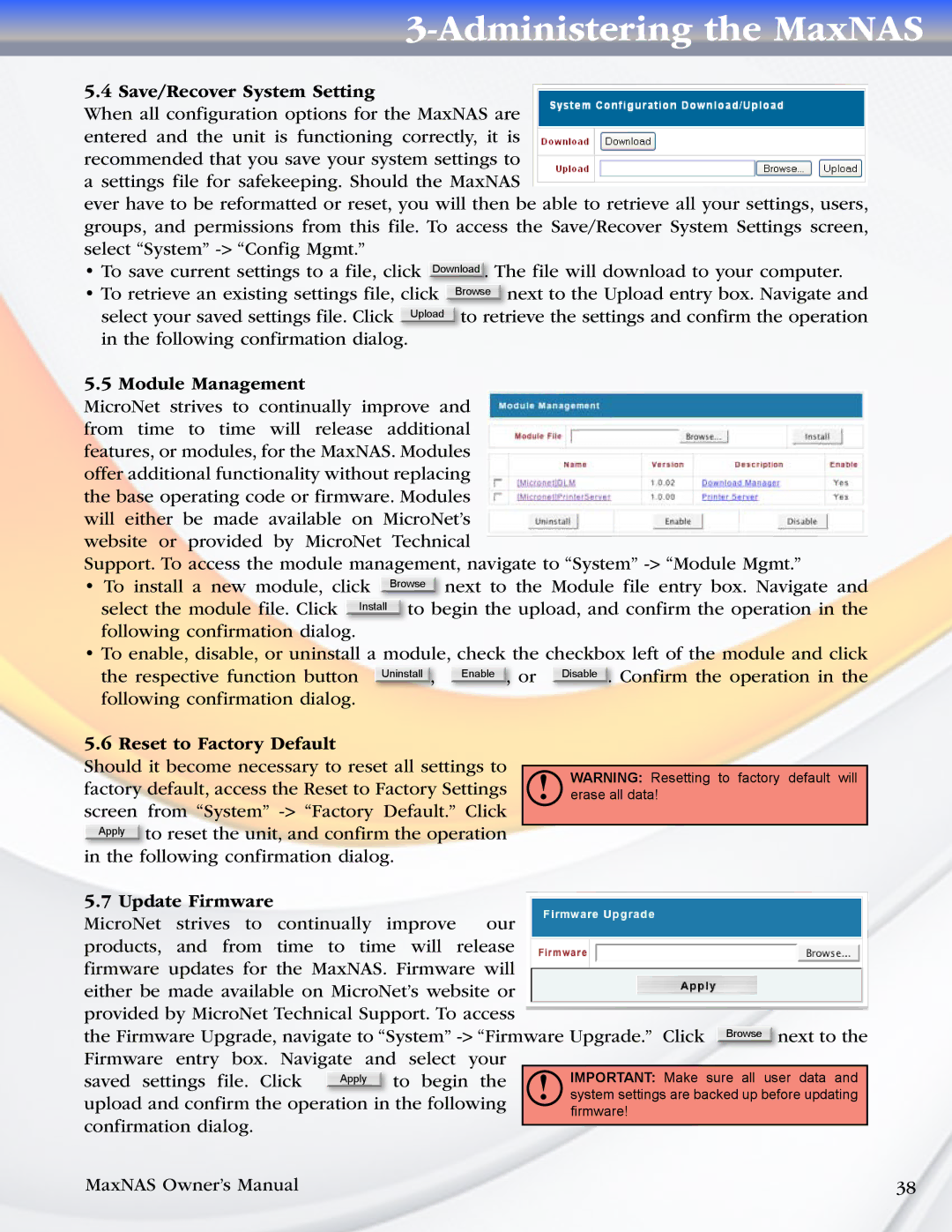3-Administering the MaxNAS
5.4 Save/Recover System Setting
When all configuration options for the MaxNAS are entered and the unit is functioning correctly, it is recommended that you save your system settings to a settings file for safekeeping. Should the MaxNAS
ever have to be reformatted or reset, you will then be able to retrieve all your settings, users, groups, and permissions from this file. To access the Save/Recover System Settings screen, select “System”
•To save current settings to a file, click Download . The file will download to your computer.
• To retrieve an existing settings file, click | Browse | next to the Upload entry box. Navigate and | ||
select your saved settings file. Click | Upload |
|
|
|
| to retrieve the settings and confirm the operation | |||
in the following confirmation dialog. |
|
|
|
|
5.5 Module Management
MicroNet strives to continually improve and from time to time will release additional features, or modules, for the MaxNAS. Modules offer additional functionality without replacing the base operating code or firmware. Modules will either be made available on MicroNet’s website or provided by MicroNet Technical
Support. To access the module management, navigate to “System”
•To install a new module, click Browse next to the Module file entry box. Navigate and
select the module file. Click Install to begin the upload, and confirm the operation in the following confirmation dialog.
• To enable, disable, or uninstall a module, check the checkbox left of the module and click the respective function button Uninstall , Enable , or Disable . Confirm the operation in the following confirmation dialog.
5.6 Reset to Factory Default
Should it become necessary to reset all settings to factory default, access the Reset to Factory Settings screen from “System”
in the following confirmation dialog.
!WARNING: Resetting to factory default will erase all data!
5.7 Update Firmware |
| |
MicroNet strives to | continually improve | our |
products, and from | time to time will | release |
firmware updates for the MaxNAS. Firmware will either be made available on MicroNet’s website or provided by MicroNet Technical Support. To access
the Firmware Upgrade, navigate to “System”
saved settings file. Click | Apply | to begin the | ! | IMPORTANT: Make sure all user data and |
| |
|
|
| system settings are backed up before updating |
| ||
upload and confirm the operation in the following | ||||||
| firmware! |
| ||||
confirmation dialog. |
|
|
|
| ||
|
|
|
|
| ||
MaxNAS Owner’s Manual |
|
|
| 38 | ||