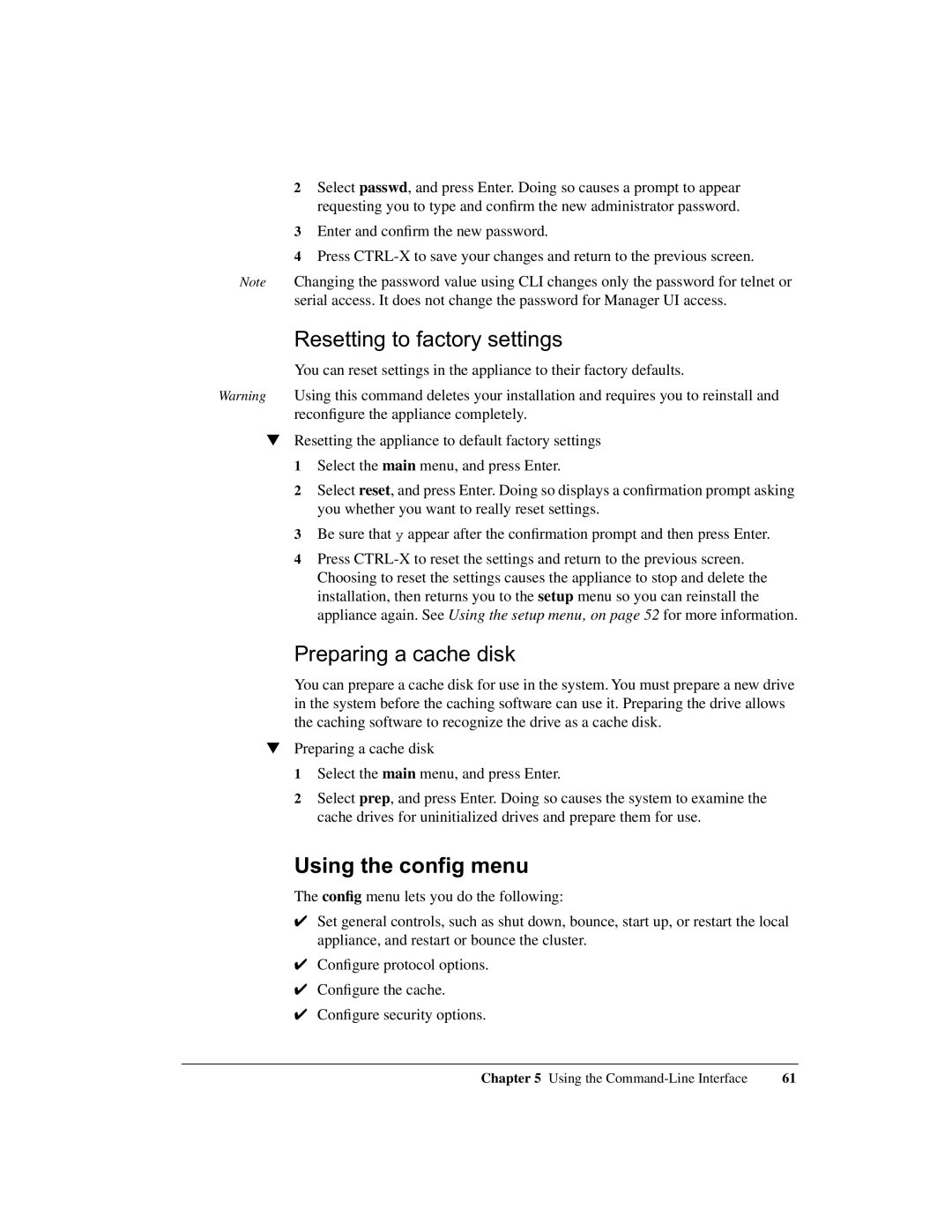2Select passwd, and press Enter. Doing so causes a prompt to appear requesting you to type and confirm the new administrator password.
3Enter and confirm the new password.
4Press
Note Changing the password value using CLI changes only the password for telnet or serial access. It does not change the password for Manager UI access.
Resetting to factory settings
You can reset settings in the appliance to their factory defaults.
Warning Using this command deletes your installation and requires you to reinstall and reconfigure the appliance completely.
▼Resetting the appliance to default factory settings 1 Select the main menu, and press Enter.
2 Select reset, and press Enter. Doing so displays a confirmation prompt asking you whether you want to really reset settings.
3 Be sure that y appear after the confirmation prompt and then press Enter.
4 Press
Preparing a cache disk
You can prepare a cache disk for use in the system. You must prepare a new drive in the system before the caching software can use it. Preparing the drive allows the caching software to recognize the drive as a cache disk.
▼Preparing a cache disk
1 Select the main menu, and press Enter.
2 Select prep, and press Enter. Doing so causes the system to examine the cache drives for uninitialized drives and prepare them for use.
Using the config menu
The config menu lets you do the following:
✔Set general controls, such as shut down, bounce, start up, or restart the local appliance, and restart or bounce the cluster.
✔Configure protocol options.
✔Configure the cache.
✔Configure security options.
Chapter 5 Using the | 61 |