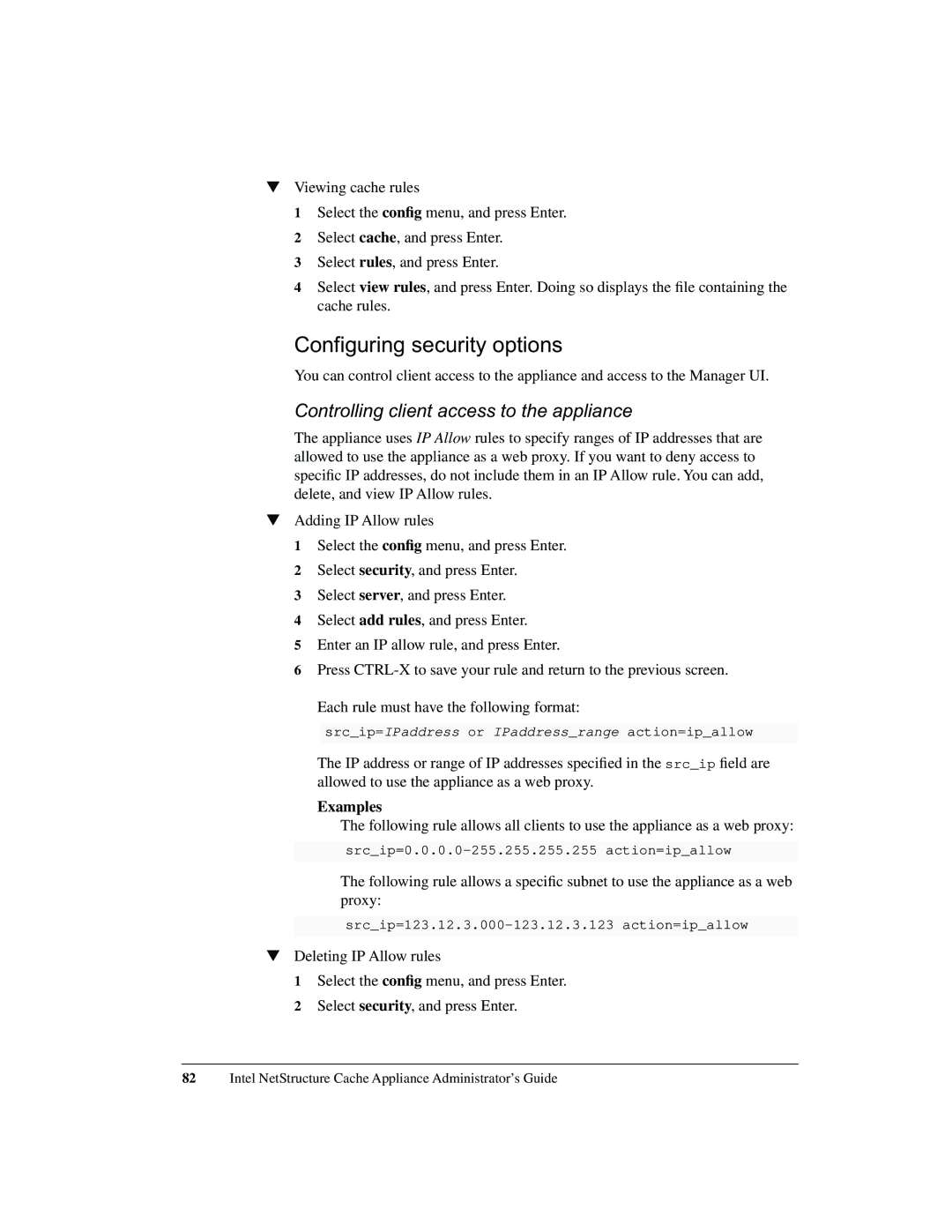▼Viewing cache rules
1 Select the config menu, and press Enter.
2 Select cache, and press Enter.
3 Select rules, and press Enter.
4 Select view rules, and press Enter. Doing so displays the file containing the cache rules.
Configuring security options
You can control client access to the appliance and access to the Manager UI.
Controlling client access to the appliance
The appliance uses IP Allow rules to specify ranges of IP addresses that are allowed to use the appliance as a web proxy. If you want to deny access to specific IP addresses, do not include them in an IP Allow rule. You can add, delete, and view IP Allow rules.
▼Adding IP Allow rules
1 Select the config menu, and press Enter.
2 Select security, and press Enter.
3 Select server, and press Enter.
4 Select add rules, and press Enter.
5 Enter an IP allow rule, and press Enter.
6 Press
Each rule must have the following format:
src_ip=IPaddress or IPaddress_range action=ip_allow
The IP address or range of IP addresses specified in the src_ip field are allowed to use the appliance as a web proxy.
Examples
The following rule allows all clients to use the appliance as a web proxy:
The following rule allows a specific subnet to use the appliance as a web proxy:
▼Deleting IP Allow rules
1 Select the config menu, and press Enter.
2 Select security, and press Enter.
82Intel NetStructure Cache Appliance Administrator’s Guide