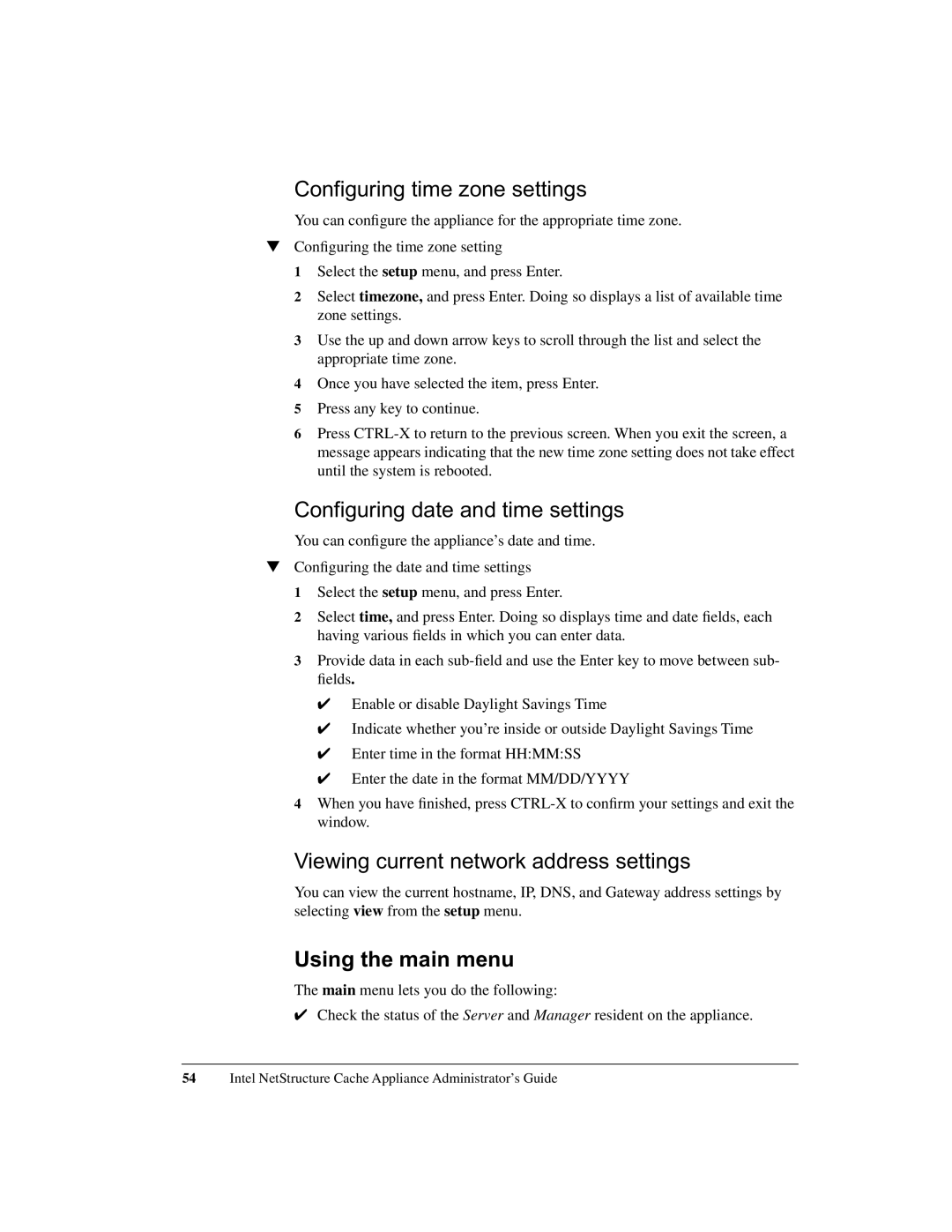Configuring time zone settings
You can configure the appliance for the appropriate time zone.
▼Configuring the time zone setting
1 Select the setup menu, and press Enter.
2 Select timezone, and press Enter. Doing so displays a list of available time zone settings.
3 Use the up and down arrow keys to scroll through the list and select the appropriate time zone.
4 Once you have selected the item, press Enter.
5 Press any key to continue.
6 Press
Configuring date and time settings
You can configure the appliance’s date and time.
▼Configuring the date and time settings
1 Select the setup menu, and press Enter.
2 Select time, and press Enter. Doing so displays time and date fields, each having various fields in which you can enter data.
3 Provide data in each
✔Enable or disable Daylight Savings Time
✔Indicate whether you’re inside or outside Daylight Savings Time
✔Enter time in the format HH:MM:SS
✔Enter the date in the format MM/DD/YYYY
4When you have finished, press
Viewing current network address settings
You can view the current hostname, IP, DNS, and Gateway address settings by selecting view from the setup menu.
Using the main menu
The main menu lets you do the following:
✔Check the status of the Server and Manager resident on the appliance.
54Intel NetStructure Cache Appliance Administrator’s Guide