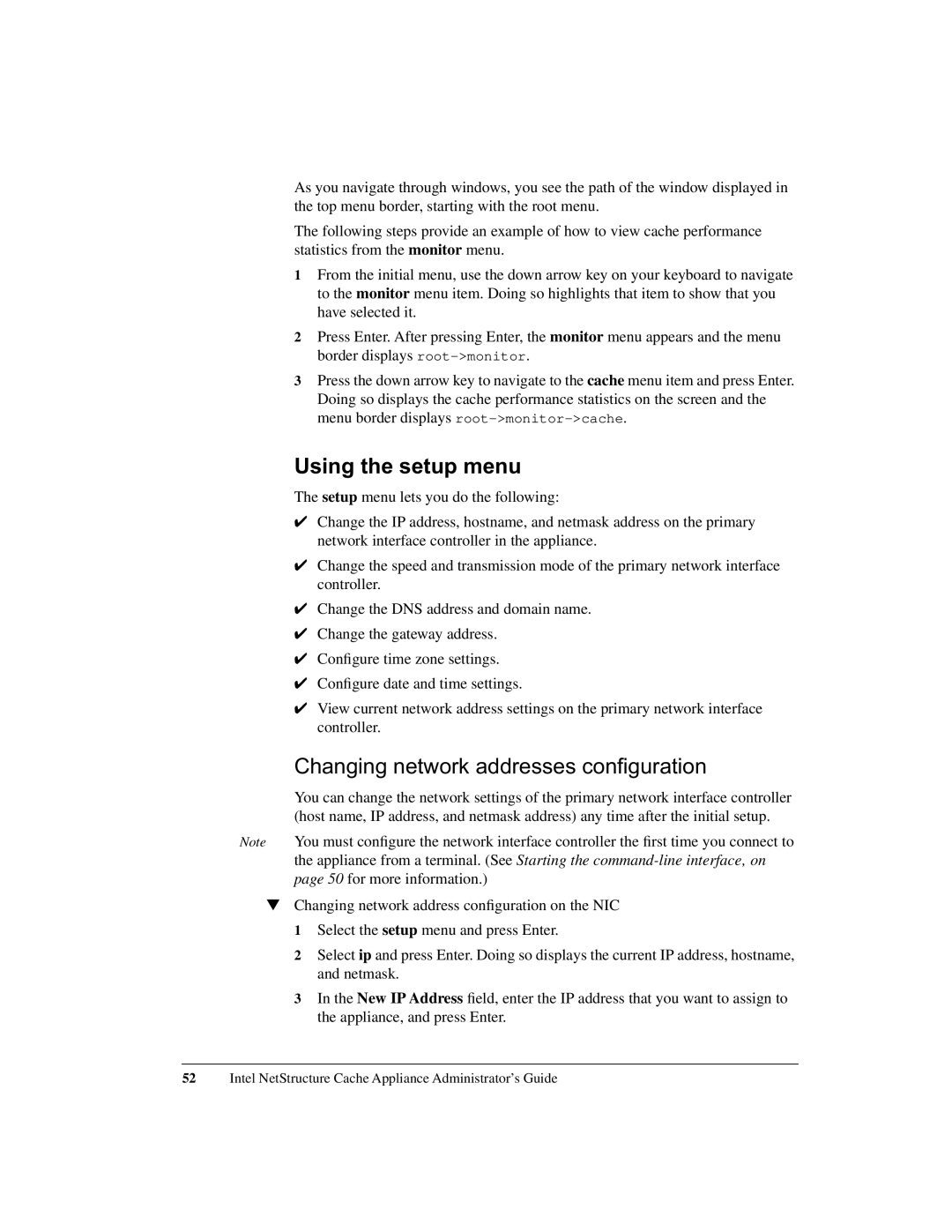As you navigate through windows, you see the path of the window displayed in the top menu border, starting with the root menu.
The following steps provide an example of how to view cache performance statistics from the monitor menu.
1From the initial menu, use the down arrow key on your keyboard to navigate to the monitor menu item. Doing so highlights that item to show that you have selected it.
2Press Enter. After pressing Enter, the monitor menu appears and the menu border displays
3Press the down arrow key to navigate to the cache menu item and press Enter. Doing so displays the cache performance statistics on the screen and the menu border displays
Using the setup menu
The setup menu lets you do the following:
✔Change the IP address, hostname, and netmask address on the primary network interface controller in the appliance.
✔Change the speed and transmission mode of the primary network interface controller.
✔Change the DNS address and domain name.
✔Change the gateway address.
✔Configure time zone settings.
✔Configure date and time settings.
✔View current network address settings on the primary network interface controller.
Changing network addresses configuration
You can change the network settings of the primary network interface controller (host name, IP address, and netmask address) any time after the initial setup.
Note You must configure the network interface controller the first time you connect to the appliance from a terminal. (See Starting the
▼Changing network address configuration on the NIC 1 Select the setup menu and press Enter.
2 Select ip and press Enter. Doing so displays the current IP address, hostname, and netmask.
3 In the New IP Address field, enter the IP address that you want to assign to the appliance, and press Enter.
52Intel NetStructure Cache Appliance Administrator’s Guide