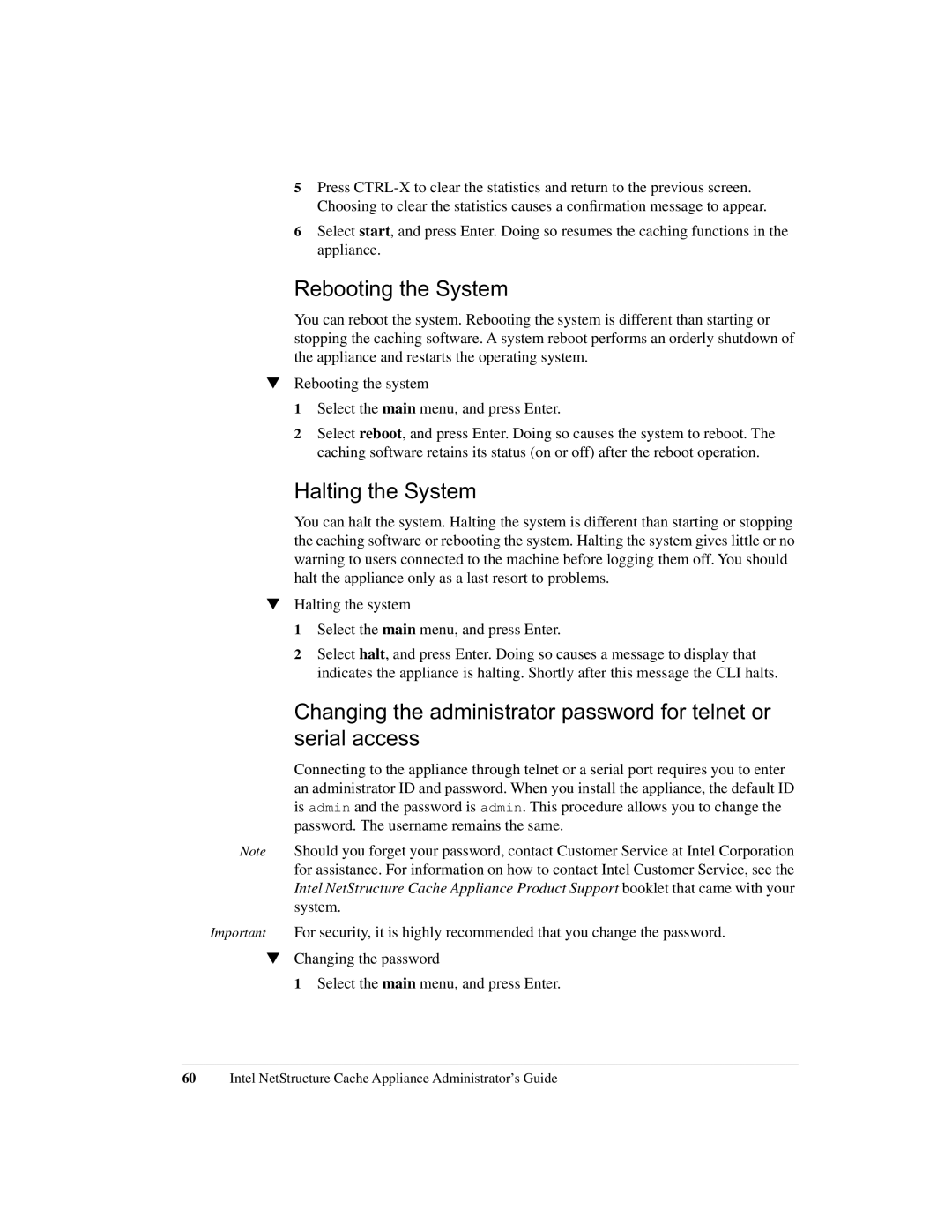5Press
6Select start, and press Enter. Doing so resumes the caching functions in the appliance.
Rebooting the System
You can reboot the system. Rebooting the system is different than starting or stopping the caching software. A system reboot performs an orderly shutdown of the appliance and restarts the operating system.
▼Rebooting the system
1 Select the main menu, and press Enter.
2 Select reboot, and press Enter. Doing so causes the system to reboot. The caching software retains its status (on or off) after the reboot operation.
Halting the System
You can halt the system. Halting the system is different than starting or stopping the caching software or rebooting the system. Halting the system gives little or no warning to users connected to the machine before logging them off. You should halt the appliance only as a last resort to problems.
▼Halting the system
1 Select the main menu, and press Enter.
2 Select halt, and press Enter. Doing so causes a message to display that indicates the appliance is halting. Shortly after this message the CLI halts.
Changing the administrator password for telnet or serial access
Connecting to the appliance through telnet or a serial port requires you to enter an administrator ID and password. When you install the appliance, the default ID is admin and the password is admin. This procedure allows you to change the password. The username remains the same.
Note Should you forget your password, contact Customer Service at Intel Corporation for assistance. For information on how to contact Intel Customer Service, see the Intel NetStructure Cache Appliance Product Support booklet that came with your system.
Important For security, it is highly recommended that you change the password.
▼Changing the password
1 Select the main menu, and press Enter.
60Intel NetStructure Cache Appliance Administrator’s Guide