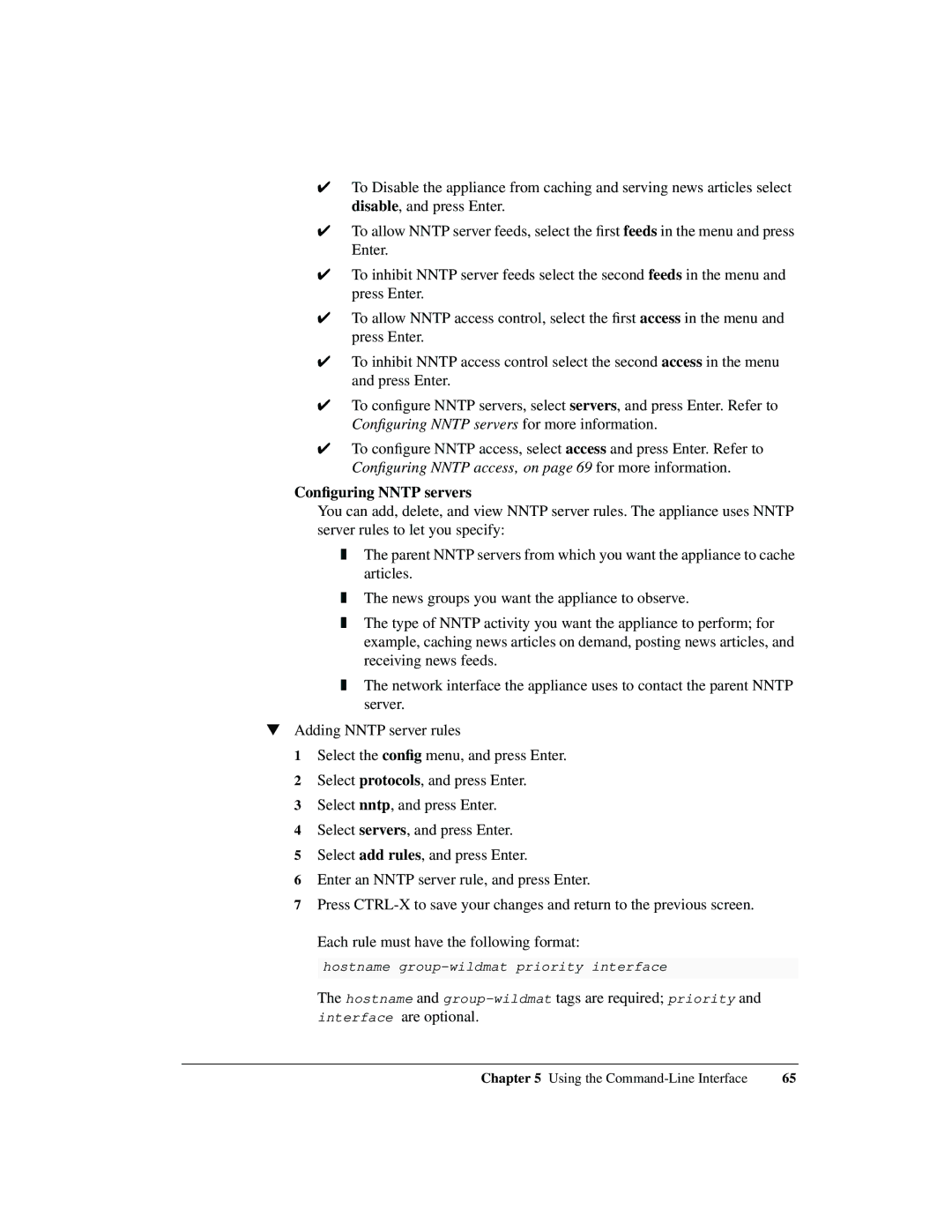✔To Disable the appliance from caching and serving news articles select disable, and press Enter.
✔To allow NNTP server feeds, select the first feeds in the menu and press Enter.
✔To inhibit NNTP server feeds select the second feeds in the menu and press Enter.
✔To allow NNTP access control, select the first access in the menu and press Enter.
✔To inhibit NNTP access control select the second access in the menu and press Enter.
✔To configure NNTP servers, select servers, and press Enter. Refer to Configuring NNTP servers for more information.
✔To configure NNTP access, select access and press Enter. Refer to Configuring NNTP access‚ on page 69 for more information.
Configuring NNTP servers
You can add, delete, and view NNTP server rules. The appliance uses NNTP server rules to let you specify:
❚The parent NNTP servers from which you want the appliance to cache articles.
❚The news groups you want the appliance to observe.
❚The type of NNTP activity you want the appliance to perform; for example, caching news articles on demand, posting news articles, and receiving news feeds.
❚The network interface the appliance uses to contact the parent NNTP server.
▼Adding NNTP server rules
1 Select the config menu, and press Enter.
2 Select protocols, and press Enter.
3 Select nntp, and press Enter.
4 Select servers, and press Enter.
5 Select add rules, and press Enter.
6 Enter an NNTP server rule, and press Enter.
7 Press
Each rule must have the following format:
hostname
The hostname and
interface are optional.
Chapter 5 Using the | 65 |