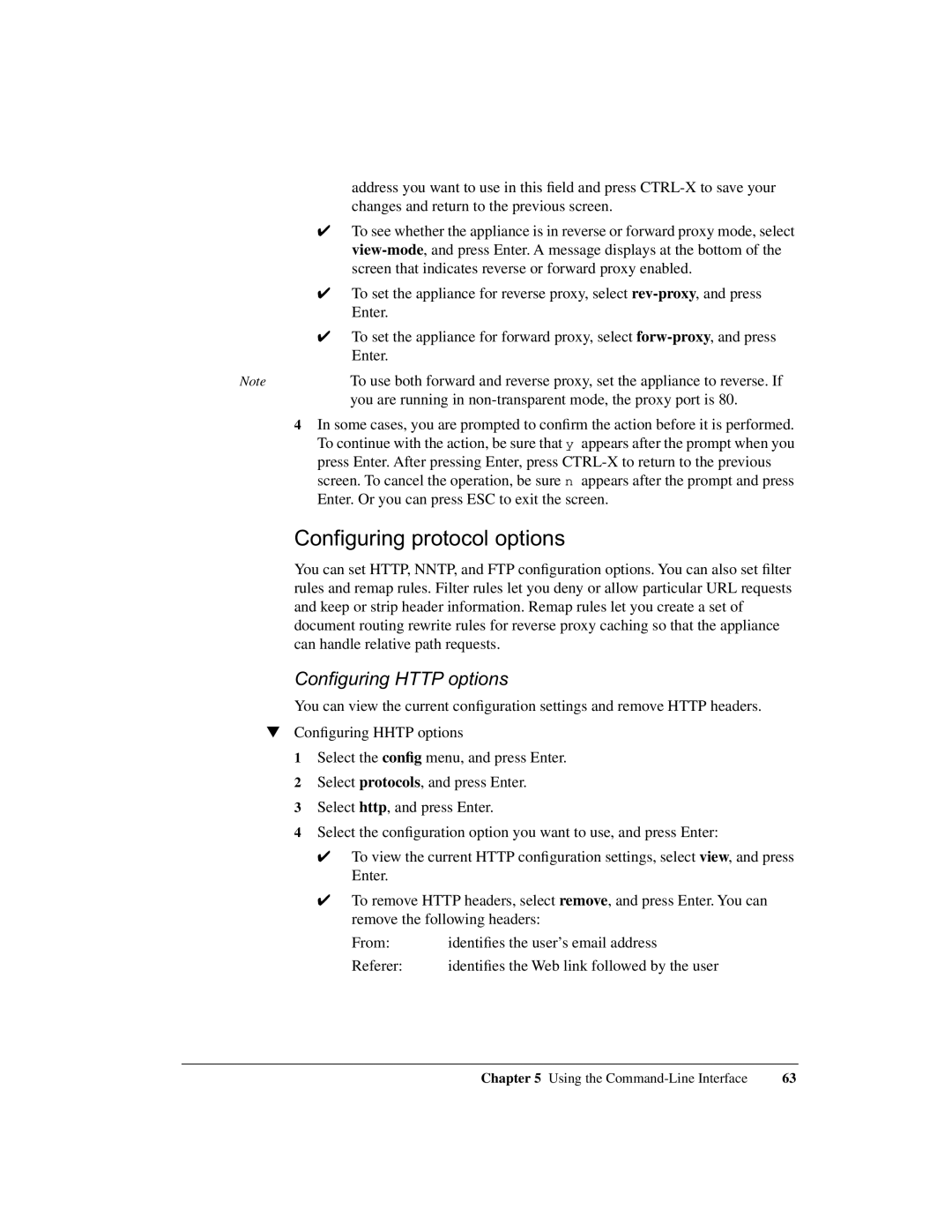address you want to use in this field and press
✔To see whether the appliance is in reverse or forward proxy mode, select
✔To set the appliance for reverse proxy, select
✔To set the appliance for forward proxy, select
Note | To use both forward and reverse proxy, set the appliance to reverse. If |
| you are running in |
4In some cases, you are prompted to confirm the action before it is performed. To continue with the action, be sure that y appears after the prompt when you press Enter. After pressing Enter, press
Configuring protocol options
You can set HTTP, NNTP, and FTP configuration options. You can also set filter rules and remap rules. Filter rules let you deny or allow particular URL requests and keep or strip header information. Remap rules let you create a set of document routing rewrite rules for reverse proxy caching so that the appliance can handle relative path requests.
Configuring HTTP options
You can view the current configuration settings and remove HTTP headers.
▼Configuring HHTP options
1 Select the config menu, and press Enter.
2 Select protocols, and press Enter.
3 Select http, and press Enter.
4 Select the configuration option you want to use, and press Enter:
✔To view the current HTTP configuration settings, select view, and press Enter.
✔To remove HTTP headers, select remove, and press Enter. You can remove the following headers:
From: | identifies the user’s email address |
Referer: | identifies the Web link followed by the user |
Chapter 5 Using the | 63 |