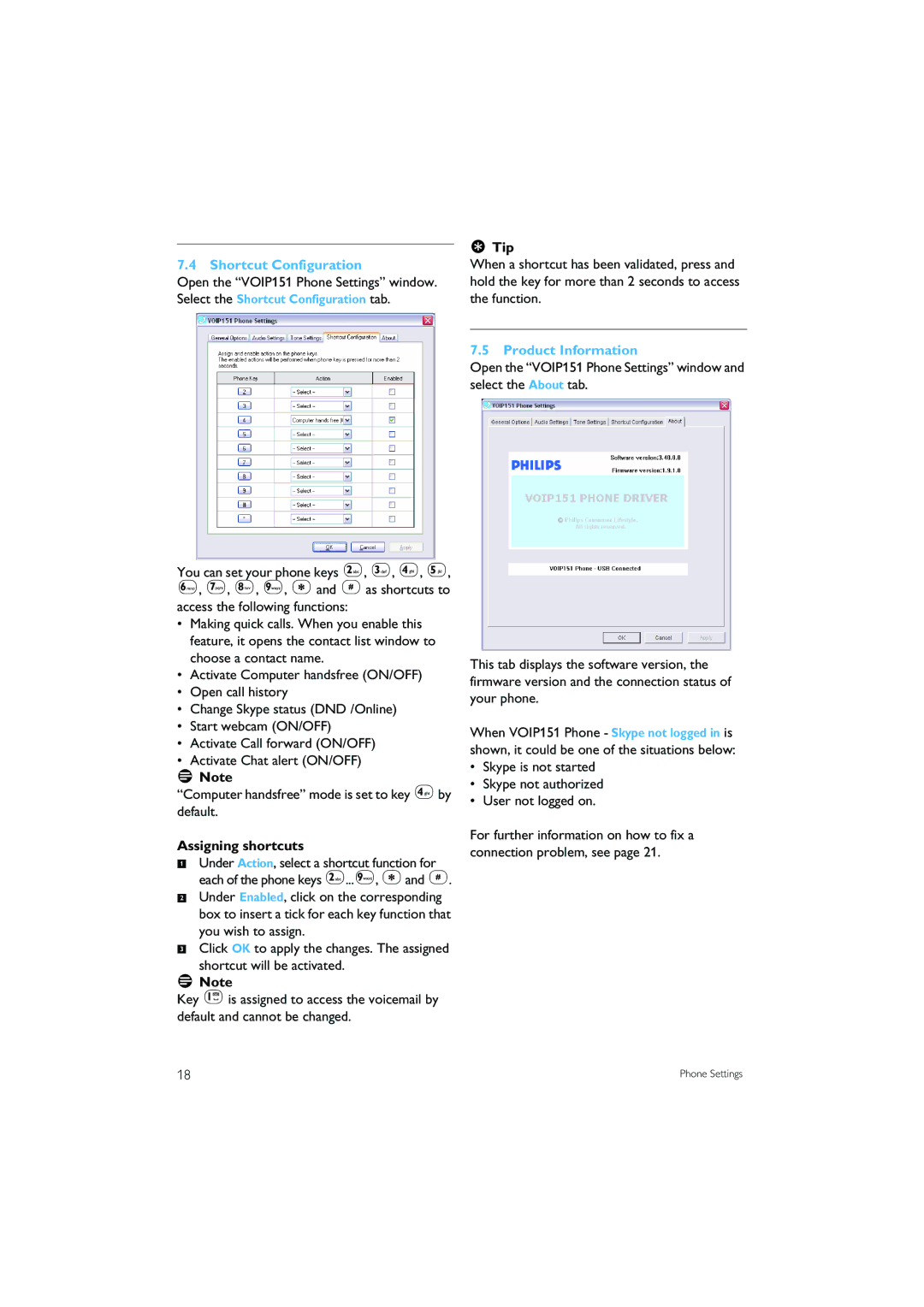7.4 Shortcut Configuration
Open the “VOIP151 Phone Settings” window. Select the Shortcut Configuration tab.
You can set your phone keys 2, 3, 4, 5, 6, 7, 8, 9, *and #as shortcuts to access the following functions:
•Making quick calls. When you enable this feature, it opens the contact list window to choose a contact name.
•Activate Computer handsfree (ON/OFF)
•Open call history
•Change Skype status (DND /Online)
•Start webcam (ON/OFF)
•Activate Call forward (ON/OFF)
•Activate Chat alert (ON/OFF)
![]() Note
Note
“Computer handsfree” mode is set to key 4by default.
Assigning shortcuts
1Under Action, select a shortcut function for each of the phone keys 2...9, *and #.
2Under Enabled, click on the corresponding box to insert a tick for each key function that you wish to assign.
3Click OK to apply the changes. The assigned shortcut will be activated.
![]() Note
Note
Key 1is assigned to access the voicemail by default and cannot be changed.
 Tip
Tip
When a shortcut has been validated, press and hold the key for more than 2 seconds to access the function.
7.5 Product Information
Open the “VOIP151 Phone Settings” window and select the About tab.
This tab displays the software version, the firmware version and the connection status of your phone.
When VOIP151 Phone - Skype not logged in is shown, it could be one of the situations below:
•Skype is not started
•Skype not authorized
•User not logged on.
For further information on how to fix a connection problem, see page 21.
18 | Phone Settings |