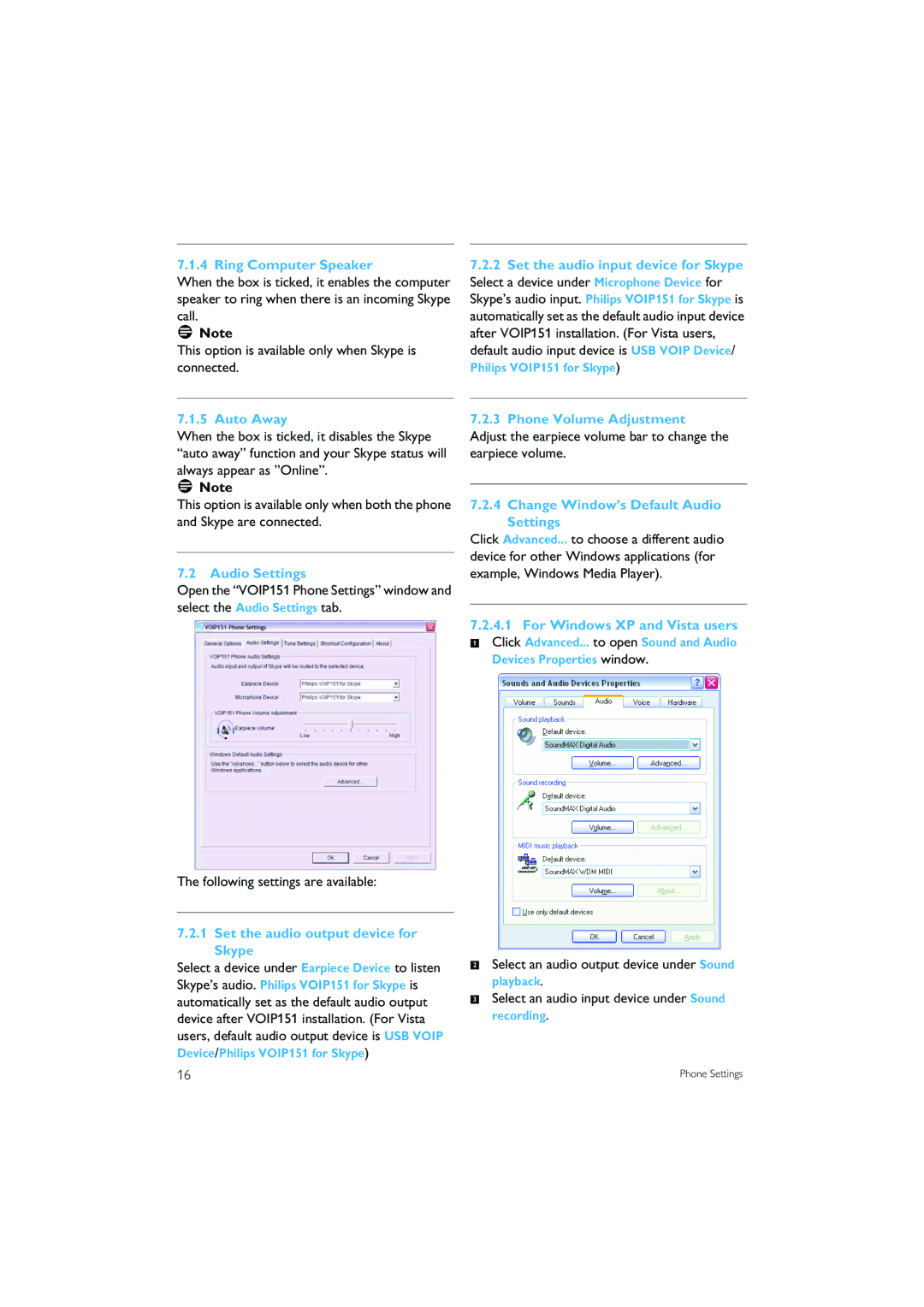7.1.4 Ring Computer Speaker
When the box is ticked, it enables the computer speaker to ring when there is an incoming Skype call.
![]() Note
Note
This option is available only when Skype is connected.
7.1.5 Auto Away
When the box is ticked, it disables the Skype “auto away” function and your Skype status will always appear as ”Online”.
![]() Note
Note
This option is available only when both the phone and Skype are connected.
7.2 Audio Settings
Open the “VOIP151 Phone Settings” window and select the Audio Settings tab.
The following settings are available:
7.2.1Set the audio output device for Skype
Select a device under Earpiece Device to listen Skype’s audio. Philips VOIP151 for Skype is automatically set as the default audio output device after VOIP151 installation. (For Vista users, default audio output device is USB VOIP Device/Philips VOIP151 for Skype)
7.2.2Set the audio input device for Skype Select a device under Microphone Device for Skype’s audio input. Philips VOIP151 for Skype is automatically set as the default audio input device after VOIP151 installation. (For Vista users, default audio input device is USB VOIP Device/
Philips VOIP151 for Skype)
7.2.3Phone Volume Adjustment
Adjust the earpiece volume bar to change the earpiece volume.
7.2.4Change Window’s Default Audio Settings
Click Advanced... to choose a different audio device for other Windows applications (for example, Windows Media Player).
7.2.4.1For Windows XP and Vista users
1 Click Advanced... to open Sound and Audio Devices Properties window.
2Select an audio output device under Sound playback.
3Select an audio input device under Sound recording.
16 | Phone Settings |