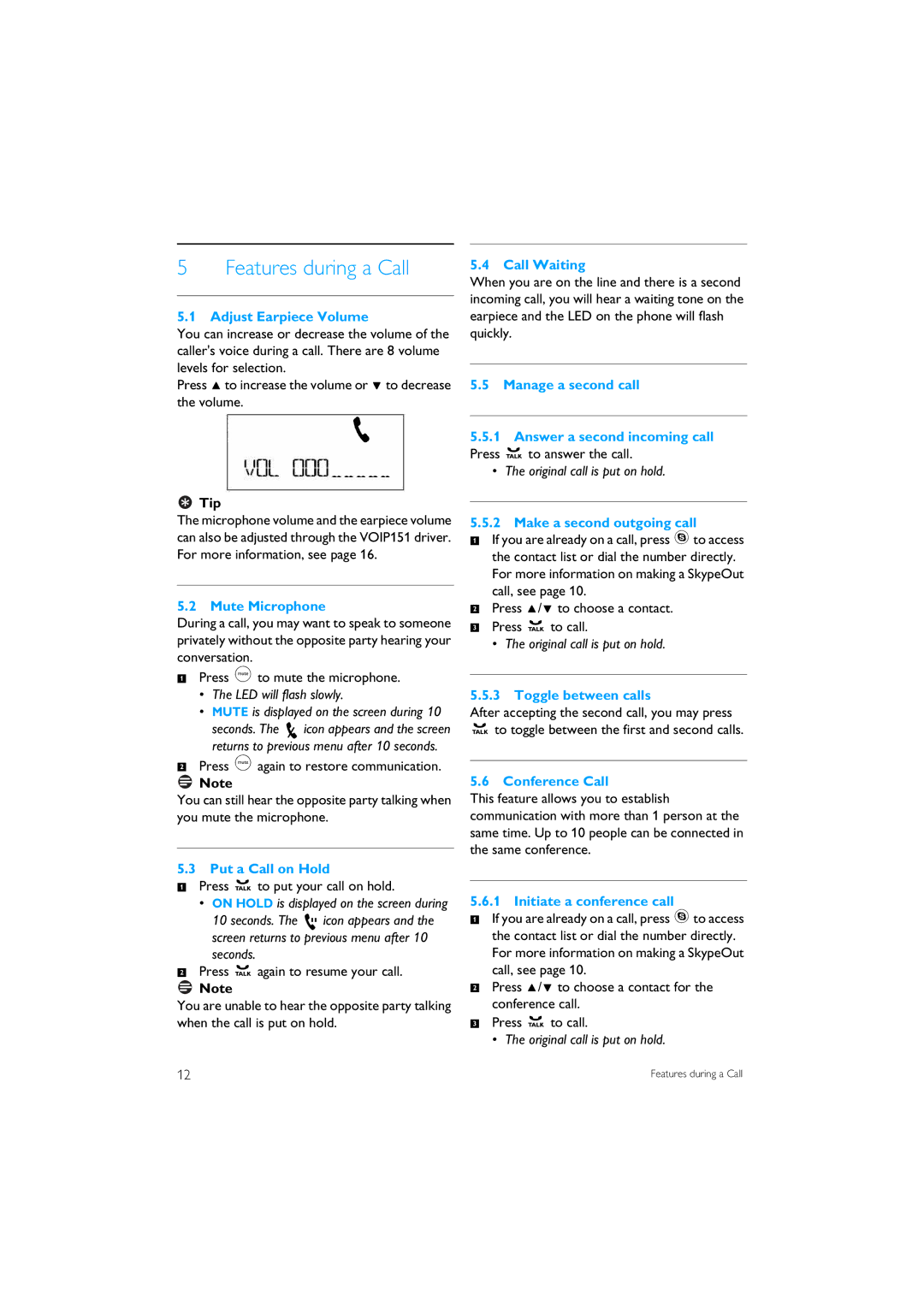5 Features during a Call
5.1 Adjust Earpiece Volume
You can increase or decrease the volume of the caller's voice during a call. There are 8 volume levels for selection.
Press uto increase the volume or dto decrease the volume.
 Tip
Tip
The microphone volume and the earpiece volume can also be adjusted through the VOIP151 driver. For more information, see page 16.
5.2 Mute Microphone
During a call, you may want to speak to someone privately without the opposite party hearing your conversation.
1Press mto mute the microphone.
•The LED will flash slowly.
•MUTE is displayed on the screen during 10
seconds. The ![]() icon appears and the screen
icon appears and the screen
returns to previous menu after 10 seconds. magain to restore communication.2 Press
![]() Note
Note
You can still hear the opposite party talking when you mute the microphone.
5.3 Putra Call on Hold
1Press
•ON HOLD is displayed on the screen during
10 seconds. The ![]() icon appears and theto put your call on hold.
icon appears and theto put your call on hold.
screen returns to previous menu after 10 seconds.
2Press ragain to resume your call.
![]() Note
Note
You are unable to hear the opposite party talking when the call is put on hold.
5.4 Call Waiting
When you are on the line and there is a second incoming call, you will hear a waiting tone on the earpiece and the LED on the phone will flash quickly.
5.5 Manage a second call
5.5.1 Answer a second incoming call Press rto answer the call.
• The original call is put on hold.
5.5.2 Make a second outgoing call
1 If you are already on a call, press sto access the contact list or dial the number directly. For more information on making a SkypeOut call, see page 10.
2 Press u/d to choose a contact.
3 Press rto call.
• The original call is put on hold.
5.5.3 Toggle between calls
After accepting the second call, you may press
rto toggle between the first and second calls.
5.6 Conference Call
This feature allows you to establish communication with more than 1 person at the same time. Up to 10 people can be connected in the same conference.
5.6.1 Initiate a conference call
1 If you are already on a call, press sto access the contact list or dial the number directly. For more information on making a SkypeOut call, see page 10.
2 Press u/d to choose a contact for the conference call.
3 Press rto call.
• The original call is put on hold.
12 | Features during a Call |