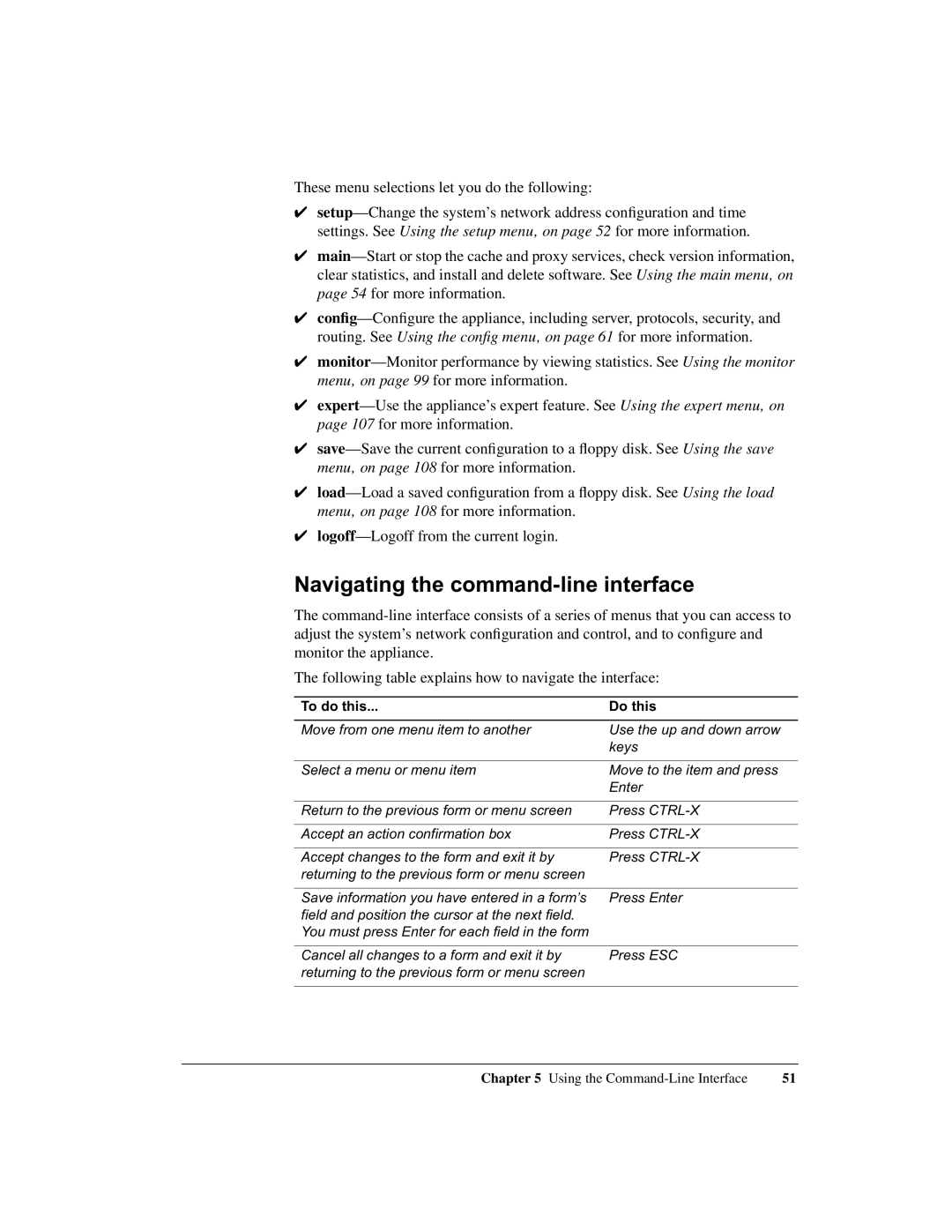These menu selections let you do the following:
✔
✔
✔
✔
✔
✔
✔
✔
Navigating the command-line interface
The
The following table explains how to navigate the interface:
To do this... | Do this |
|
|
Move from one menu item to another | Use the up and down arrow |
| keys |
|
|
Select a menu or menu item | Move to the item and press |
| Enter |
|
|
Return to the previous form or menu screen | Press |
|
|
Accept an action confirmation box | Press |
|
|
Accept changes to the form and exit it by | Press |
returning to the previous form or menu screen |
|
|
|
Save information you have entered in a form’s | Press Enter |
field and position the cursor at the next field. |
|
You must press Enter for each field in the form |
|
|
|
Cancel all changes to a form and exit it by | Press ESC |
returning to the previous form or menu screen |
|
|
|
Chapter 5 Using the | 51 |