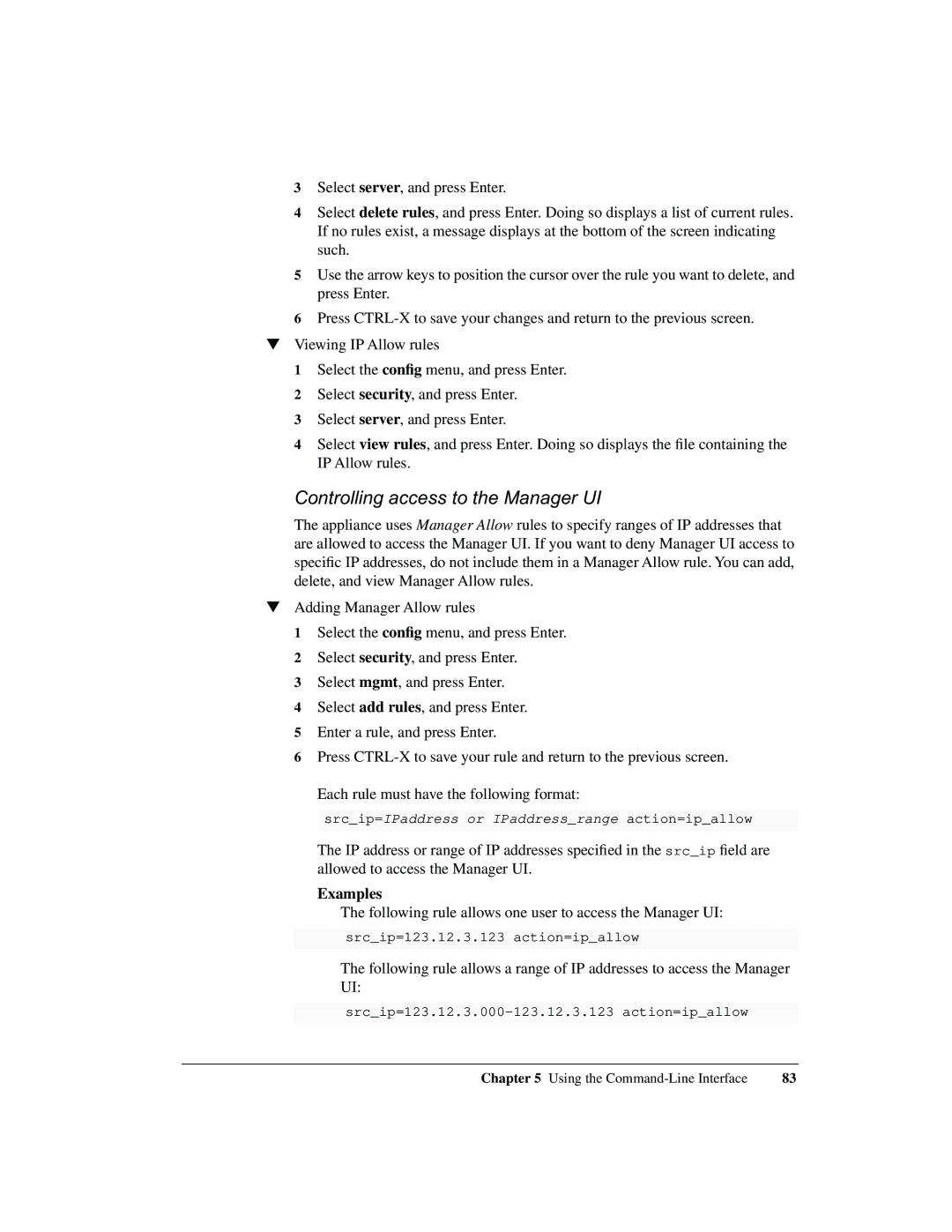3Select server, and press Enter.
4Select delete rules, and press Enter. Doing so displays a list of current rules. If no rules exist, a message displays at the bottom of the screen indicating such.
5Use the arrow keys to position the cursor over the rule you want to delete, and press Enter.
6Press
▼Viewing IP Allow rules
1Select the config menu, and press Enter.
2Select security, and press Enter.
3Select server, and press Enter.
4Select view rules, and press Enter. Doing so displays the file containing the IP Allow rules.
Controlling access to the Manager UI
The appliance uses Manager Allow rules to specify ranges of IP addresses that are allowed to access the Manager UI. If you want to deny Manager UI access to specific IP addresses, do not include them in a Manager Allow rule. You can add, delete, and view Manager Allow rules.
▼Adding Manager Allow rules
1 Select the config menu, and press Enter.
2 Select security, and press Enter.
3 Select mgmt, and press Enter.
4 Select add rules, and press Enter.
5 Enter a rule, and press Enter.
6 Press
Each rule must have the following format:
src_ip=IPaddress or IPaddress_range action=ip_allow
The IP address or range of IP addresses specified in the src_ip field are allowed to access the Manager UI.
Examples
The following rule allows one user to access the Manager UI:
src_ip=123.12.3.123 action=ip_allow
The following rule allows a range of IP addresses to access the Manager UI:
Chapter 5 Using the | 83 |