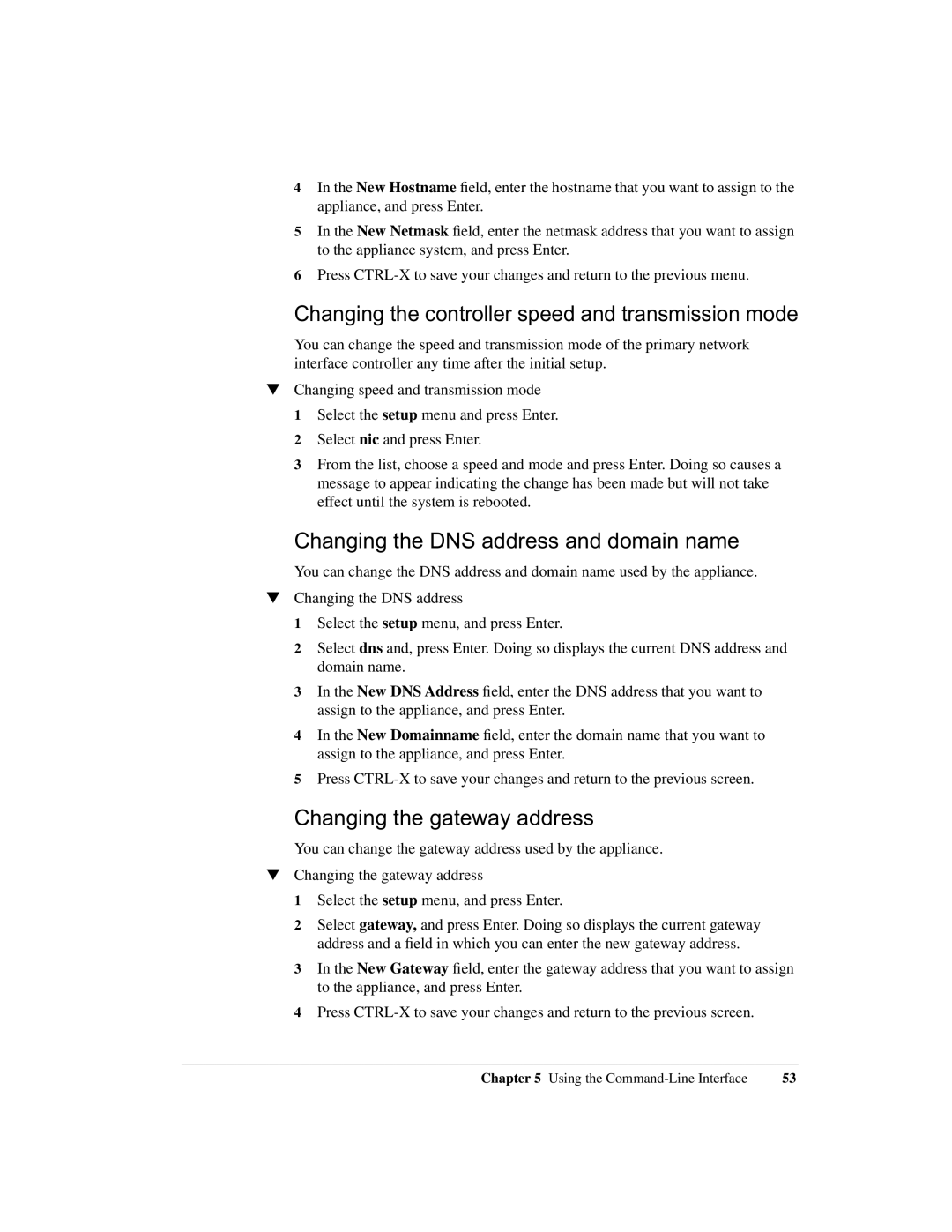4In the New Hostname field, enter the hostname that you want to assign to the appliance, and press Enter.
5In the New Netmask field, enter the netmask address that you want to assign to the appliance system, and press Enter.
6Press
Changing the controller speed and transmission mode
You can change the speed and transmission mode of the primary network interface controller any time after the initial setup.
▼Changing speed and transmission mode
1 Select the setup menu and press Enter.
2 Select nic and press Enter.
3 From the list, choose a speed and mode and press Enter. Doing so causes a message to appear indicating the change has been made but will not take effect until the system is rebooted.
Changing the DNS address and domain name
You can change the DNS address and domain name used by the appliance.
▼Changing the DNS address
1 Select the setup menu, and press Enter.
2 Select dns and, press Enter. Doing so displays the current DNS address and domain name.
3 In the New DNS Address field, enter the DNS address that you want to assign to the appliance, and press Enter.
4 In the New Domainname field, enter the domain name that you want to assign to the appliance, and press Enter.
5 Press
Changing the gateway address
You can change the gateway address used by the appliance.
▼Changing the gateway address
1 Select the setup menu, and press Enter.
2 Select gateway, and press Enter. Doing so displays the current gateway address and a field in which you can enter the new gateway address.
3 In the New Gateway field, enter the gateway address that you want to assign to the appliance, and press Enter.
4 Press
Chapter 5 Using the | 53 |