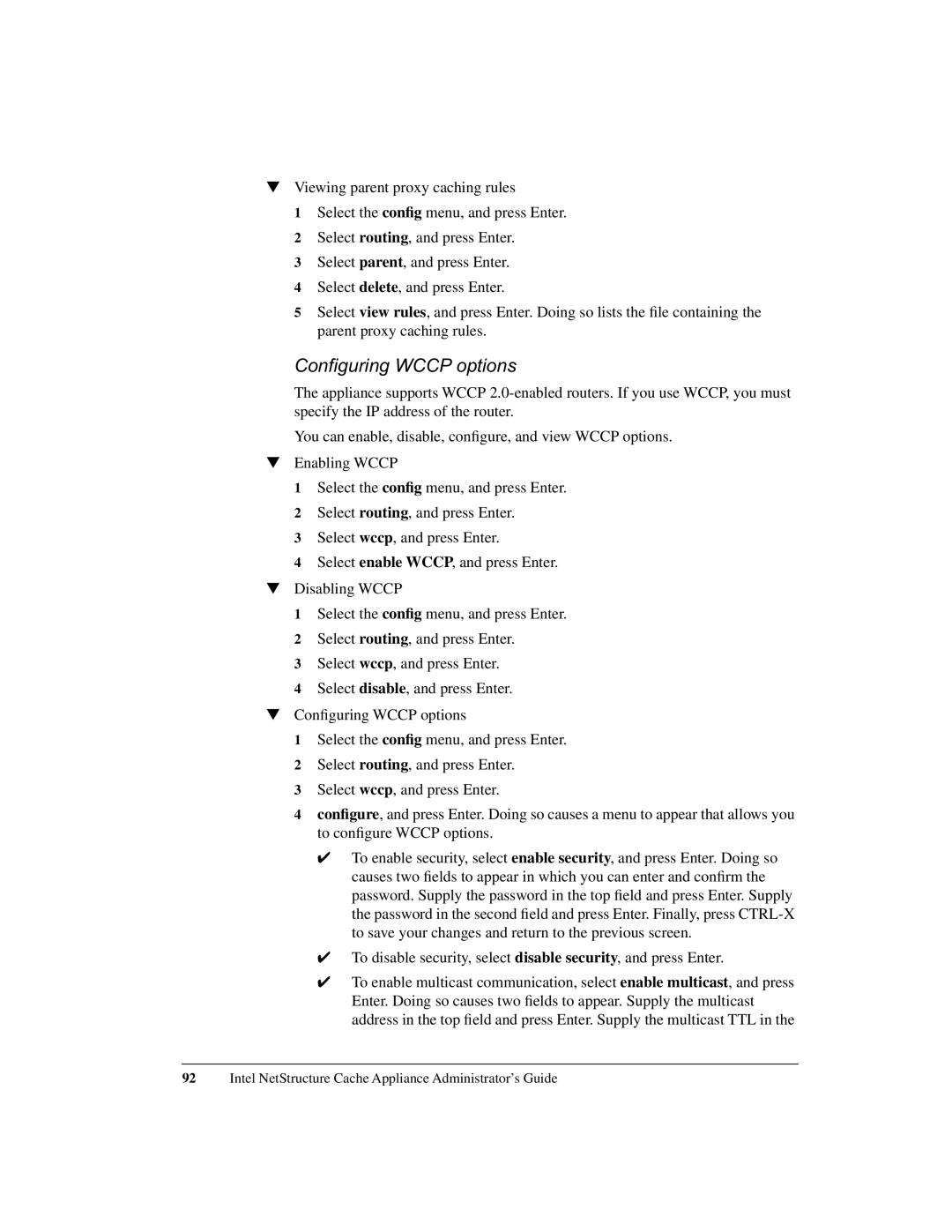▼Viewing parent proxy caching rules
1 Select the config menu, and press Enter.
2 Select routing, and press Enter.
3 Select parent, and press Enter.
4 Select delete, and press Enter.
5 Select view rules, and press Enter. Doing so lists the file containing the parent proxy caching rules.
Configuring WCCP options
The appliance supports WCCP
You can enable, disable, configure, and view WCCP options.
▼Enabling WCCP
1 Select the config menu, and press Enter.
2 Select routing, and press Enter.
3 Select wccp, and press Enter.
4 Select enable WCCP, and press Enter.
▼Disabling WCCP
1 Select the config menu, and press Enter.
2 Select routing, and press Enter.
3 Select wccp, and press Enter.
4 Select disable, and press Enter.
▼Configuring WCCP options
1 Select the config menu, and press Enter.
2 Select routing, and press Enter.
3 Select wccp, and press Enter.
4 configure, and press Enter. Doing so causes a menu to appear that allows you to configure WCCP options.
✔To enable security, select enable security, and press Enter. Doing so causes two fields to appear in which you can enter and confirm the password. Supply the password in the top field and press Enter. Supply the password in the second field and press Enter. Finally, press
✔To disable security, select disable security, and press Enter.
✔To enable multicast communication, select enable multicast, and press Enter. Doing so causes two fields to appear. Supply the multicast address in the top field and press Enter. Supply the multicast TTL in the
92Intel NetStructure Cache Appliance Administrator’s Guide