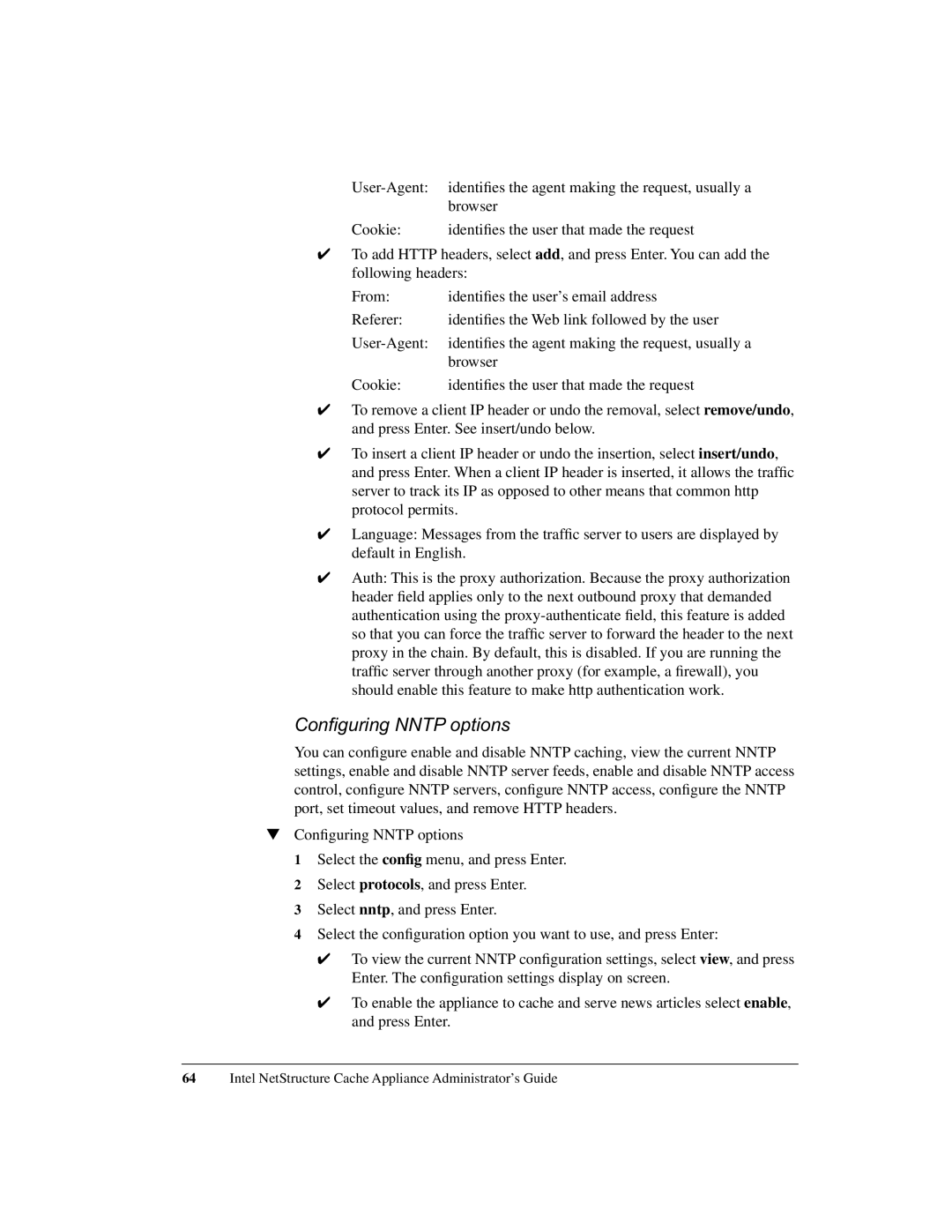Cookie: | identifies the user that made the request |
✔To add HTTP headers, select add, and press Enter. You can add the following headers:
From: | identifies the user’s email address |
Referer: | identifies the Web link followed by the user |
identifies the agent making the request, usually a | |
| browser |
Cookie: | identifies the user that made the request |
✔To remove a client IP header or undo the removal, select remove/undo, and press Enter. See insert/undo below.
✔To insert a client IP header or undo the insertion, select insert/undo, and press Enter. When a client IP header is inserted, it allows the traffic server to track its IP as opposed to other means that common http protocol permits.
✔Language: Messages from the traffic server to users are displayed by default in English.
✔Auth: This is the proxy authorization. Because the proxy authorization header field applies only to the next outbound proxy that demanded authentication using the
Configuring NNTP options
You can configure enable and disable NNTP caching, view the current NNTP settings, enable and disable NNTP server feeds, enable and disable NNTP access control, configure NNTP servers, configure NNTP access, configure the NNTP port, set timeout values, and remove HTTP headers.
▼Configuring NNTP options
1 Select the config menu, and press Enter.
2 Select protocols, and press Enter.
3 Select nntp, and press Enter.
4 Select the configuration option you want to use, and press Enter:
✔To view the current NNTP configuration settings, select view, and press Enter. The configuration settings display on screen.
✔To enable the appliance to cache and serve news articles select enable, and press Enter.
64Intel NetStructure Cache Appliance Administrator’s Guide