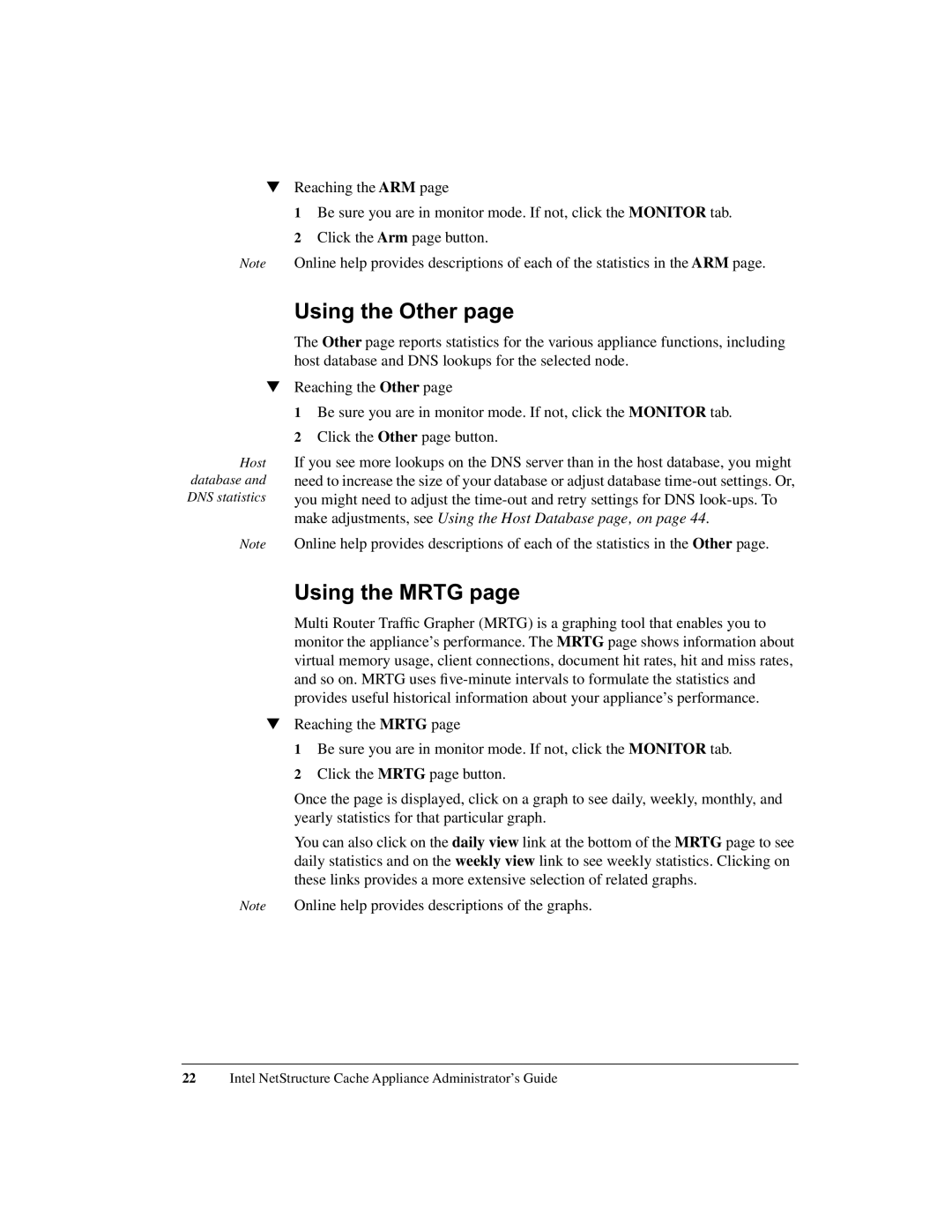▼Reaching the ARM page
1 Be sure you are in monitor mode. If not, click the MONITOR tab. 2 Click the Arm page button.
Note Online help provides descriptions of each of the statistics in the ARM page.
▼
Host database and DNS statistics
Note
Using the Other page
The Other page reports statistics for the various appliance functions, including host database and DNS lookups for the selected node.
Reaching the Other page
1Be sure you are in monitor mode. If not, click the MONITOR tab.
2Click the Other page button.
If you see more lookups on the DNS server than in the host database, you might need to increase the size of your database or adjust database
Online help provides descriptions of each of the statistics in the Other page.
Using the MRTG page
Multi Router Traffic Grapher (MRTG) is a graphing tool that enables you to monitor the appliance’s performance. The MRTG page shows information about virtual memory usage, client connections, document hit rates, hit and miss rates, and so on. MRTG uses
▼Reaching the MRTG page
1 Be sure you are in monitor mode. If not, click the MONITOR tab.
2 Click the MRTG page button.
Once the page is displayed, click on a graph to see daily, weekly, monthly, and yearly statistics for that particular graph.
You can also click on the daily view link at the bottom of the MRTG page to see daily statistics and on the weekly view link to see weekly statistics. Clicking on these links provides a more extensive selection of related graphs.
Note Online help provides descriptions of the graphs.
22Intel NetStructure Cache Appliance Administrator’s Guide