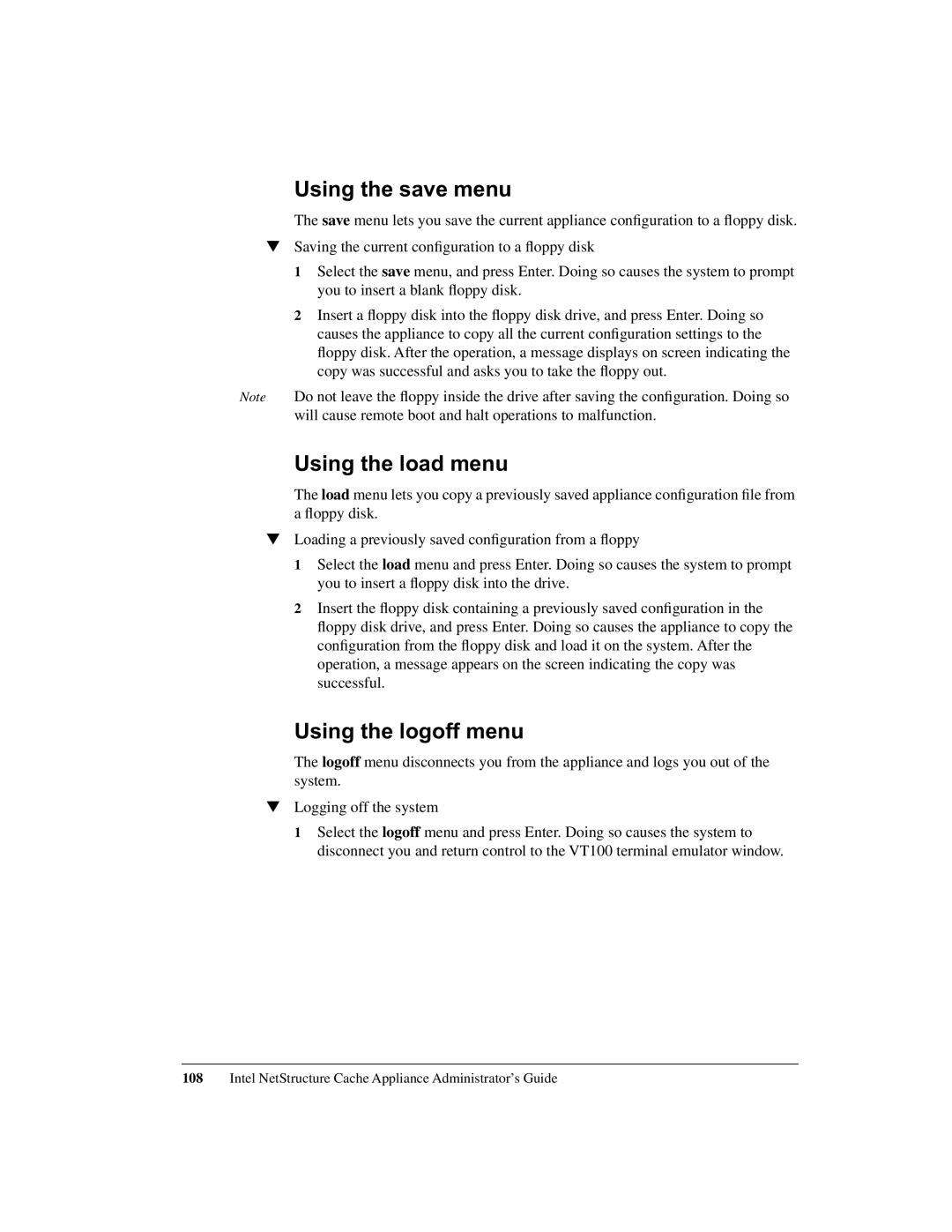Using the save menu
The save menu lets you save the current appliance configuration to a floppy disk.
▼Saving the current configuration to a floppy disk
1Select the save menu, and press Enter. Doing so causes the system to prompt you to insert a blank floppy disk.
2Insert a floppy disk into the floppy disk drive, and press Enter. Doing so causes the appliance to copy all the current configuration settings to the floppy disk. After the operation, a message displays on screen indicating the copy was successful and asks you to take the floppy out.
Note Do not leave the floppy inside the drive after saving the configuration. Doing so will cause remote boot and halt operations to malfunction.
Using the load menu
The load menu lets you copy a previously saved appliance configuration file from a floppy disk.
▼Loading a previously saved configuration from a floppy
1Select the load menu and press Enter. Doing so causes the system to prompt you to insert a floppy disk into the drive.
2Insert the floppy disk containing a previously saved configuration in the floppy disk drive, and press Enter. Doing so causes the appliance to copy the configuration from the floppy disk and load it on the system. After the operation, a message appears on the screen indicating the copy was successful.
Using the logoff menu
The logoff menu disconnects you from the appliance and logs you out of the system.
▼Logging off the system
1Select the logoff menu and press Enter. Doing so causes the system to disconnect you and return control to the VT100 terminal emulator window.
108Intel NetStructure Cache Appliance Administrator’s Guide