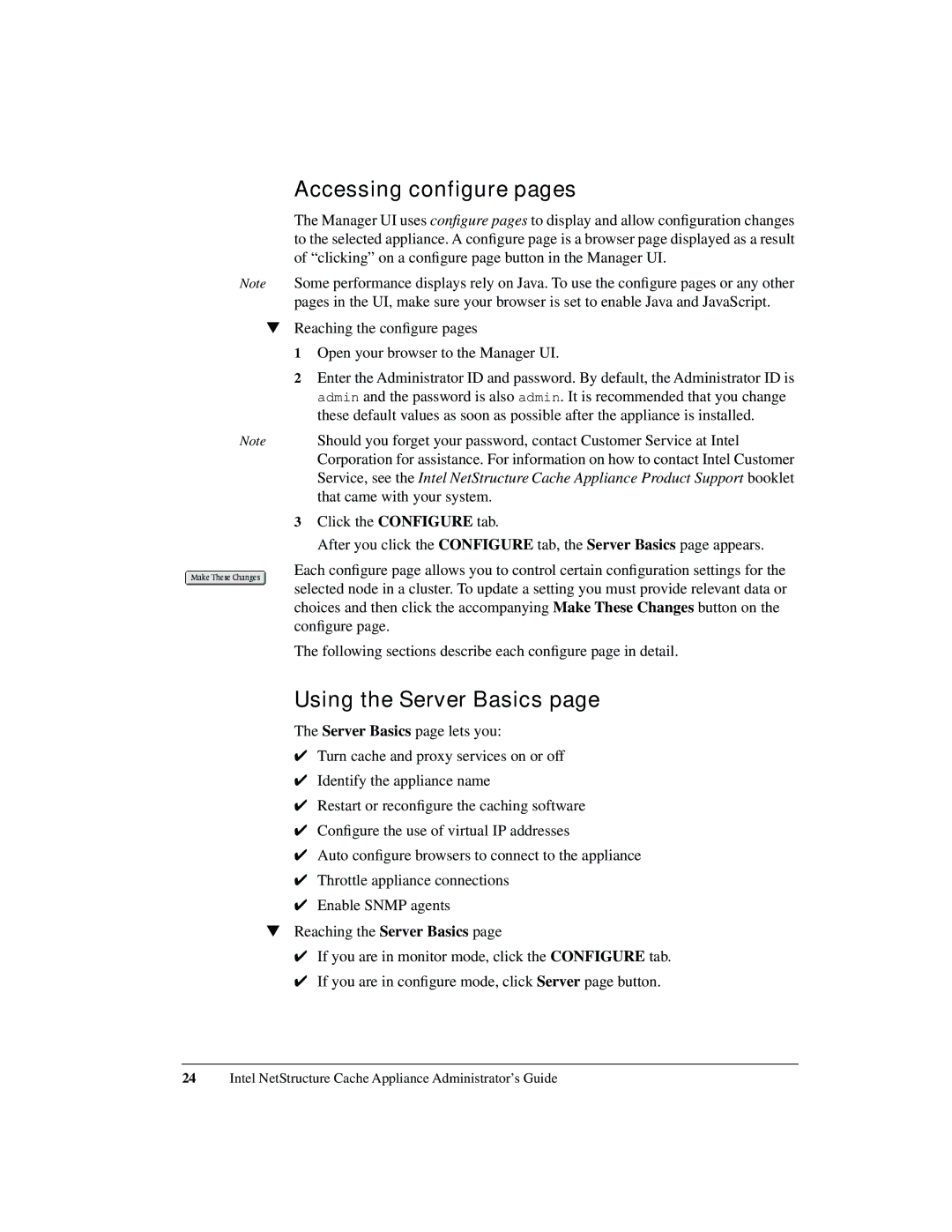Accessing configure pages
The Manager UI uses configure pages to display and allow configuration changes to the selected appliance. A configure page is a browser page displayed as a result of “clicking” on a configure page button in the Manager UI.
Note Some performance displays rely on Java. To use the configure pages or any other pages in the UI, make sure your browser is set to enable Java and JavaScript.
▼Reaching the configure pages
1 Open your browser to the Manager UI.
2 Enter the Administrator ID and password. By default, the Administrator ID is admin and the password is also admin. It is recommended that you change these default values as soon as possible after the appliance is installed.
Note | Should you forget your password, contact Customer Service at Intel |
| Corporation for assistance. For information on how to contact Intel Customer |
| Service, see the Intel NetStructure Cache Appliance Product Support booklet |
| that came with your system. |
3Click the CONFIGURE tab.
After you click the CONFIGURE tab, the Server Basics page appears.
Each configure page allows you to control certain configuration settings for the selected node in a cluster. To update a setting you must provide relevant data or choices and then click the accompanying Make These Changes button on the configure page.
The following sections describe each configure page in detail.
Using the Server Basics page
The Server Basics page lets you:
✔Turn cache and proxy services on or off
✔Identify the appliance name
✔Restart or reconfigure the caching software
✔Configure the use of virtual IP addresses
✔Auto configure browsers to connect to the appliance
✔Throttle appliance connections
✔Enable SNMP agents
▼Reaching the Server Basics page
✔If you are in monitor mode, click the CONFIGURE tab.
✔If you are in configure mode, click Server page button.
24Intel NetStructure Cache Appliance Administrator’s Guide