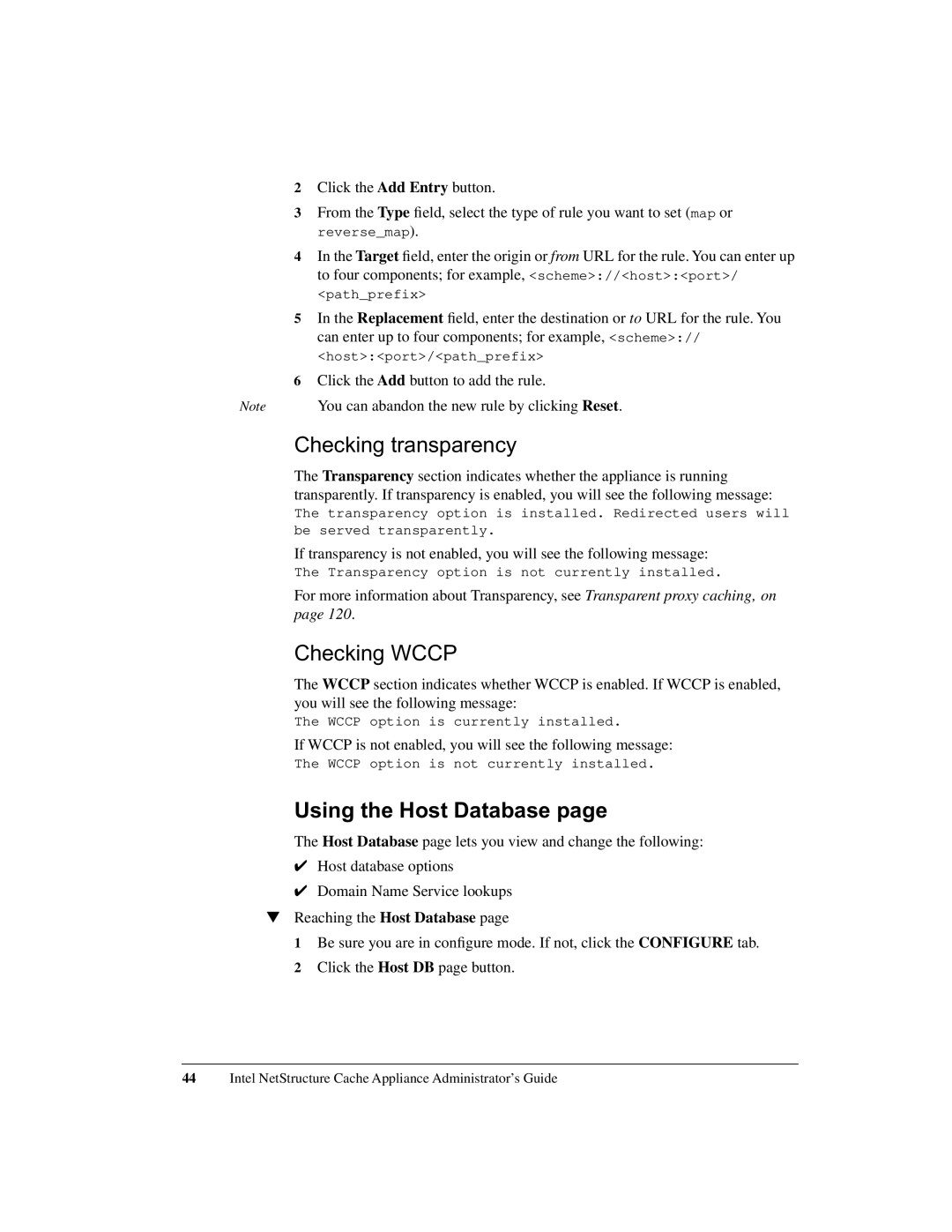2Click the Add Entry button.
3From the Type field, select the type of rule you want to set (map or reverse_map).
4In the Target field, enter the origin or from URL for the rule. You can enter up to four components; for example, <scheme>://<host>:<port>/ <path_prefix>
5In the Replacement field, enter the destination or to URL for the rule. You can enter up to four components; for example, <scheme>:// <host>:<port>/<path_prefix>
6Click the Add button to add the rule.
Note | You can abandon the new rule by clicking Reset. |
Checking transparency
The Transparency section indicates whether the appliance is running transparently. If transparency is enabled, you will see the following message:
The transparency option is installed. Redirected users will be served transparently.
If transparency is not enabled, you will see the following message:
The Transparency option is not currently installed.
For more information about Transparency, see Transparent proxy caching‚ on
page 120.
Checking WCCP
The WCCP section indicates whether WCCP is enabled. If WCCP is enabled, you will see the following message:
The WCCP option is currently installed.
If WCCP is not enabled, you will see the following message:
The WCCP option is not currently installed.
Using the Host Database page
The Host Database page lets you view and change the following:
✔Host database options
✔Domain Name Service lookups
▼Reaching the Host Database page
1 Be sure you are in configure mode. If not, click the CONFIGURE tab. 2 Click the Host DB page button.
44Intel NetStructure Cache Appliance Administrator’s Guide