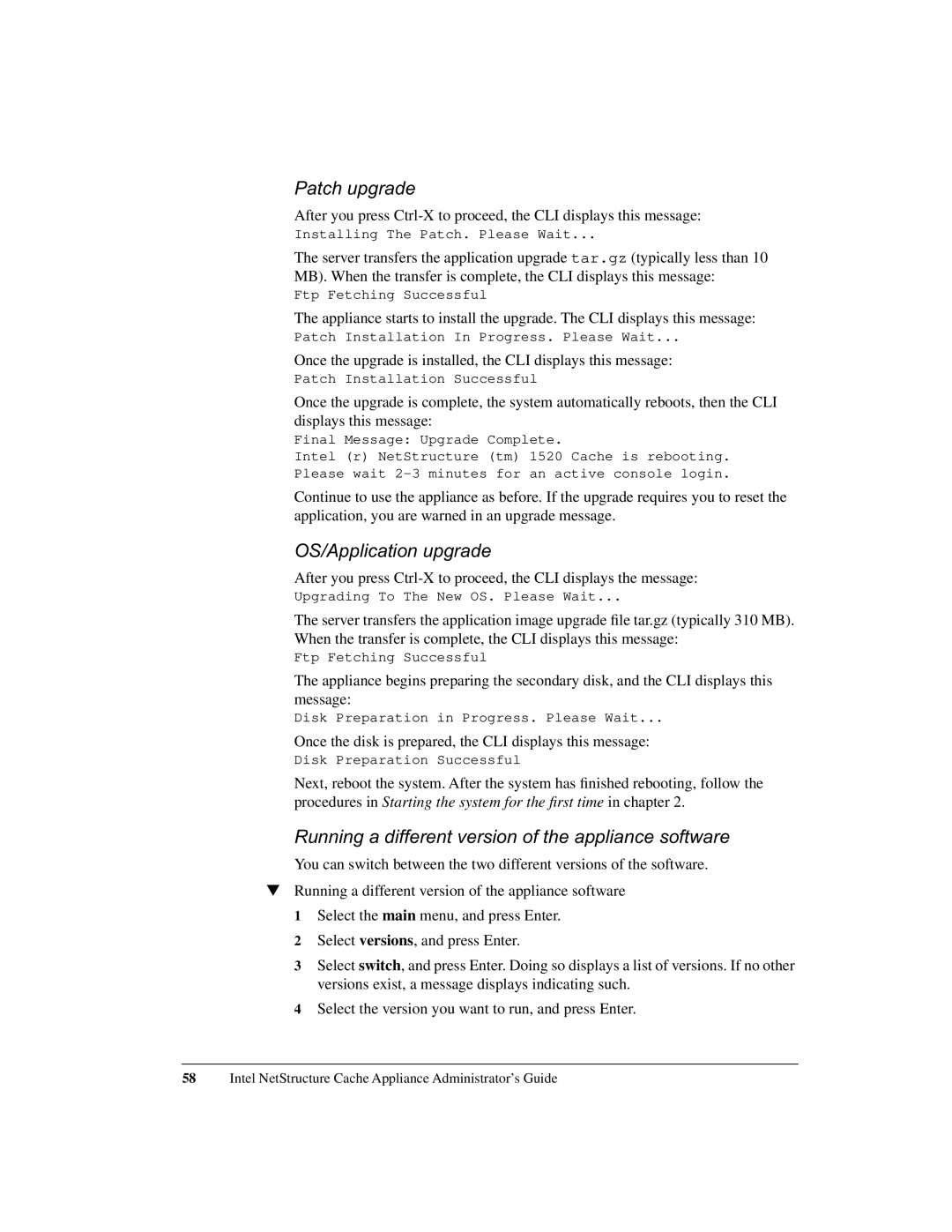Patch upgrade
After you press
Installing The Patch. Please Wait...
The server transfers the application upgrade tar.gz (typically less than 10 MB). When the transfer is complete, the CLI displays this message:
Ftp Fetching Successful
The appliance starts to install the upgrade. The CLI displays this message:
Patch Installation In Progress. Please Wait...
Once the upgrade is installed, the CLI displays this message:
Patch Installation Successful
Once the upgrade is complete, the system automatically reboots, then the CLI displays this message:
Final Message: Upgrade Complete.
Intel (r) NetStructure (tm) 1520 Cache is rebooting. Please wait
Continue to use the appliance as before. If the upgrade requires you to reset the application, you are warned in an upgrade message.
OS/Application upgrade
After you press
Upgrading To The New OS. Please Wait...
The server transfers the application image upgrade file tar.gz (typically 310 MB). When the transfer is complete, the CLI displays this message:
Ftp Fetching Successful
The appliance begins preparing the secondary disk, and the CLI displays this message:
Disk Preparation in Progress. Please Wait...
Once the disk is prepared, the CLI displays this message:
Disk Preparation Successful
Next, reboot the system. After the system has finished rebooting, follow the procedures in Starting the system for the first time in chapter 2.
Running a different version of the appliance software
You can switch between the two different versions of the software.
▼Running a different version of the appliance software 1 Select the main menu, and press Enter.
2 Select versions, and press Enter.
3 Select switch, and press Enter. Doing so displays a list of versions. If no other versions exist, a message displays indicating such.
4 Select the version you want to run, and press Enter.
58Intel NetStructure Cache Appliance Administrator’s Guide