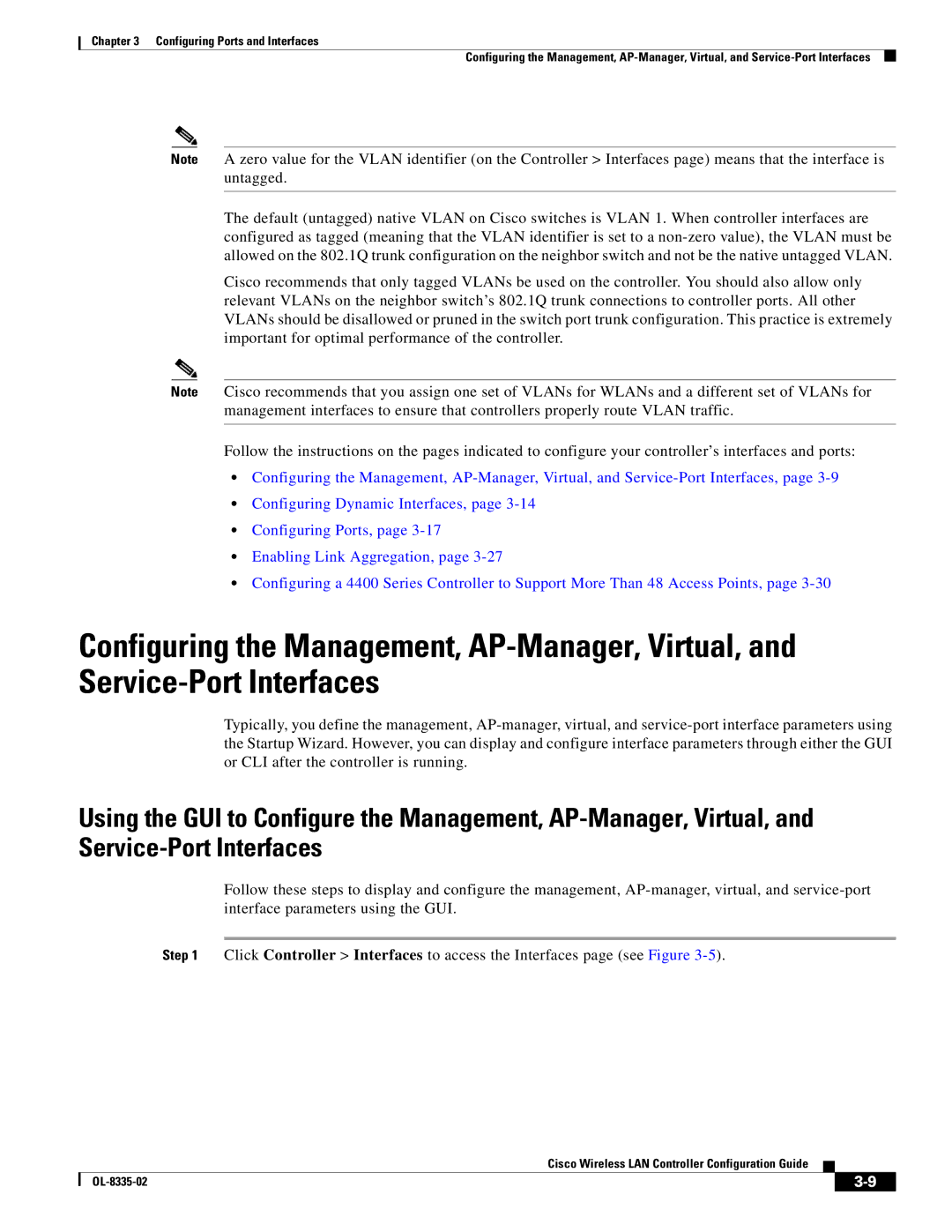Chapter 3 Configuring Ports and Interfaces
Configuring the Management,
Note A zero value for the VLAN identifier (on the Controller > Interfaces page) means that the interface is untagged.
The default (untagged) native VLAN on Cisco switches is VLAN 1. When controller interfaces are configured as tagged (meaning that the VLAN identifier is set to a
Cisco recommends that only tagged VLANs be used on the controller. You should also allow only relevant VLANs on the neighbor switch’s 802.1Q trunk connections to controller ports. All other VLANs should be disallowed or pruned in the switch port trunk configuration. This practice is extremely important for optimal performance of the controller.
Note Cisco recommends that you assign one set of VLANs for WLANs and a different set of VLANs for management interfaces to ensure that controllers properly route VLAN traffic.
Follow the instructions on the pages indicated to configure your controller’s interfaces and ports:
•Configuring the Management,
•Configuring Dynamic Interfaces, page
•Configuring Ports, page
•Enabling Link Aggregation, page
•Configuring a 4400 Series Controller to Support More Than 48 Access Points, page
Configuring the Management,
Typically, you define the management,
Using the GUI to Configure the Management,
Follow these steps to display and configure the management,
Step 1 Click Controller > Interfaces to access the Interfaces page (see Figure
Cisco Wireless LAN Controller Configuration Guide
|
| ||
|
|