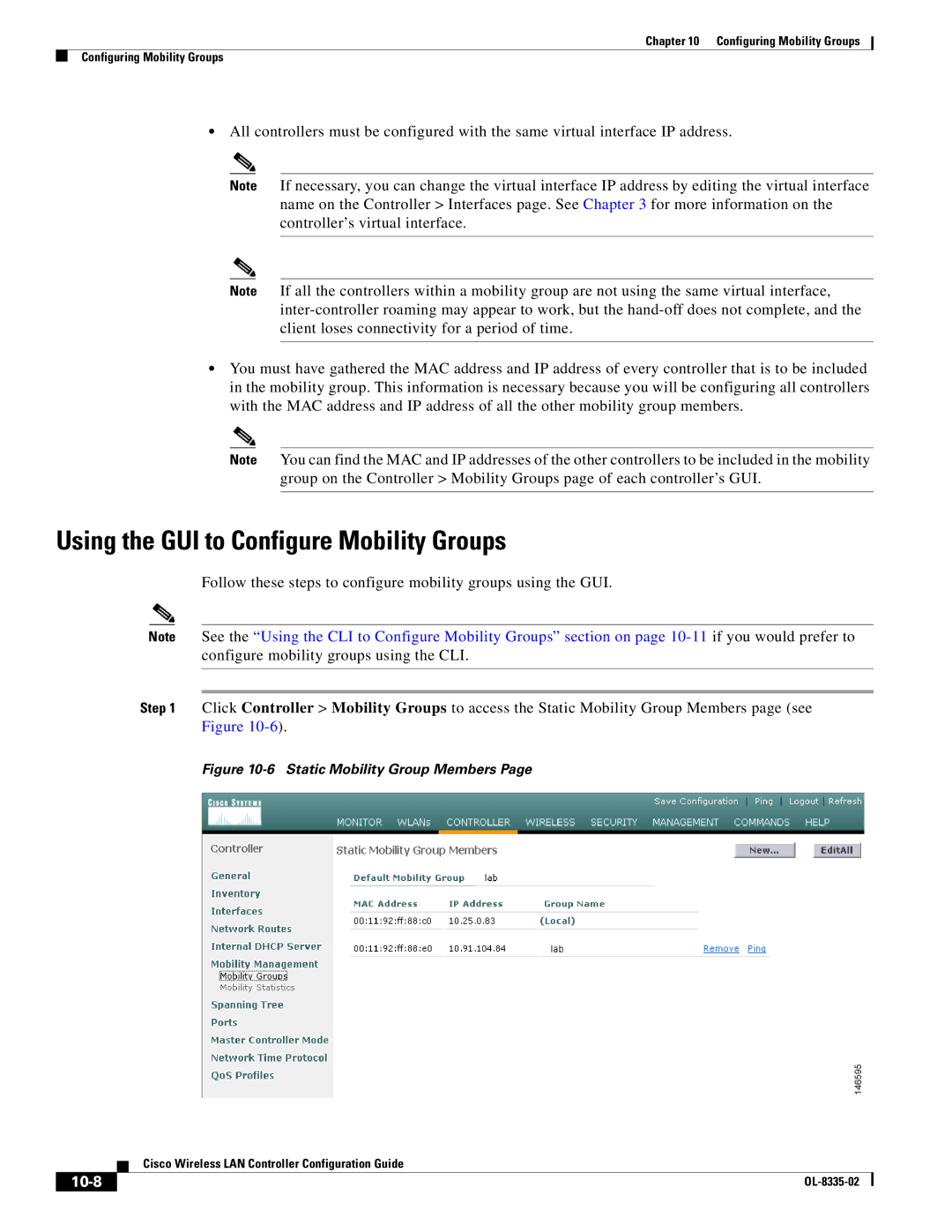Chapter 10 Configuring Mobility Groups
Configuring Mobility Groups
•All controllers must be configured with the same virtual interface IP address.
Note If necessary, you can change the virtual interface IP address by editing the virtual interface name on the Controller > Interfaces page. See Chapter 3 for more information on the controller’s virtual interface.
Note If all the controllers within a mobility group are not using the same virtual interface,
•You must have gathered the MAC address and IP address of every controller that is to be included in the mobility group. This information is necessary because you will be configuring all controllers with the MAC address and IP address of all the other mobility group members.
Note You can find the MAC and IP addresses of the other controllers to be included in the mobility group on the Controller > Mobility Groups page of each controller’s GUI.
Using the GUI to Configure Mobility Groups
Follow these steps to configure mobility groups using the GUI.
Note See the “Using the CLI to Configure Mobility Groups” section on page
Step 1 Click Controller > Mobility Groups to access the Static Mobility Group Members page (see Figure
Figure 10-6 Static Mobility Group Members Page
Cisco Wireless LAN Controller Configuration Guide
|
|
|
|