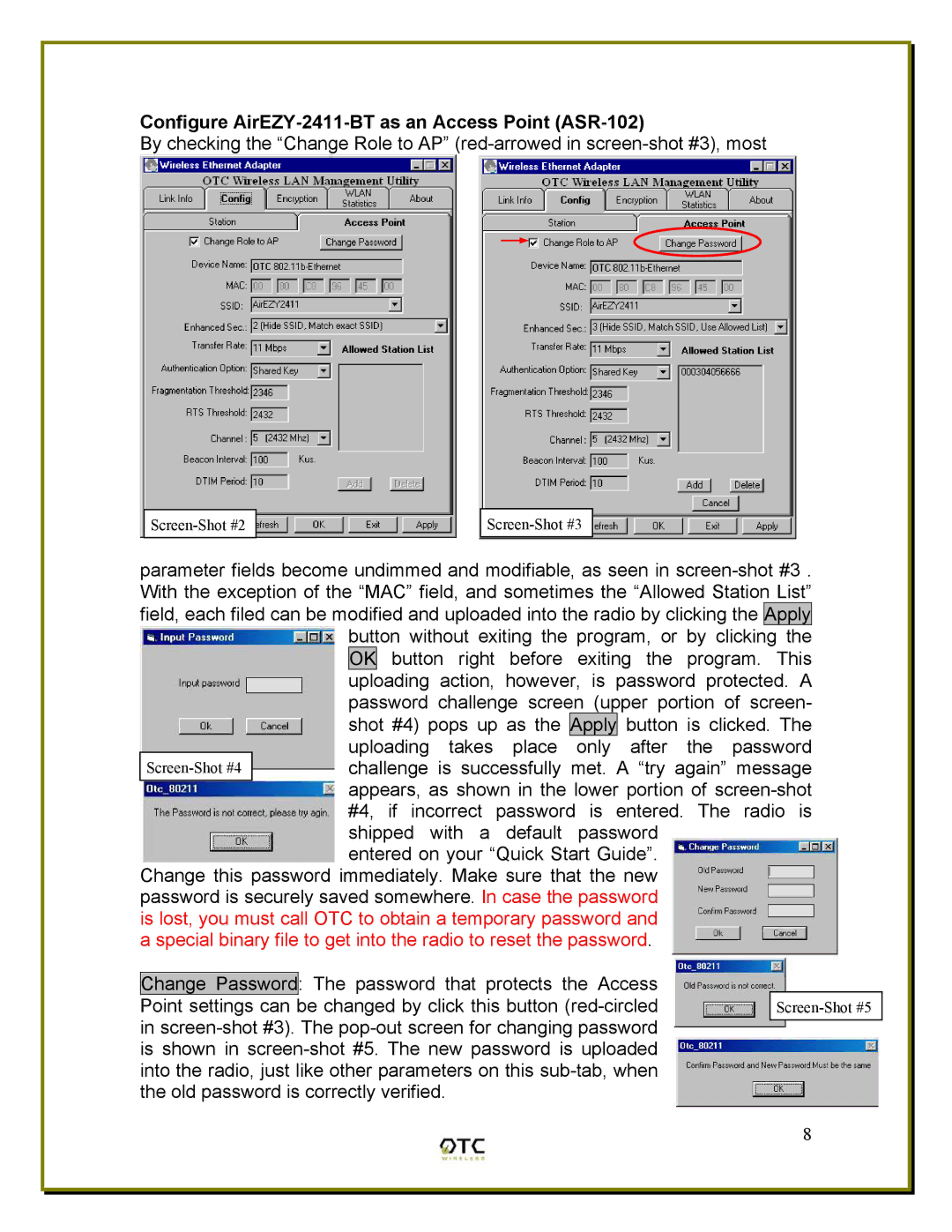Configure AirEZY-2411-BT as an Access Point (ASR-102)
By checking the “Change Role to AP” (red-arrowed in screen-shot #3), most
parameter fields become undimmed and modifiable, as seen in screen-shot #3 . With the exception of the “MAC” field, and sometimes the “Allowed Station List” field, each filed can be modified and uploaded into the radio by clicking the Apply button without exiting the program, or by clicking the OK button right before exiting the program. This uploading action, however, is password protected. A password challenge screen (upper portion of screen- shot #4) pops up as the Apply button is clicked. The uploading takes place only after the password
Screen-Shot #4challenge is successfully met. A “try again” message appears, as shown in the lower portion of screen-shot #4, if incorrect password is entered. The radio is shipped with a default password
entered on your “Quick Start Guide”. Change this password immediately. Make sure that the new password is securely saved somewhere. In case the password is lost, you must call OTC to obtain a temporary password and a special binary file to get into the radio to reset the password.
Change Password: The password that protects the Access Point settings can be changed by click this button (red-circled in screen-shot #3). The pop-out screen for changing password is shown in screen-shot #5. The new password is uploaded into the radio, just like other parameters on this sub-tab, when the old password is correctly verified.