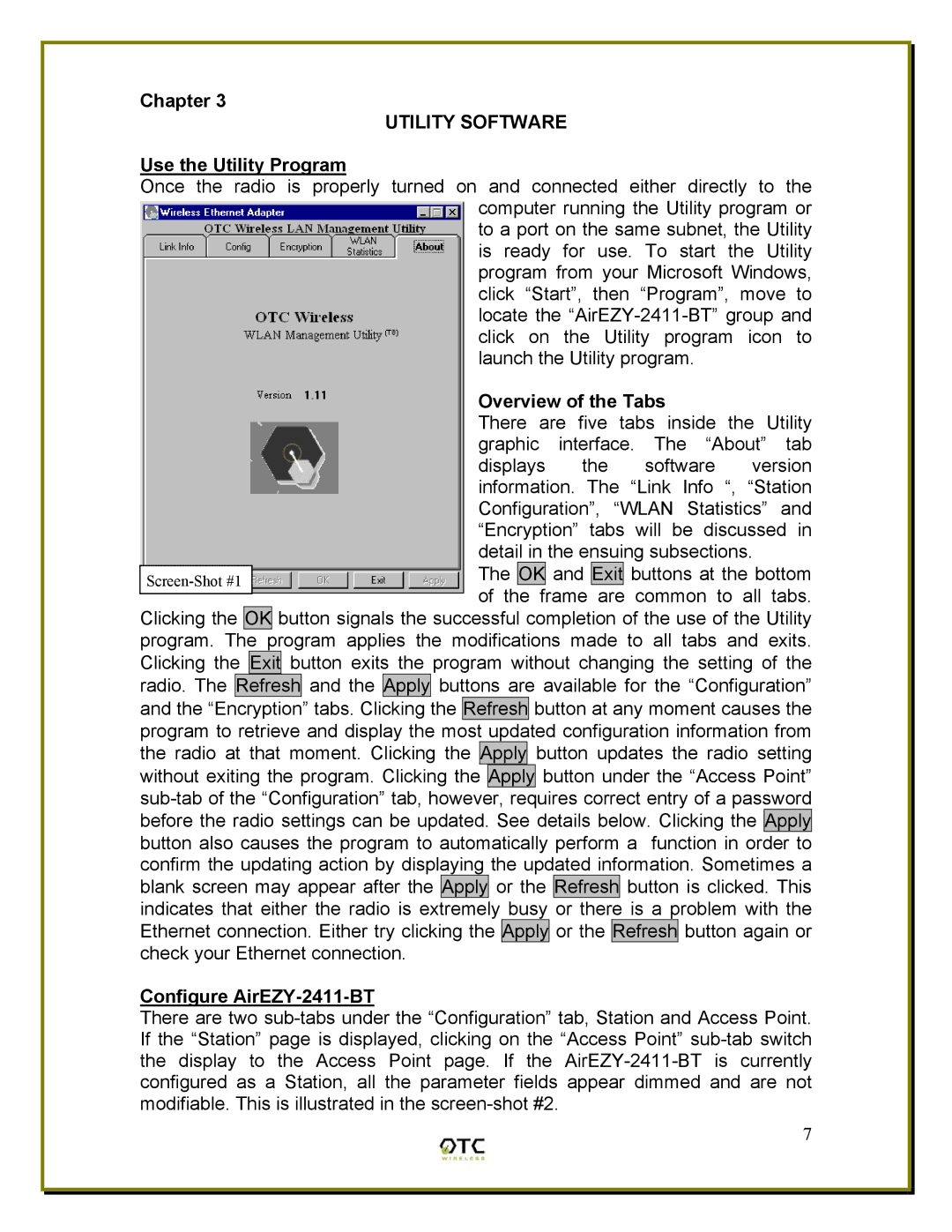Chapter 3
UTILITY SOFTWARE
Use the Utility Program
Once the radio is properly turned on and connected either directly to the computer running the Utility program or to a port on the same subnet, the Utility is ready for use. To start the Utility program from your Microsoft Windows, click “Start”, then “Program”, move to locate the
Overview of the Tabs
There are five tabs inside the Utility graphic interface. The “About” tab displays the software version information. The “Link Info “, “Station Configuration”, “WLAN Statistics” and “Encryption” tabs will be discussed in detail in the ensuing subsections.
The OK and Exit buttons at the bottom of the frame are common to all tabs.
Clicking the OK button signals the successful completion of the use of the Utility program. The program applies the modifications made to all tabs and exits. Clicking the Exit button exits the program without changing the setting of the radio. The Refresh and the Apply buttons are available for the “Configuration” and the “Encryption” tabs. Clicking the Refresh button at any moment causes the program to retrieve and display the most updated configuration information from the radio at that moment. Clicking the Apply button updates the radio setting without exiting the program. Clicking the Apply button under the “Access Point”
Configure AirEZY-2411-BT
There are two
7