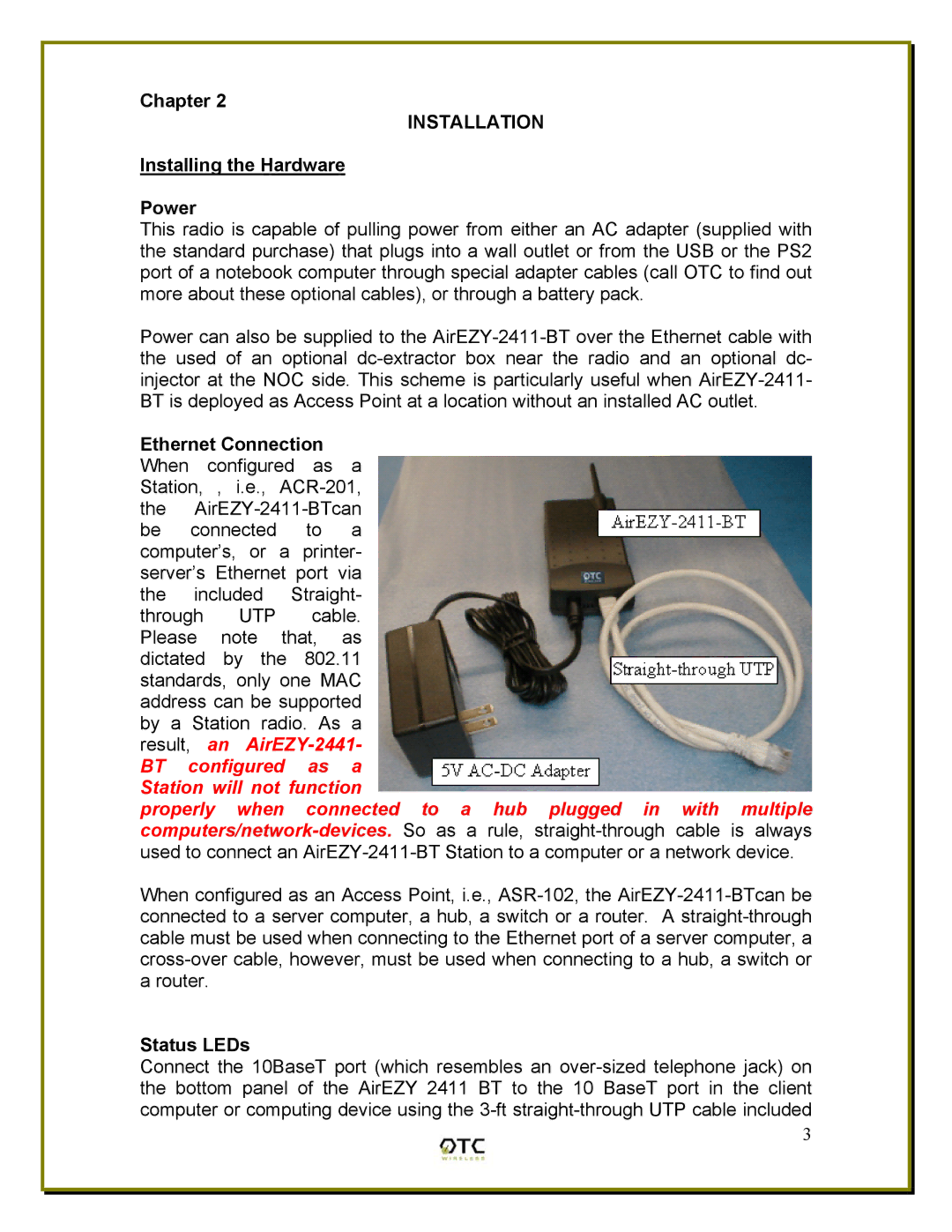Chapter 2
INSTALLATION
Installing the Hardware
Power
This radio is capable of pulling power from either an AC adapter (supplied with the standard purchase) that plugs into a wall outlet or from the USB or the PS2 port of a notebook computer through special adapter cables (call OTC to find out more about these optional cables), or through a battery pack.
Power can also be supplied to the AirEZY-2411-BT over the Ethernet cable with the used of an optional dc-extractor box near the radio and an optional dc- injector at the NOC side. This scheme is particularly useful when AirEZY-2411- BT is deployed as Access Point at a location without an installed AC outlet.
Ethernet Connection When configured as a Station, , i.e., ACR-201, the AirEZY-2411-BTcan be connected to a computer’s, or a printer- server’s Ethernet port via the included Straight- through UTP cable. Please note that, as dictated by the 802.11 standards, only one MAC address can be supported by a Station radio. As a result, an AirEZY-2441-
BT configured as a Station will not function
properly when connected to a hub plugged in with multiple computers/network-devices. So as a rule, straight-through cable is always used to connect an AirEZY-2411-BT Station to a computer or a network device.
When configured as an Access Point, i.e., ASR-102, the AirEZY-2411-BTcan be connected to a server computer, a hub, a switch or a router. A straight-through cable must be used when connecting to the Ethernet port of a server computer, a cross-over cable, however, must be used when connecting to a hub, a switch or a router.
Status LEDs
Connect the 10BaseT port (which resembles an over-sized telephone jack) on the bottom panel of the AirEZY 2411 BT to the 10 BaseT port in the client computer or computing device using the 3-ft straight-through UTP cable included
3