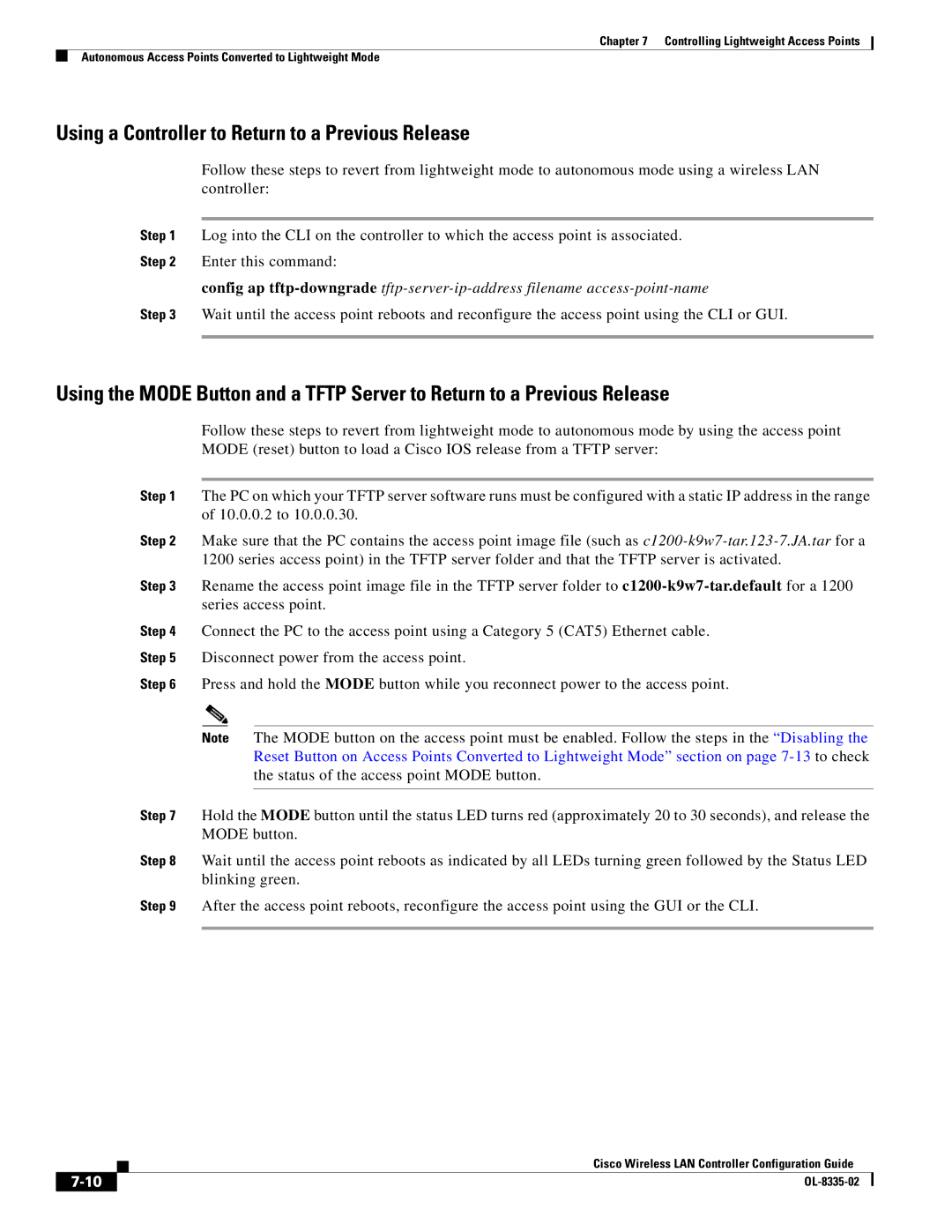Chapter 7 Controlling Lightweight Access Points
Autonomous Access Points Converted to Lightweight Mode
Using a Controller to Return to a Previous Release
Follow these steps to revert from lightweight mode to autonomous mode using a wireless LAN controller:
Step 1 Log into the CLI on the controller to which the access point is associated.
Step 2 Enter this command:
config ap
Step 3 Wait until the access point reboots and reconfigure the access point using the CLI or GUI.
Using the MODE Button and a TFTP Server to Return to a Previous Release
Follow these steps to revert from lightweight mode to autonomous mode by using the access point MODE (reset) button to load a Cisco IOS release from a TFTP server:
Step 1 The PC on which your TFTP server software runs must be configured with a static IP address in the range of 10.0.0.2 to 10.0.0.30.
Step 2 Make sure that the PC contains the access point image file (such as
Step 3 Rename the access point image file in the TFTP server folder to
Step 4 Connect the PC to the access point using a Category 5 (CAT5) Ethernet cable.
Step 5 Disconnect power from the access point.
Step 6 Press and hold the MODE button while you reconnect power to the access point.
Note The MODE button on the access point must be enabled. Follow the steps in the “Disabling the Reset Button on Access Points Converted to Lightweight Mode” section on page
Step 7 Hold the MODE button until the status LED turns red (approximately 20 to 30 seconds), and release the MODE button.
Step 8 Wait until the access point reboots as indicated by all LEDs turning green followed by the Status LED blinking green.
Step 9 After the access point reboots, reconfigure the access point using the GUI or the CLI.
Cisco Wireless LAN Controller Configuration Guide
|
| |
|