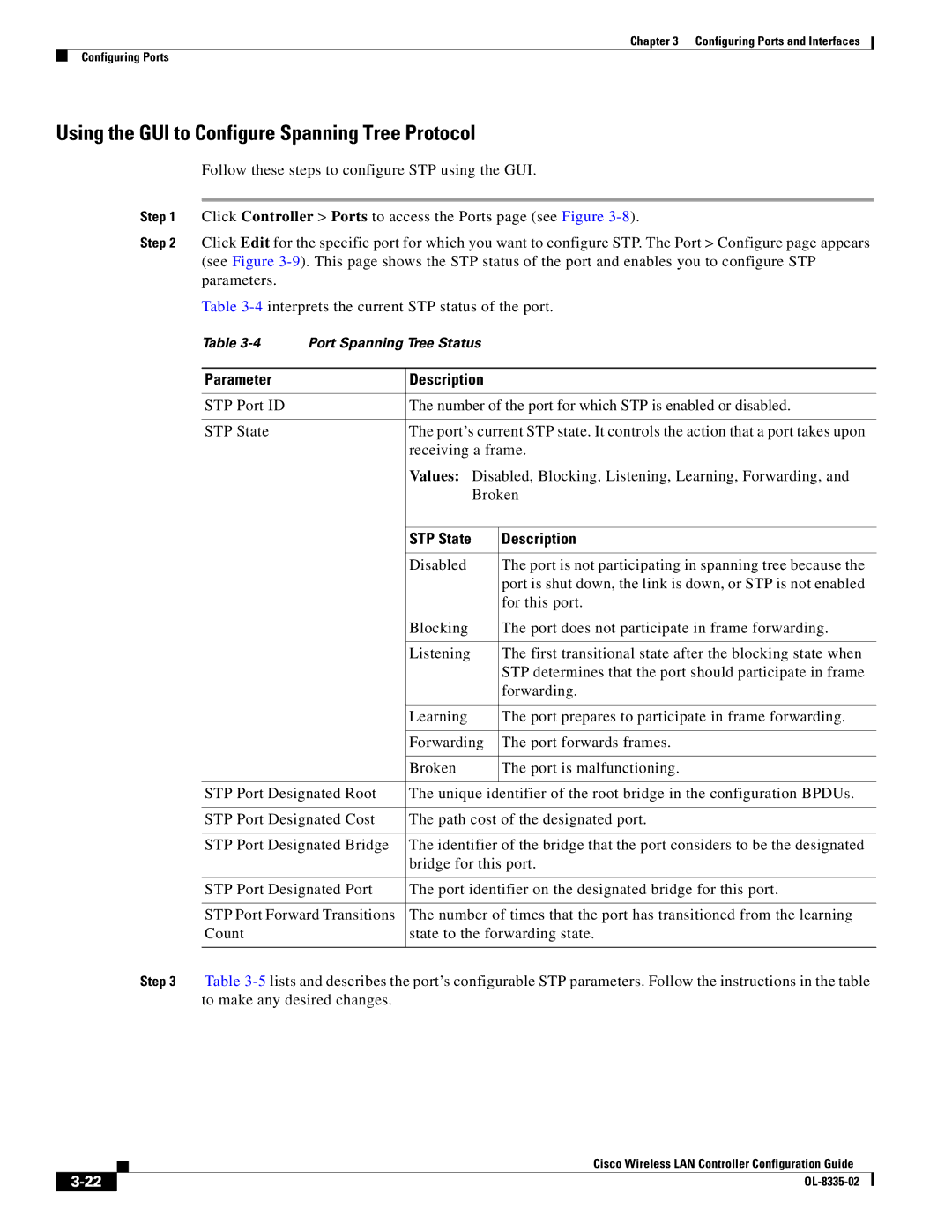Chapter 3 Configuring Ports and Interfaces
Configuring Ports
Using the GUI to Configure Spanning Tree Protocol
Follow these steps to configure STP using the GUI.
Step 1 Click Controller > Ports to access the Ports page (see Figure
Step 2 Click Edit for the specific port for which you want to configure STP. The Port > Configure page appears (see Figure
Table
Table
Parameter | Description |
|
|
| |
STP Port ID | The number of the port for which STP is enabled or disabled. | |
|
| |
STP State | The port’s current STP state. It controls the action that a port takes upon | |
| receiving a frame. | |
| Values: Disabled, Blocking, Listening, Learning, Forwarding, and | |
| Broken | |
|
|
|
| STP State | Description |
|
|
|
| Disabled | The port is not participating in spanning tree because the |
|
| port is shut down, the link is down, or STP is not enabled |
|
| for this port. |
|
|
|
| Blocking | The port does not participate in frame forwarding. |
|
|
|
| Listening | The first transitional state after the blocking state when |
|
| STP determines that the port should participate in frame |
|
| forwarding. |
|
|
|
| Learning | The port prepares to participate in frame forwarding. |
|
|
|
| Forwarding | The port forwards frames. |
|
|
|
| Broken | The port is malfunctioning. |
|
|
|
STP Port Designated Root | The unique identifier of the root bridge in the configuration BPDUs. | |
|
| |
STP Port Designated Cost | The path cost of the designated port. | |
|
| |
STP Port Designated Bridge | The identifier of the bridge that the port considers to be the designated | |
| bridge for this port. | |
|
| |
STP Port Designated Port | The port identifier on the designated bridge for this port. | |
|
| |
STP Port Forward Transitions | The number of times that the port has transitioned from the learning | |
Count | state to the forwarding state. | |
|
|
|
Step 3 Table
Cisco Wireless LAN Controller Configuration Guide
| ||
|