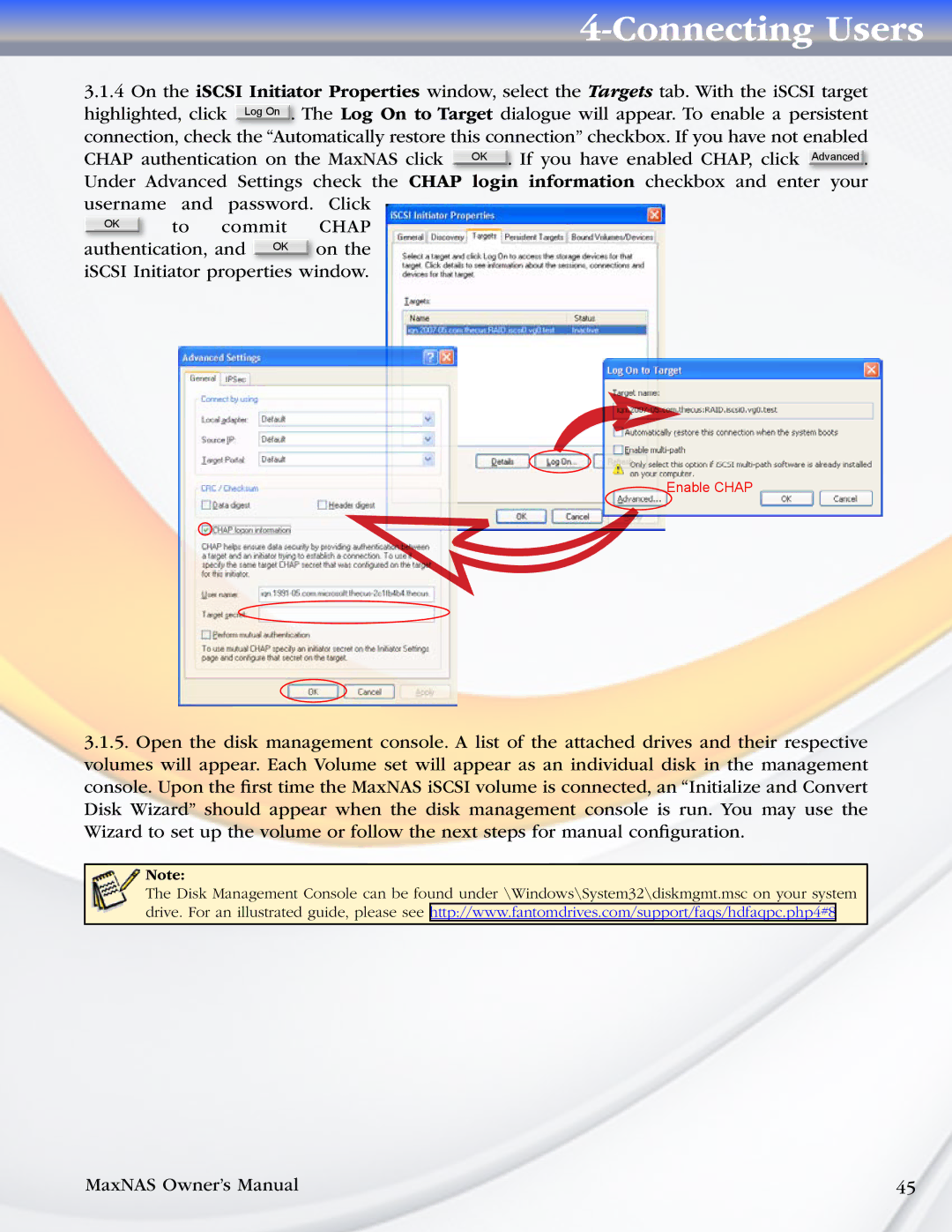4-Connecting Users
3.1.4 On the iSCSI Initiator Properties window, select the Targets tab. With the iSCSI target
highlighted, click ![]() . The Log On to Target dialogue will appear. To enable a persistent connection, check the “Automatically restore this connection” checkbox. If you have not enabled CHAP authentication on the MaxNAS click OK . If you have enabled CHAP, click Advanced . Under Advanced Settings check the CHAP login information checkbox and enter your
. The Log On to Target dialogue will appear. To enable a persistent connection, check the “Automatically restore this connection” checkbox. If you have not enabled CHAP authentication on the MaxNAS click OK . If you have enabled CHAP, click Advanced . Under Advanced Settings check the CHAP login information checkbox and enter your
username | and | password. | Click | |
OK |
| to | commit | CHAP |
|
| on the | ||
authentication, and OK | ||||
iSCSI Initiator properties window.
Enable CHAP
3.1.5.Open the disk management console. A list of the attached drives and their respective volumes will appear. Each Volume set will appear as an individual disk in the management console. Upon the first time the MaxNAS iSCSI volume is connected, an “Initialize and Convert Disk Wizard” should appear when the disk management console is run. You may use the Wizard to set up the volume or follow the next steps for manual configuration.
Note:
The Disk Management Console can be found under \Windows\System32\diskmgmt.msc on your system drive. For an illustrated guide, please see http://www.fantomdrives.com/support/faqs/hdfaqpc.php4#8
MaxNAS Owner’s Manual | 45 |