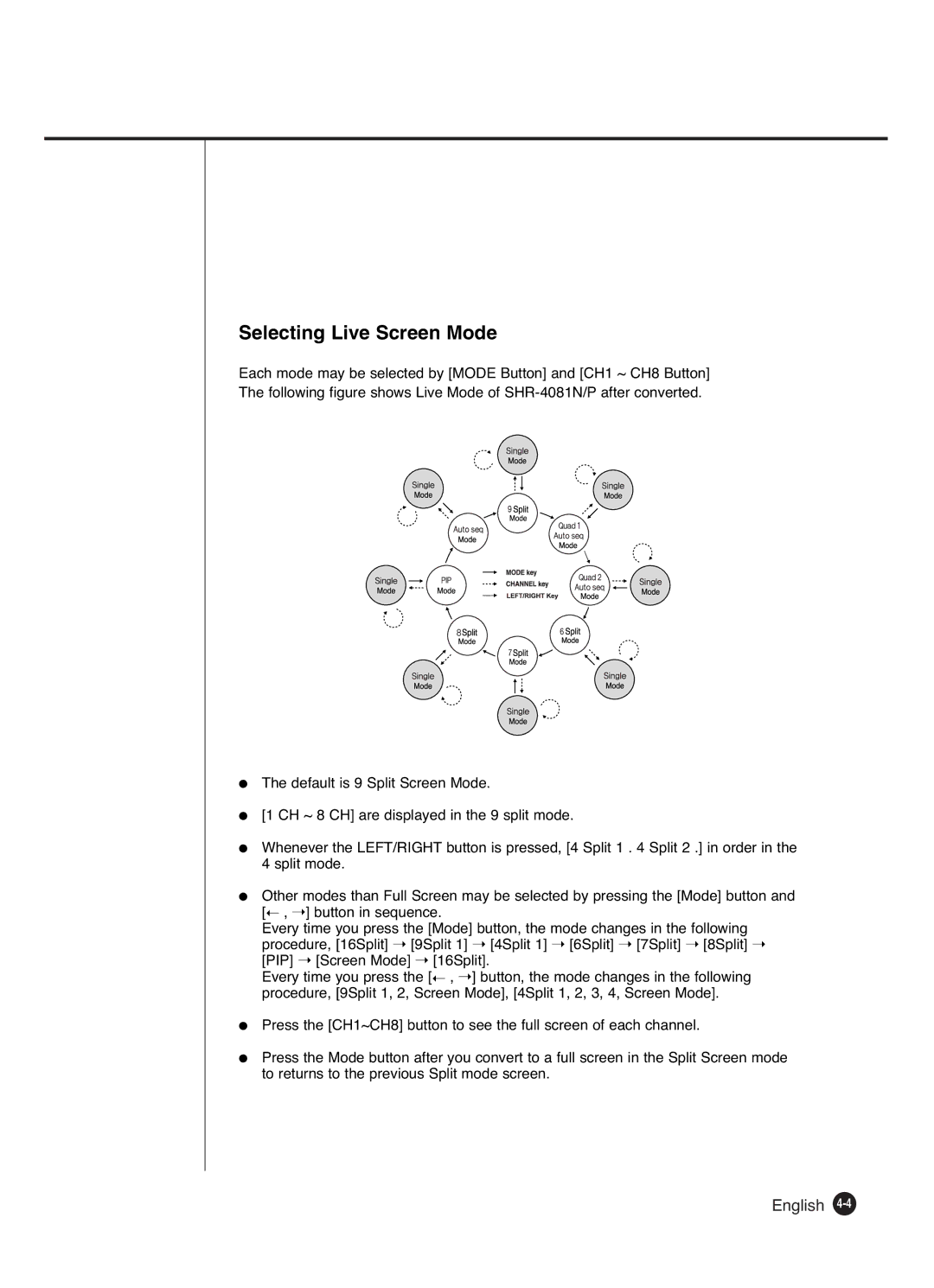Selecting Live Screen Mode
Each mode may be selected by [MODE Button] and [CH1 ~ CH8 Button] The following figure shows Live Mode of
●The default is 9 Split Screen Mode.
●[1 CH ~ 8 CH] are displayed in the 9 split mode.
●Whenever the LEFT/RIGHT button is pressed, [4 Split 1 . 4 Split 2 .] in order in the 4 split mode.
●Other modes than Full Screen may be selected by pressing the [Mode] button and [➝ , ➝] button in sequence.
Every time you press the [Mode] button, the mode changes in the following procedure, [16Split] ➝ [9Split 1] ➝ [4Split 1] ➝ [6Split] ➝ [7Split] ➝ [8Split] ➝ [PIP] ➝ [Screen Mode] ➝ [16Split].
Every time you press the [➝ , ➝] button, the mode changes in the following procedure, [9Split 1, 2, Screen Mode], [4Split 1, 2, 3, 4, Screen Mode].
● Press the [CH1~CH8] button to see the full screen of each channel.
● Press the Mode button after you convert to a full screen in the Split Screen mode to returns to the previous Split mode screen.