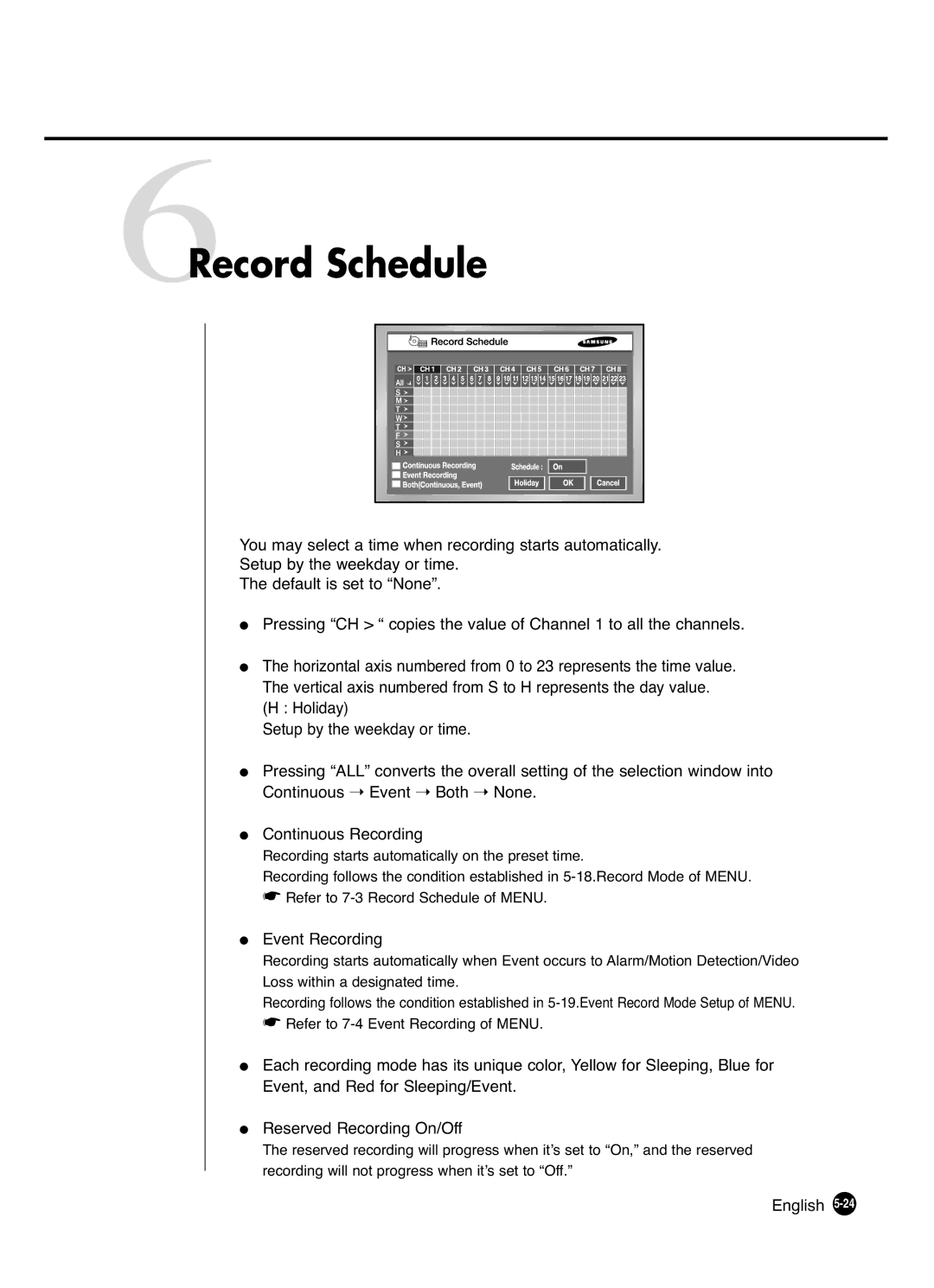6Record Schedule
You may select a time when recording starts automatically.
Setup by the weekday or time.
The default is set to “None”.
●Pressing “CH > “ copies the value of Channel 1 to all the channels.
●The horizontal axis numbered from 0 to 23 represents the time value. The vertical axis numbered from S to H represents the day value.
(H : Holiday)
Setup by the weekday or time.
●Pressing “ALL” converts the overall setting of the selection window into Continuous ➝ Event ➝ Both ➝ None.
●Continuous Recording
Recording starts automatically on the preset time.
Recording follows the condition established in
☛Refer to
●Event Recording
Recording starts automatically when Event occurs to Alarm/Motion Detection/Video Loss within a designated time.
Recording follows the condition established in
☛Refer to
●Each recording mode has its unique color, Yellow for Sleeping, Blue for Event, and Red for Sleeping/Event.
●Reserved Recording On/Off
The reserved recording will progress when it’s set to “On,” and the reserved recording will not progress when it’s set to “Off.”