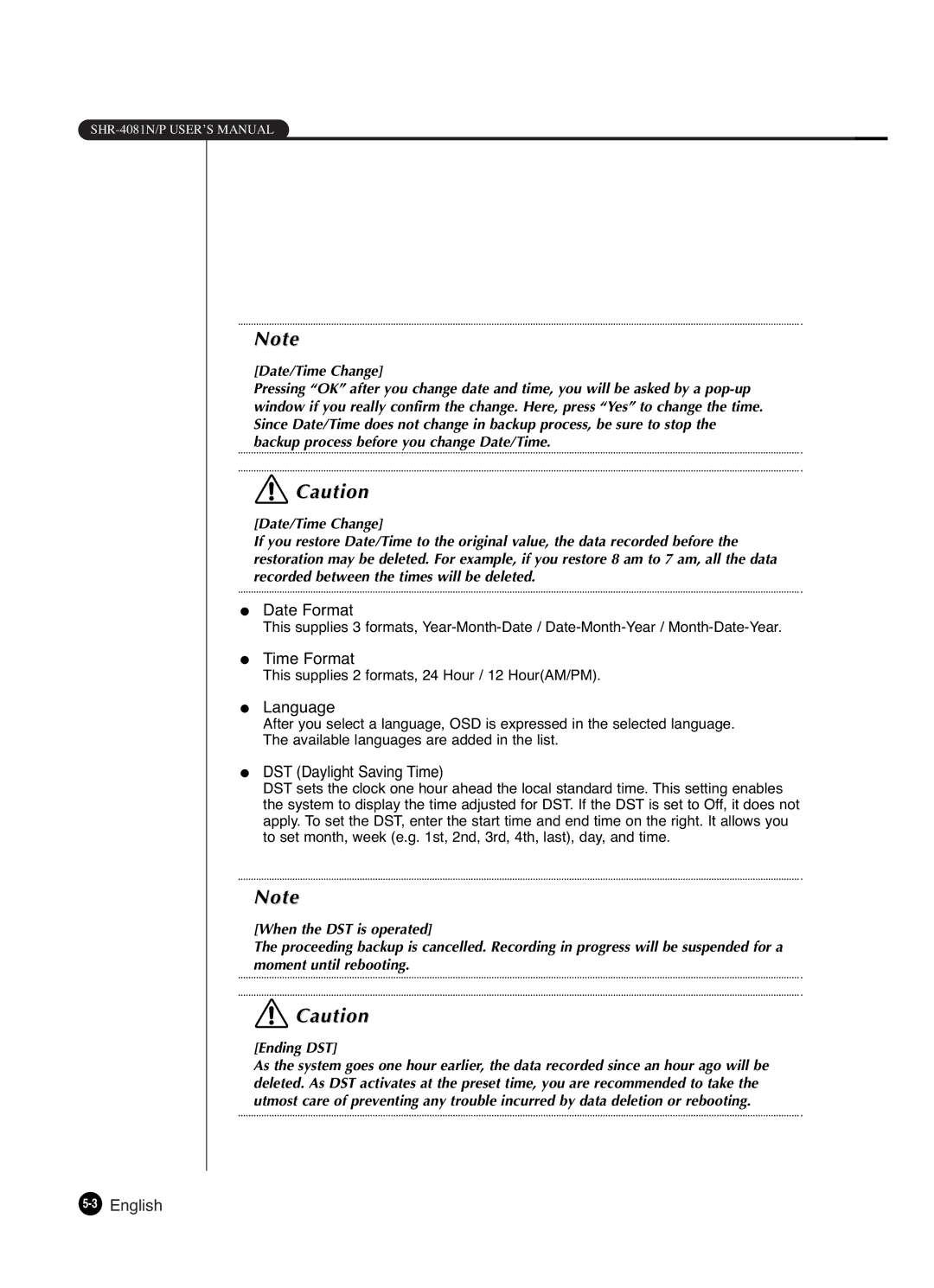Note
[Date/Time Change]
Pressing “OK” after you change date and time, you will be asked by a
![]() Caution
Caution
[Date/Time Change]
If you restore Date/Time to the original value, the data recorded before the restoration may be deleted. For example, if you restore 8 am to 7 am, all the data recorded between the times will be deleted.
●Date Format
This supplies 3 formats,
●Time Format
This supplies 2 formats, 24 Hour / 12 Hour(AM/PM).
●Language
After you select a language, OSD is expressed in the selected language. The available languages are added in the list.
●DST (Daylight Saving Time)
DST sets the clock one hour ahead the local standard time. This setting enables the system to display the time adjusted for DST. If the DST is set to Off, it does not apply. To set the DST, enter the start time and end time on the right. It allows you to set month, week (e.g. 1st, 2nd, 3rd, 4th, last), day, and time.
Note
[When the DST is operated]
The proceeding backup is cancelled. Recording in progress will be suspended for a moment until rebooting.
![]() Caution
Caution
[Ending DST]
As the system goes one hour earlier, the data recorded since an hour ago will be deleted. As DST activates at the preset time, you are recommended to take the utmost care of preventing any trouble incurred by data deletion or rebooting.