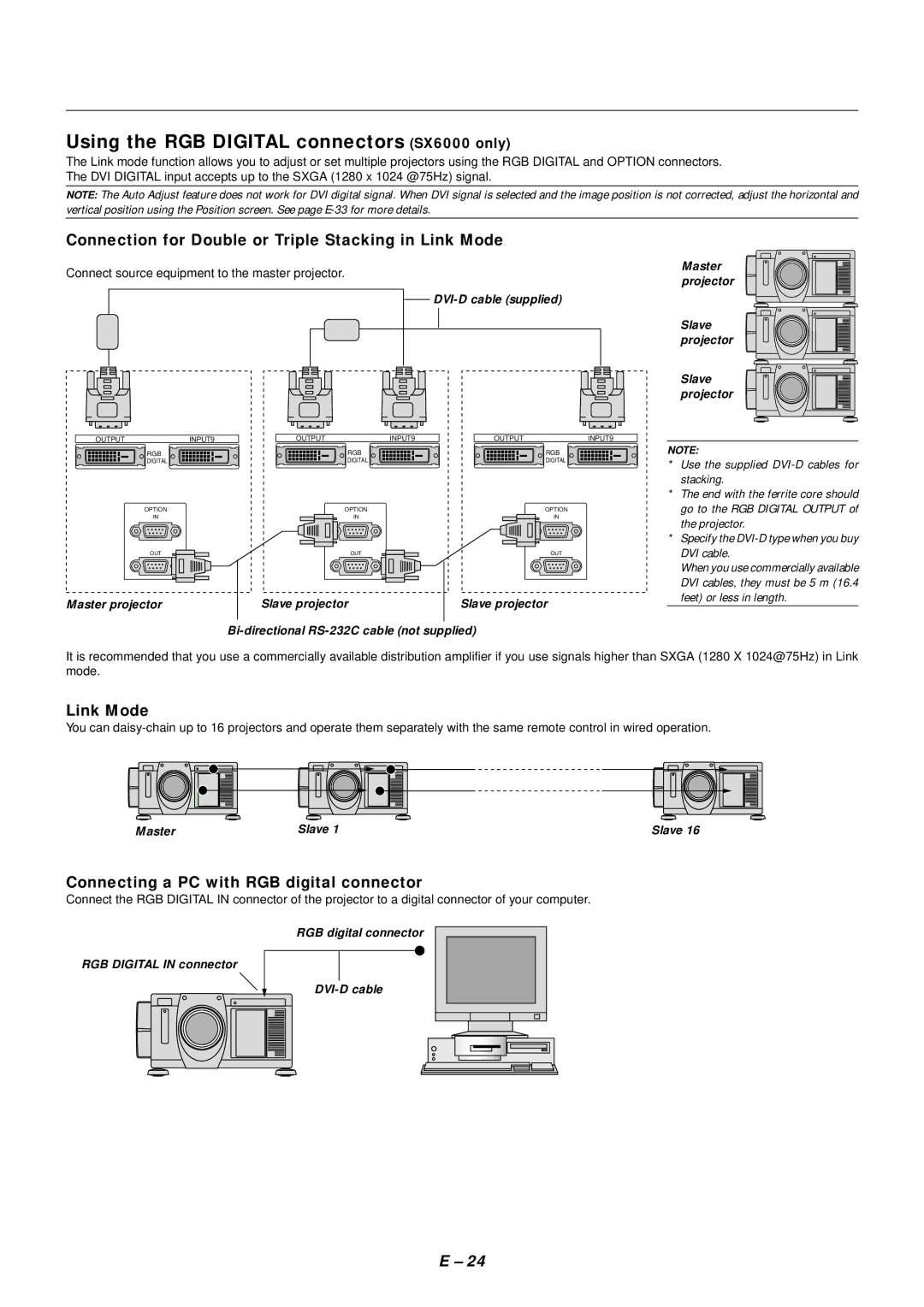Using the RGB DIGITAL connectors (SX6000 only)
The Link mode function allows you to adjust or set multiple projectors using the RGB DIGITAL and OPTION connectors. The DVI DIGITAL input accepts up to the SXGA (1280 x 1024 @75Hz) signal.
NOTE: The Auto Adjust feature does not work for DVI digital signal. When DVI signal is selected and the image position is not corrected, adjust the horizontal and vertical position using the Position screen. See page
Connection for Double or Triple Stacking in Link Mode
Connect source equipment to the master projector.
OUTPUT |
| INPUT9 | OUTPUT |
| INPUT9 |
| OUTPUT |
| INPUT9 | ||
|
|
|
|
|
|
|
|
|
|
|
|
RGB | RGB | RGB |
DIGITAL | DIGITAL | DIGITAL |
OPTION | OPTION | OPTION |
IN | IN | IN |
OUT | OUT | OUT |
|
|
|
|
|
|
|
|
|
|
|
|
|
|
|
|
|
|
|
|
|
| Slave projector |
|
|
| Slave projector |
Master projector |
|
|
|
|
| |||
|
|
|
|
|
|
|
|
|
|
|
|
|
|
|
|
|
|
Master projector
Slave projector
Slave projector
NOTE:
*Use the supplied
*The end with the ferrite core should go to the RGB DIGITAL OUTPUT of the projector.
*Specify the
When you use commercially available DVI cables, they must be 5 m (16.4 feet) or less in length.
It is recommended that you use a commercially available distribution amplifier if you use signals higher than SXGA (1280 X 1024@75Hz) in Link mode.
Link Mode
You can
Master | Slave 1 | Slave 16 |
Connecting a PC with RGB digital connector
Connect the RGB DIGITAL IN connector of the projector to a digital connector of your computer.
RGB DIGITAL IN connector
RGB digital connector
E – 24