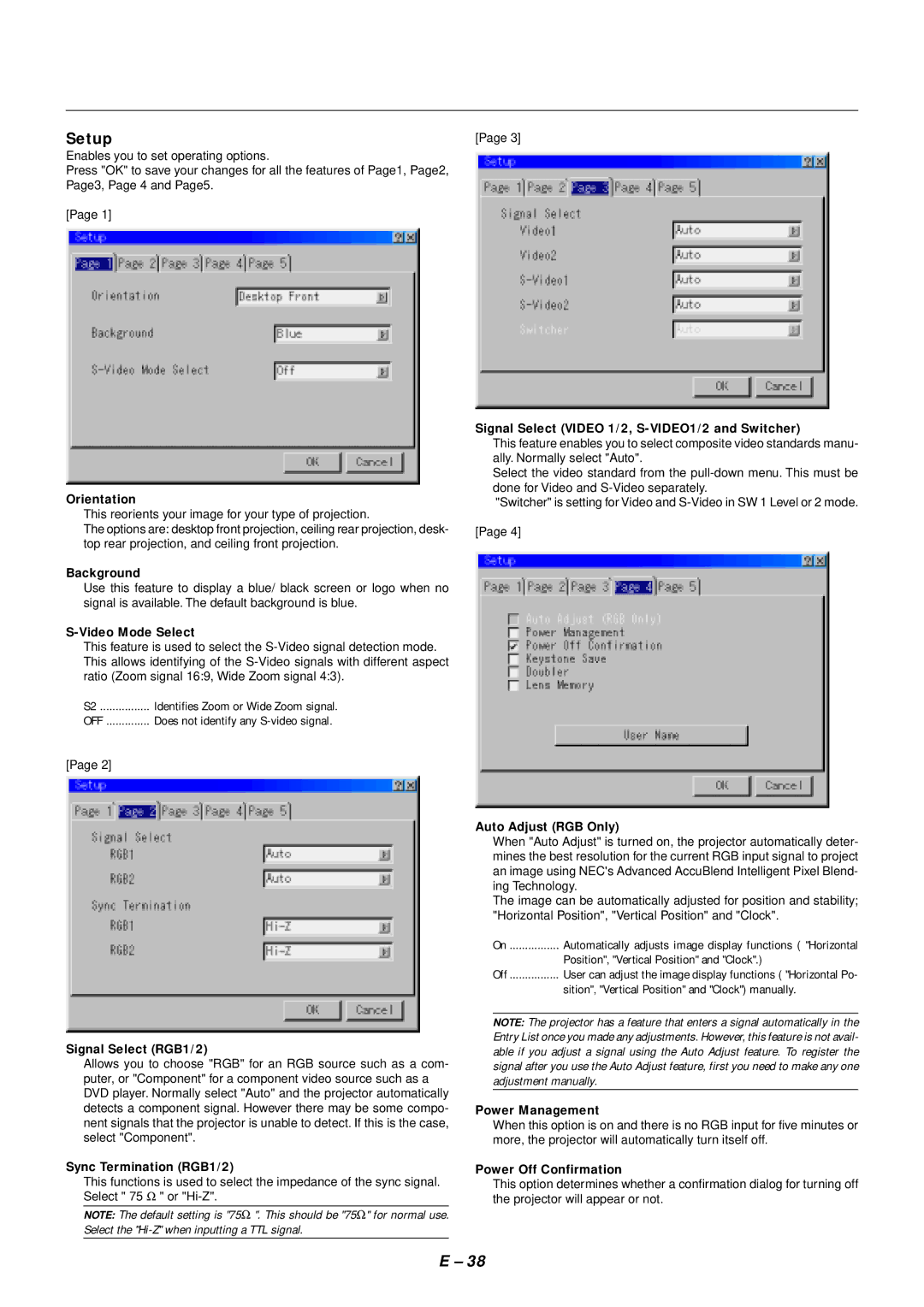Setup
Enables you to set operating options.
Press "OK" to save your changes for all the features of Page1, Page2, Page3, Page 4 and Page5.
[Page 1]
Orientation
This reorients your image for your type of projection.
The options are: desktop front projection, ceiling rear projection, desk- top rear projection, and ceiling front projection.
Background
Use this feature to display a blue/ black screen or logo when no signal is available. The default background is blue.
S-Video Mode Select
This feature is used to select the
S2 | Identifies Zoom or Wide Zoom signal. |
OFF | Does not identify any |
[Page 2] |
|
Signal Select (RGB1/2)
Allows you to choose "RGB" for an RGB source such as a com- puter, or "Component" for a component video source such as a DVD player. Normally select "Auto" and the projector automatically detects a component signal. However there may be some compo- nent signals that the projector is unable to detect. If this is the case, select "Component".
Sync Termination (RGB1/2)
This functions is used to select the impedance of the sync signal. Select " 75 Ω " or
NOTE: The default setting is "75Ω ". This should be "75Ω " for normal use. Select the
[Page 3]
Signal Select (VIDEO 1/2, S-VIDEO1/2 and Switcher)
This feature enables you to select composite video standards manu- ally. Normally select "Auto".
Select the video standard from the
"Switcher" is setting for Video and
Auto Adjust (RGB Only)
When "Auto Adjust" is turned on, the projector automatically deter- mines the best resolution for the current RGB input signal to project an image using NEC's Advanced AccuBlend Intelligent Pixel Blend- ing Technology.
The image can be automatically adjusted for position and stability; "Horizontal Position", "Vertical Position" and "Clock".
On | Automatically adjusts image display functions ( "Horizontal |
| Position", "Vertical Position" and "Clock".) |
Off | User can adjust the image display functions ( "Horizontal Po- |
| sition", "Vertical Position" and "Clock") manually. |
NOTE: The projector has a feature that enters a signal automatically in the Entry List once you made any adjustments. However, this feature is not avail- able if you adjust a signal using the Auto Adjust feature. To register the signal after you use the Auto Adjust feature, first you need to make any one adjustment manually.
Power Management
When this option is on and there is no RGB input for five minutes or more, the projector will automatically turn itself off.
Power Off Confirmation
This option determines whether a confirmation dialog for turning off the projector will appear or not.
E – 38