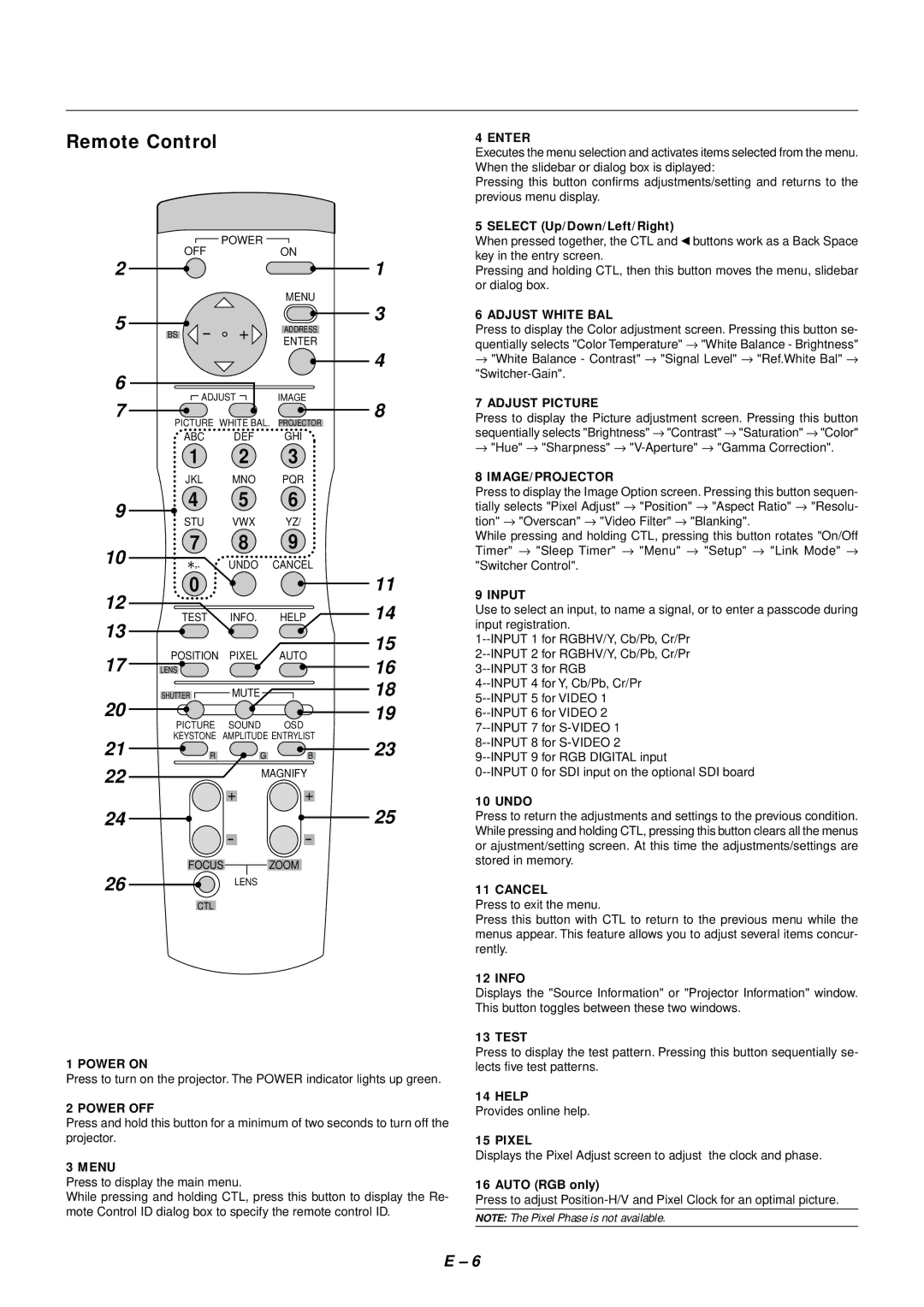Remote Control
| POWER |
| |
| OFF | ON | |
2 |
| 1 | |
|
| MENU | |
5 | - + | 3 | |
ADDRESS | |||
BS | ENTER | ||
|
| ||
|
| 4 | |
6 | ADJUST | IMAGE | |
7 | |||
| 8 | ||
PICTURE WHITE BAL. | PROJECTOR | ||
ABC DEF GHI
1 2 3
JKL MNO PQR
4 ENTER
Executes the menu selection and activates items selected from the menu. When the slidebar or dialog box is diplayed:
Pressing this button confirms adjustments/setting and returns to the previous menu display.
5 SELECT (Up/Down/Left/Right)
When pressed together, the CTL and ◀ buttons work as a Back Space key in the entry screen.
Pressing and holding CTL, then this button moves the menu, slidebar or dialog box.
6 ADJUST WHITE BAL
Press to display the Color adjustment screen. Pressing this button se- quentially selects "Color Temperature" → "White Balance - Brightness" → "White Balance - Contrast" → "Signal Level" → "Ref.White Bal" →
7 ADJUST PICTURE
Press to display the Picture adjustment screen. Pressing this button sequentially selects "Brightness" → "Contrast" → "Saturation" → "Color" → "Hue" → "Sharpness" →
8 IMAGE/PROJECTOR
9
4 5 6
Press to display the Image Option screen. Pressing this button sequen-
tially selects "Pixel Adjust" → "Position" → "Aspect Ratio" → "Resolu-
STU VWX YZ/
7 8 9
10![]() ,. UNDO CANCEL
,. UNDO CANCEL
12 | 0 |
|
| 11 | |
TEST | INFO. | HELP | 14 | ||
13 | |||||
|
|
| 15 | ||
17 | POSITION | PIXEL | AUTO | ||
16 | |||||
LENS |
|
| |||
20 | SHUTTER | MUTE |
| 18 | |
PICTURE | SOUND | OSD | 19 | ||
|
| ||||
21 | KEYSTONE | AMPLITUDE ENTRYLIST | 23 | ||
R | G | B | |||
22 |
| MAGNIFY |
| ||
| + | + |
| ||
|
|
| |||
24 |
|
|
| 25 | |
|
| - | - |
| |
26 | FOCUS | ZOOM |
| ||
| LENS |
|
| ||
|
|
|
| ||
CTL
1 POWER ON
Press to turn on the projector. The POWER indicator lights up green.
2 POWER OFF
Press and hold this button for a minimum of two seconds to turn off the projector.
3 MENU
Press to display the main menu.
While pressing and holding CTL, press this button to display the Re- mote Control ID dialog box to specify the remote control ID.
tion" → "Overscan" → "Video Filter" → "Blanking".
While pressing and holding CTL, pressing this button rotates "On/Off Timer" → "Sleep Timer" → "Menu" → "Setup" → "Link Mode" → "Switcher Control".
9 INPUT
Use to select an input, to name a signal, or to enter a passcode during input registration.
10 UNDO
Press to return the adjustments and settings to the previous condition. While pressing and holding CTL, pressing this button clears all the menus or ajustment/setting screen. At this time the adjustments/settings are stored in memory.
11 CANCEL
Press to exit the menu.
Press this button with CTL to return to the previous menu while the menus appear. This feature allows you to adjust several items concur- rently.
12 INFO
Displays the "Source Information" or "Projector Information" window. This button toggles between these two windows.
13 TEST
Press to display the test pattern. Pressing this button sequentially se- lects five test patterns.
14 HELP
Provides online help.
15 PIXEL
Displays the Pixel Adjust screen to adjust the clock and phase.
16 AUTO (RGB only)
Press to adjust
NOTE: The Pixel Phase is not available.
E – 6