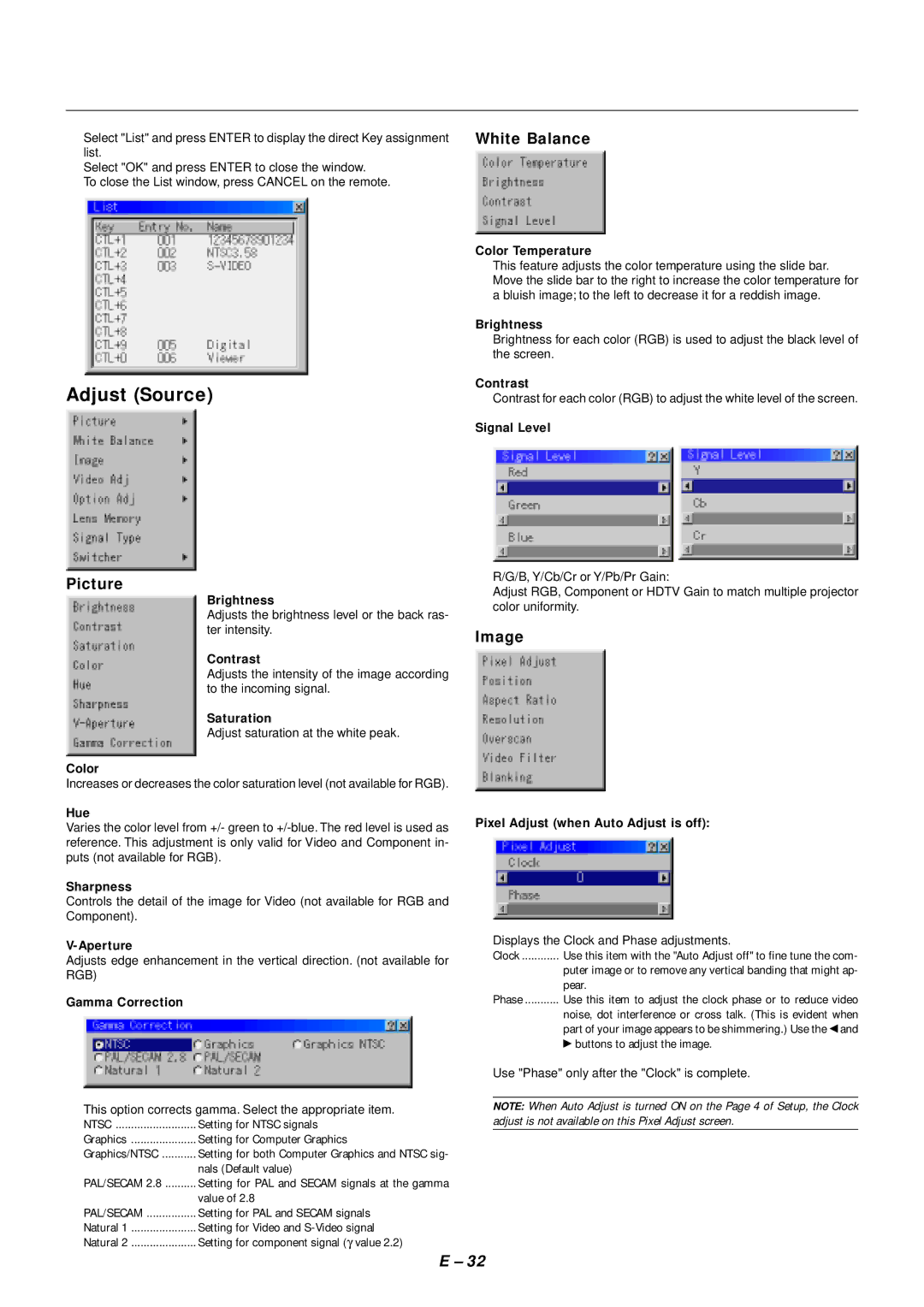Select "List" and press ENTER to display the direct Key assignment list.
Select "OK" and press ENTER to close the window.
To close the List window, press CANCEL on the remote.
Adjust (Source)
White Balance
Color Temperature
This feature adjusts the color temperature using the slide bar. Move the slide bar to the right to increase the color temperature for a bluish image; to the left to decrease it for a reddish image.
Brightness
Brightness for each color (RGB) is used to adjust the black level of the screen.
Contrast
Contrast for each color (RGB) to adjust the white level of the screen.
Signal Level
Picture
Brightness
Adjusts the brightness level or the back ras- ter intensity.
Contrast
Adjusts the intensity of the image according to the incoming signal.
Saturation
Adjust saturation at the white peak.
Color
Increases or decreases the color saturation level (not available for RGB).
Hue
Varies the color level from +/- green to
Sharpness
Controls the detail of the image for Video (not available for RGB and Component).
Adjusts edge enhancement in the vertical direction. (not available for RGB)
Gamma Correction
This option corrects gamma. Select the appropriate item.
NTSC | Setting for NTSC signals |
Graphics | Setting for Computer Graphics |
Graphics/NTSC | Setting for both Computer Graphics and NTSC sig- |
| nals (Default value) |
PAL/SECAM 2.8 | Setting for PAL and SECAM signals at the gamma |
| value of 2.8 |
PAL/SECAM | Setting for PAL and SECAM signals |
Natural 1 | Setting for Video and |
Natural 2 | Setting for component signal (γ value 2.2) |
R/G/B, Y/Cb/Cr or Y/Pb/Pr Gain:
Adjust RGB, Component or HDTV Gain to match multiple projector color uniformity.
Image
Pixel Adjust (when Auto Adjust is off):
Displays the Clock and Phase adjustments.
Clock ............ Use this item with the "Auto Adjust off" to fine tune the com-
puter image or to remove any vertical banding that might ap- pear.
Phase ........... Use this item to adjust the clock phase or to reduce video
noise, dot interference or cross talk. (This is evident when part of your image appears to be shimmering.) Use the ◀ and
▶buttons to adjust the image.
Use "Phase" only after the "Clock" is complete.
NOTE: When Auto Adjust is turned ON on the Page 4 of Setup, the Clock adjust is not available on this Pixel Adjust screen.
E – 32