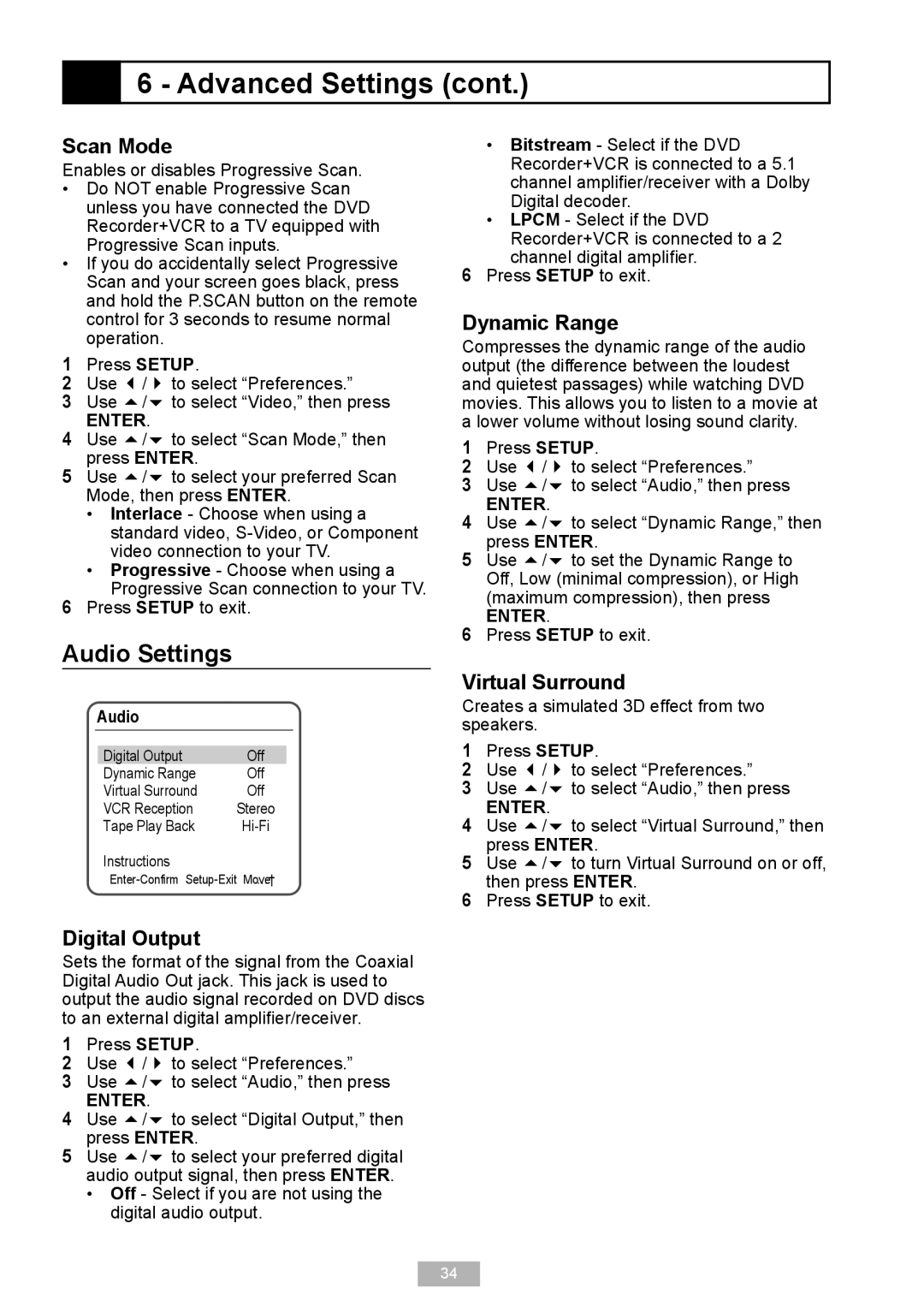6 - Advanced Settings (cont.)
6 - Advanced Settings (cont.)
Scan Mode
Enables or disables Progressive Scan.
•Do NOT enable Progressive Scan unless you have connected the DVD Recorder+VCR to a TV equipped with Progressive Scan inputs.
•If you do accidentally select Progressive Scan and your screen goes black, press and hold the P.SCAN button on the remote control for 3 seconds to resume normal operation.
1 Press SETUP.
2 Use / to select “Preferences.”
3 Use / to select “Video,” then press
ENTER.
4 Use / to select “Scan Mode,” then press ENTER.
5 Use / to select your preferred Scan Mode, then press ENTER.
• Interlace - Choose when using a standard video,
• Progressive - Choose when using a Progressive Scan connection to your TV.
6 Press SETUP to exit.
Audio Settings
Audio
Digital Output | Off |
Dynamic Range | Off |
Virtual Surround | Off |
VCR Reception | Stereo |
Tape Play Back |
Instructions
•Bitstream - Select if the DVD Recorder+VCR is connected to a 5.1 channel amplifier/receiver with a Dolby Digital decoder.
•LPCM - Select if the DVD Recorder+VCR is connected to a 2 channel digital amplifier.
6Press SETUP to exit.
Dynamic Range
Compresses the dynamic range of the audio output (the difference between the loudest and quietest passages) while watching DVD movies. This allows you to listen to a movie at a lower volume without losing sound clarity.
1 Press SETUP.
2 Use / to select “Preferences.”
3 Use / to select “Audio,” then press
ENTER.
4 Use / to select “Dynamic Range,” then press ENTER.
5 Use / to set the Dynamic Range to Off, Low (minimal compression), or High (maximum compression), then press
ENTER.
6 Press SETUP to exit.
Virtual Surround
Creates a simulated 3D effect from two speakers.
1 Press SETUP.
2 Use / to select “Preferences.”
3 Use / to select “Audio,” then press
ENTER.
4 Use / to select “Virtual Surround,” then press ENTER.
5 Use / to turn Virtual Surround on or off, then press ENTER.
6 Press SETUP to exit.
Digital Output
Sets the format of the signal from the Coaxial Digital Audio Out jack. This jack is used to output the audio signal recorded on DVD discs to an external digital amplifier/receiver.
1 Press SETUP.
2 Use / to select “Preferences.”
3 Use / to select “Audio,” then press
ENTER.
4 Use / to select “Digital Output,” then press ENTER.
5 Use / to select your preferred digital audio output signal, then press ENTER.
• Off - Select if you are not using the digital audio output.
34