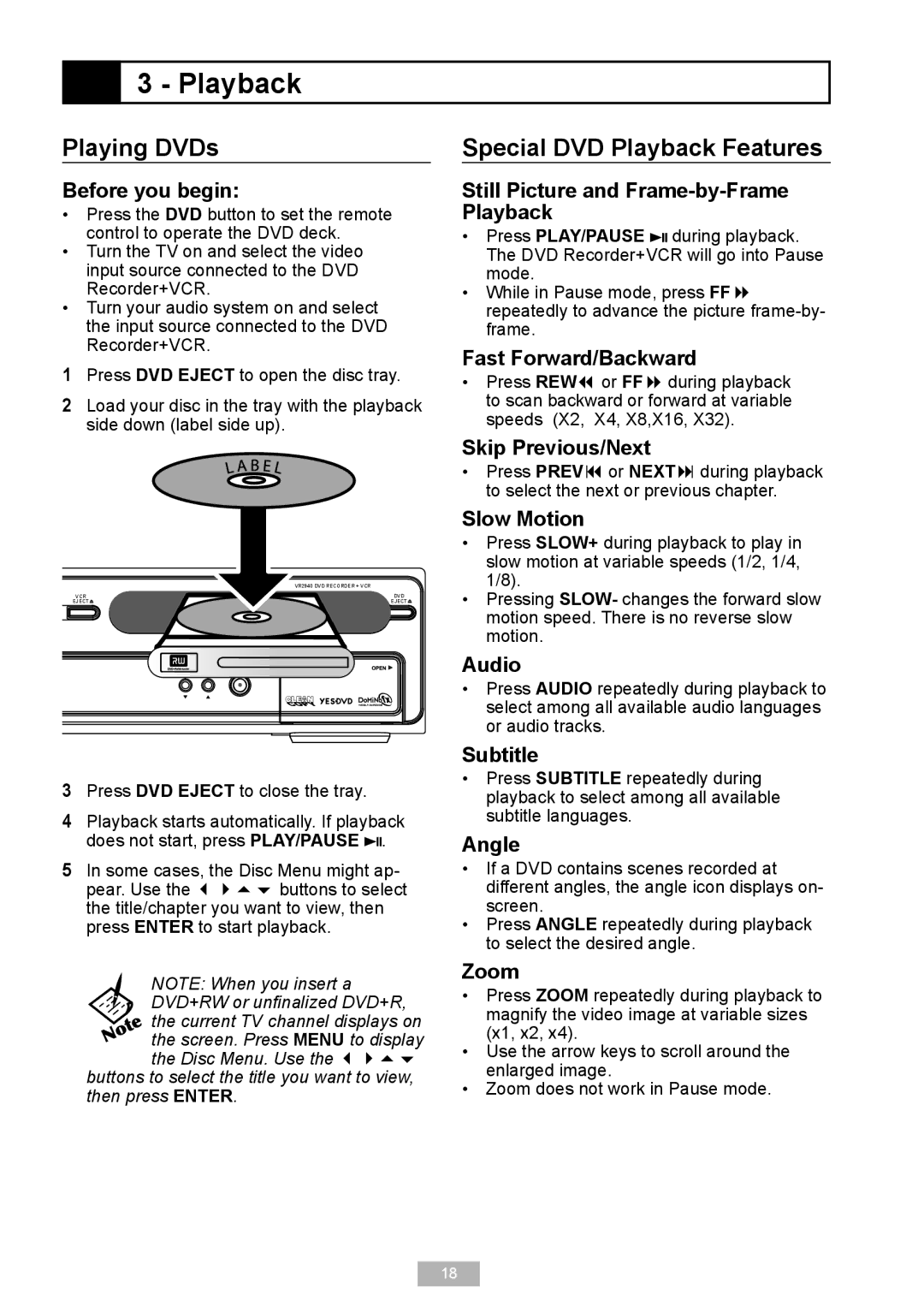3 - Playback
3 - Playback
Playing DVDs
Before you begin:
•Press the DVD button to set the remote control to operate the DVD deck.
•Turn the TV on and select the video input source connected to the DVD Recorder+VCR.
•Turn your audio system on and select the input source connected to the DVD Recorder+VCR.
1Press DVD EJECT to open the disc tray.
2Load your disc in the tray with the playback side down (label side up).
|
| VR2940 DVD RECORDER + VCR |
VCR |
| DVD |
EJECT |
| EJECT |
| CH | REC |
|
|
Special DVD Playback Features
Still Picture and Frame-by-Frame Playback
•Press PLAY/PAUSE ![]() during playback. The DVD Recorder+VCR will go into Pause mode.
during playback. The DVD Recorder+VCR will go into Pause mode.
•While in Pause mode, press FF repeatedly to advance the picture
Fast Forward/Backward
•Press REW or FF during playback to scan backward or forward at variable speeds (X2, X4, X8,X16, X32).
Skip Previous/Next
•Press PREV or NEXT during playback to select the next or previous chapter.
Slow Motion
•Press SLOW+ during playback to play in slow motion at variable speeds (1/2, 1/4, 1/8).
•Pressing SLOW- changes the forward slow motion speed. There is no reverse slow motion.
Audio
•Press AUDIO repeatedly during playback to select among all available audio languages or audio tracks.
3Press DVD EJECT to close the tray.
4Playback starts automatically. If playback does not start, press PLAY/PAUSE ![]() .
.
5In some cases, the Disc Menu might ap- pear. Use the buttons to select the title/chapter you want to view, then press ENTER to start playback.
Subtitle
•Press SUBTITLE repeatedly during playback to select among all available subtitle languages.
Angle
•If a DVD contains scenes recorded at different angles, the angle icon displays on- screen.
•Press ANGLE repeatedly during playback to select the desired angle.
NOTE: When you insert a DVD+RW or unfinalized DVD+R,
the current TV channel displays on the screen. Press MENU to display the Disc Menu. Use the
buttons to select the title you want to view, then press ENTER.
Zoom
•Press ZOOM repeatedly during playback to magnify the video image at variable sizes (x1, x2, x4).
•Use the arrow keys to scroll around the enlarged image.
•Zoom does not work in Pause mode.
18