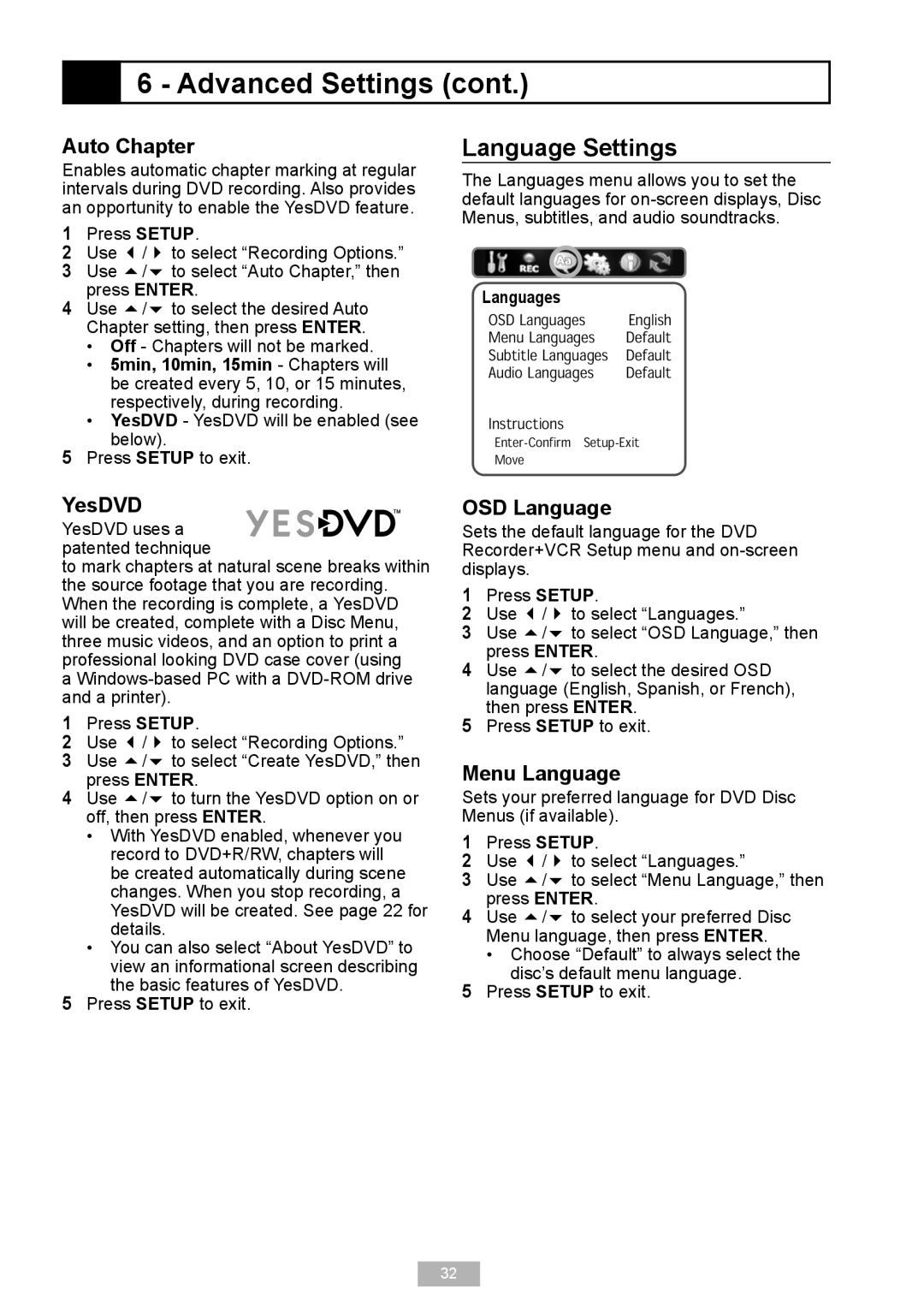6 - Advanced Settings (cont.)
6 - Advanced Settings (cont.)
Auto Chapter
Enables automatic chapter marking at regular intervals during DVD recording. Also provides an opportunity to enable the YesDVD feature.
1 Press SETUP.
2 Use / to select “Recording Options.” 3 Use / to select “Auto Chapter,” then
press ENTER.
4 Use / to select the desired Auto Chapter setting, then press ENTER.
• Off - Chapters will not be marked.
• 5min, 10min, 15min - Chapters will be created every 5, 10, or 15 minutes, respectively, during recording.
• YesDVD - YesDVD will be enabled (see below).
5 Press SETUP to exit.
Language Settings
The Languages menu allows you to set the default languages for
Languages
�������������� �������
��������������� �������
������������������� �������
���������������� �������
������������
��������������������������
����
YesDVD YesDVD uses a patented technique
to mark chapters at natural scene breaks within the source footage that you are recording. When the recording is complete, a YesDVD will be created, complete with a Disc Menu, three music videos, and an option to print a professional looking DVD case cover (using
a
1 Press SETUP.
2 Use / to select “Recording Options.”
3 Use / to select “Create YesDVD,” then press ENTER.
4 Use / to turn the YesDVD option on or off, then press ENTER.
• With YesDVD enabled, whenever you record to DVD+R/RW, chapters will be created automatically during scene changes. When you stop recording, a YesDVD will be created. See page 22 for details.
• You can also select “About YesDVD” to view an informational screen describing the basic features of YesDVD.
5 Press SETUP to exit.
OSD Language
Sets the default language for the DVD Recorder+VCR Setup menu and
1 Press SETUP.
2 Use / to select “Languages.”
3 Use / to select “OSD Language,” then press ENTER.
4 Use / to select the desired OSD language (English, Spanish, or French), then press ENTER.
5 Press SETUP to exit.
Menu Language
Sets your preferred language for DVD Disc Menus (if available).
1 Press SETUP.
2 Use / to select “Languages.”
3 Use / to select “Menu Language,” then press ENTER.
4 Use / to select your preferred Disc Menu language, then press ENTER.
• Choose “Default” to always select the disc’s default menu language.
5 Press SETUP to exit.
32