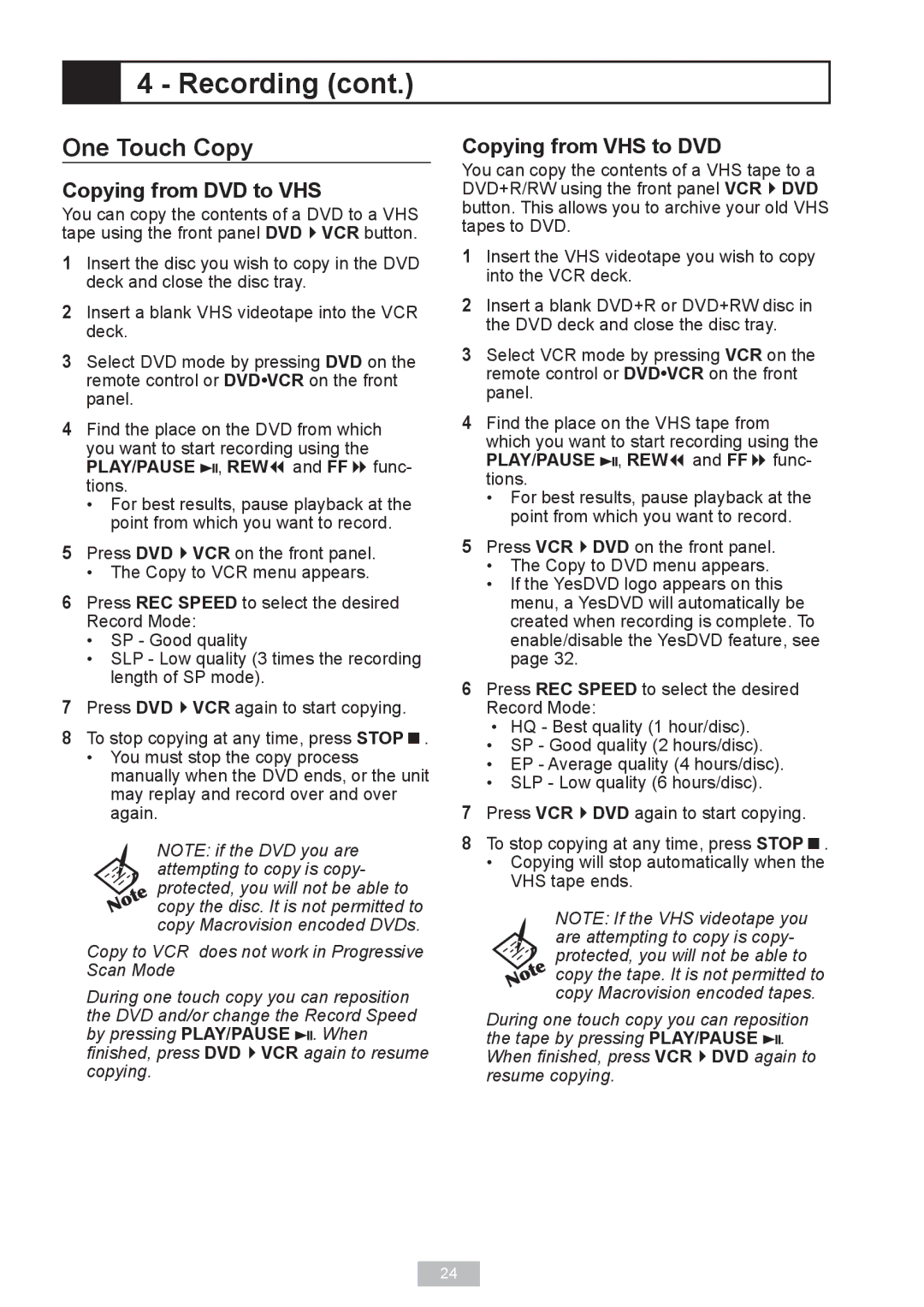4 - Recording (cont.)
4 - Recording (cont.)
One Touch Copy
Copying from DVD to VHS
You can copy the contents of a DVD to a VHS tape using the front panel DVDVCR button.
1Insert the disc you wish to copy in the DVD deck and close the disc tray.
2Insert a blank VHS videotape into the VCR deck.
3Select DVD mode by pressing DVD on the remote control or DVD•VCR on the front panel.
4Find the place on the DVD from which you want to start recording using the PLAY/PAUSE ![]() , REW and FF func- tions.
, REW and FF func- tions.
•For best results, pause playback at the point from which you want to record.
5Press DVDVCR on the front panel.
• The Copy to VCR menu appears.
6Press REC SPEED to select the desired Record Mode:
•SP - Good quality
•SLP - Low quality (3 times the recording length of SP mode).
7Press DVDVCR again to start copying.
8To stop copying at any time, press STOP.
•You must stop the copy process manually when the DVD ends, or the unit may replay and record over and over again.
NOTE: if the DVD you are attempting to copy is copy-
protected, you will not be able to
copy the disc. It is not permitted to copy Macrovision encoded DVDs.
Copy to VCR does not work in Progressive Scan Mode
During one touch copy you can reposition the DVD and/or change the Record Speed by pressing PLAY/PAUSE ![]() . When finished, press DVDVCR again to resume copying.
. When finished, press DVDVCR again to resume copying.
Copying from VHS to DVD
You can copy the contents of a VHS tape to a DVD+R/RW using the front panel VCRDVD button. This allows you to archive your old VHS tapes to DVD.
1Insert the VHS videotape you wish to copy into the VCR deck.
2Insert a blank DVD+R or DVD+RW disc in the DVD deck and close the disc tray.
3Select VCR mode by pressing VCR on the remote control or DVD•VCR on the front panel.
4Find the place on the VHS tape from which you want to start recording using the PLAY/PAUSE ![]() , REW and FF func- tions.
, REW and FF func- tions.
•For best results, pause playback at the point from which you want to record.
5Press VCRDVD on the front panel.
•The Copy to DVD menu appears.
•If the YesDVD logo appears on this menu, a YesDVD will automatically be created when recording is complete. To enable/disable the YesDVD feature, see page 32.
6Press REC SPEED to select the desired Record Mode:
•HQ - Best quality (1 hour/disc).
•SP - Good quality (2 hours/disc).
•EP - Average quality (4 hours/disc).
•SLP - Low quality (6 hours/disc).
7Press VCRDVD again to start copying.
8To stop copying at any time, press STOP.
•Copying will stop automatically when the VHS tape ends.
NOTE: If the VHS videotape you are attempting to copy is copy- ![]()
![]()
![]() protected, you will not be able to
protected, you will not be able to ![]()
![]() copy the tape. It is not permitted to copy Macrovision encoded tapes.
copy the tape. It is not permitted to copy Macrovision encoded tapes.
During one touch copy you can reposition the tape by pressing PLAY/PAUSE ![]() . When finished, press VCRDVD again to resume copying.
. When finished, press VCRDVD again to resume copying.
24