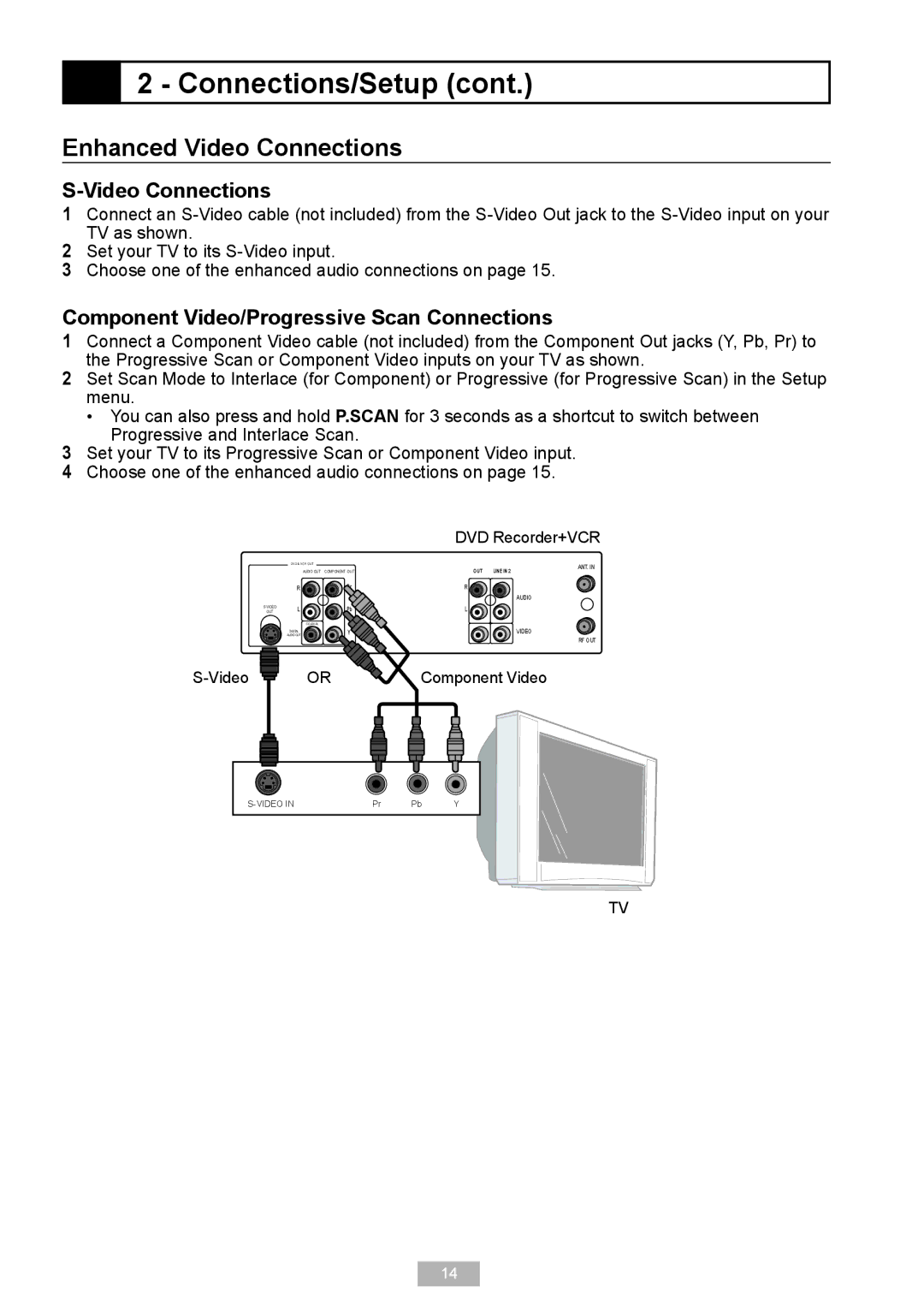2 - Connections/Setup (cont.)
2 - Connections/Setup (cont.)
Enhanced Video Connections
S-Video Connections
1 Connect an
2 Set your TV to its
3 Choose one of the enhanced audio connections on page 15.
Component Video/Progressive Scan Connections
1 Connect a Component Video cable (not included) from the Component Out jacks (Y, Pb, Pr) to the Progressive Scan or Component Video inputs on your TV as shown.
2 Set Scan Mode to Interlace (for Component) or Progressive (for Progressive Scan) in the Setup menu.
• You can also press and hold P.SCAN for 3 seconds as a shortcut to switch between Progressive and Interlace Scan.
3 Set your TV to its Progressive Scan or Component Video input.
4 Choose one of the enhanced audio connections on page 15.
| DVD & VCR OUT |
|
| AUDIO OUT | COMPONENT OUT |
| R | Pr |
L | Pb | |
OUT | ||
| COAXIAL |
|
| DIGITAL | Y |
| AUDIO OUT |
![]() OR
OR
DVD Recorder+VCR
OUT | LINE IN 2 | ANT. IN |
| ||
R |
|
|
|
| AUDIO |
L ![]()
VIDEO
RF OUT
Component Video
Pr | Pb | Y |
TV
14