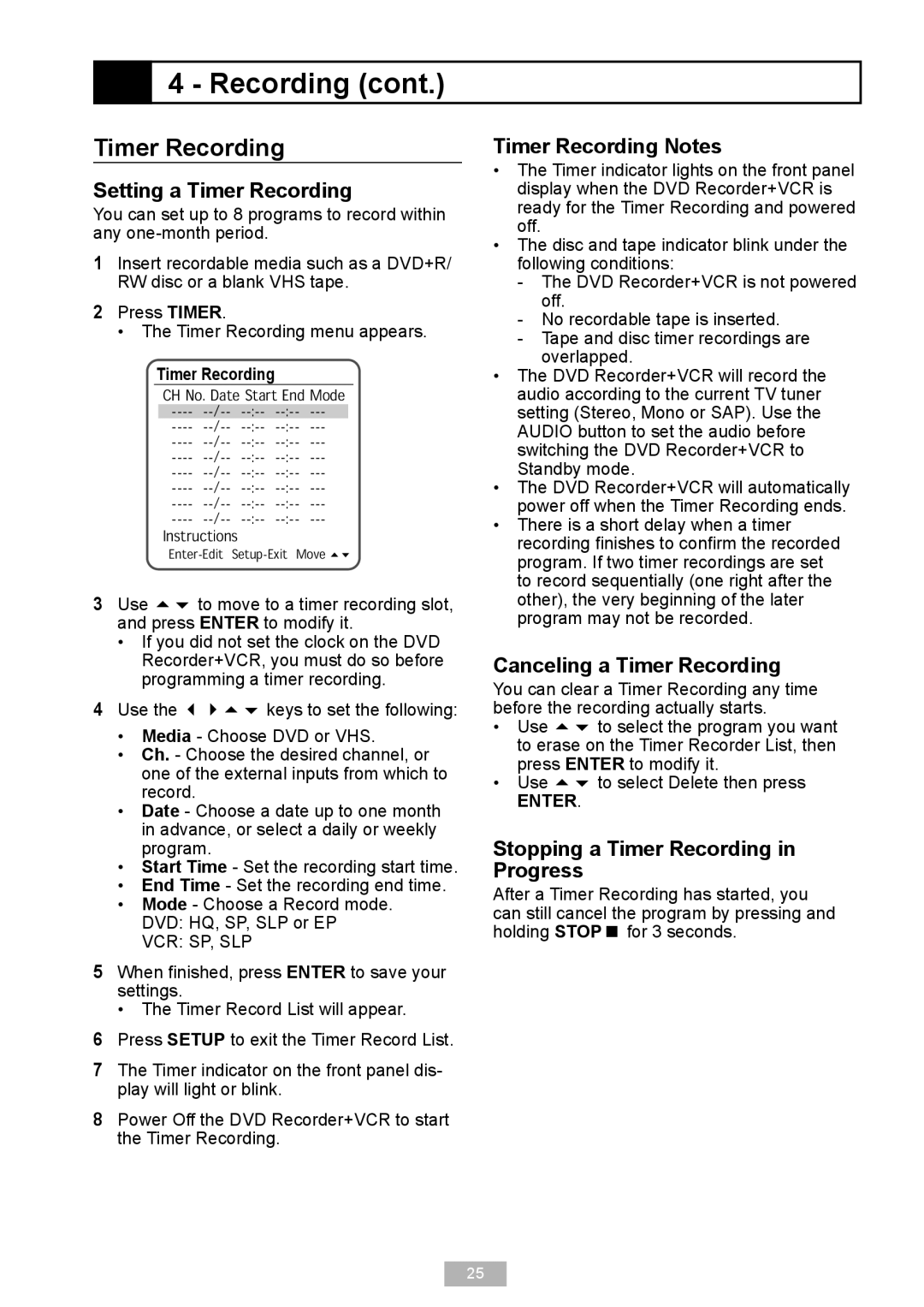4 - Recording (cont.)
4 - Recording (cont.)
Timer Recording
Setting a Timer Recording
You can set up to 8 programs to record within any
1Insert recordable media such as a DVD+R/ RW disc or a blank VHS tape.
2Press TIMER.
• The Timer Recording menu appears.
Timer Recording
��������������������������
������������������������������
������������������������������
������������������������������
������������������������������
������������������������������
������������������������������
������������������������������
������������������������������
������������
����������������������������
3Use to move to a timer recording slot, and press ENTER to modify it.
•If you did not set the clock on the DVD Recorder+VCR, you must do so before programming a timer recording.
4Use the keys to set the following:
•Media - Choose DVD or VHS.
•Ch. - Choose the desired channel, or one of the external inputs from which to record.
•Date - Choose a date up to one month in advance, or select a daily or weekly program.
•Start Time - Set the recording start time.
•End Time - Set the recording end time.
•Mode - Choose a Record mode. DVD: HQ, SP, SLP or EP VCR: SP, SLP
5When finished, press ENTER to save your settings.
• The Timer Record List will appear.
6Press SETUP to exit the Timer Record List.
7The Timer indicator on the front panel dis- play will light or blink.
8Power Off the DVD Recorder+VCR to start the Timer Recording.
Timer Recording Notes
•The Timer indicator lights on the front panel display when the DVD Recorder+VCR is ready for the Timer Recording and powered off.
•The disc and tape indicator blink under the following conditions:
-The DVD Recorder+VCR is not powered off.
-No recordable tape is inserted.
-Tape and disc timer recordings are overlapped.
•The DVD Recorder+VCR will record the audio according to the current TV tuner setting (Stereo, Mono or SAP). Use the AUDIO button to set the audio before switching the DVD Recorder+VCR to Standby mode.
•The DVD Recorder+VCR will automatically power off when the Timer Recording ends.
•There is a short delay when a timer recording finishes to confirm the recorded program. If two timer recordings are set to record sequentially (one right after the other), the very beginning of the later program may not be recorded.
Canceling a Timer Recording
You can clear a Timer Recording any time before the recording actually starts.
•Use to select the program you want to erase on the Timer Recorder List, then press ENTER to modify it.
•Use to select Delete then press
ENTER.
Stopping a Timer Recording in Progress
After a Timer Recording has started, you can still cancel the program by pressing and holding STOP for 3 seconds.
25