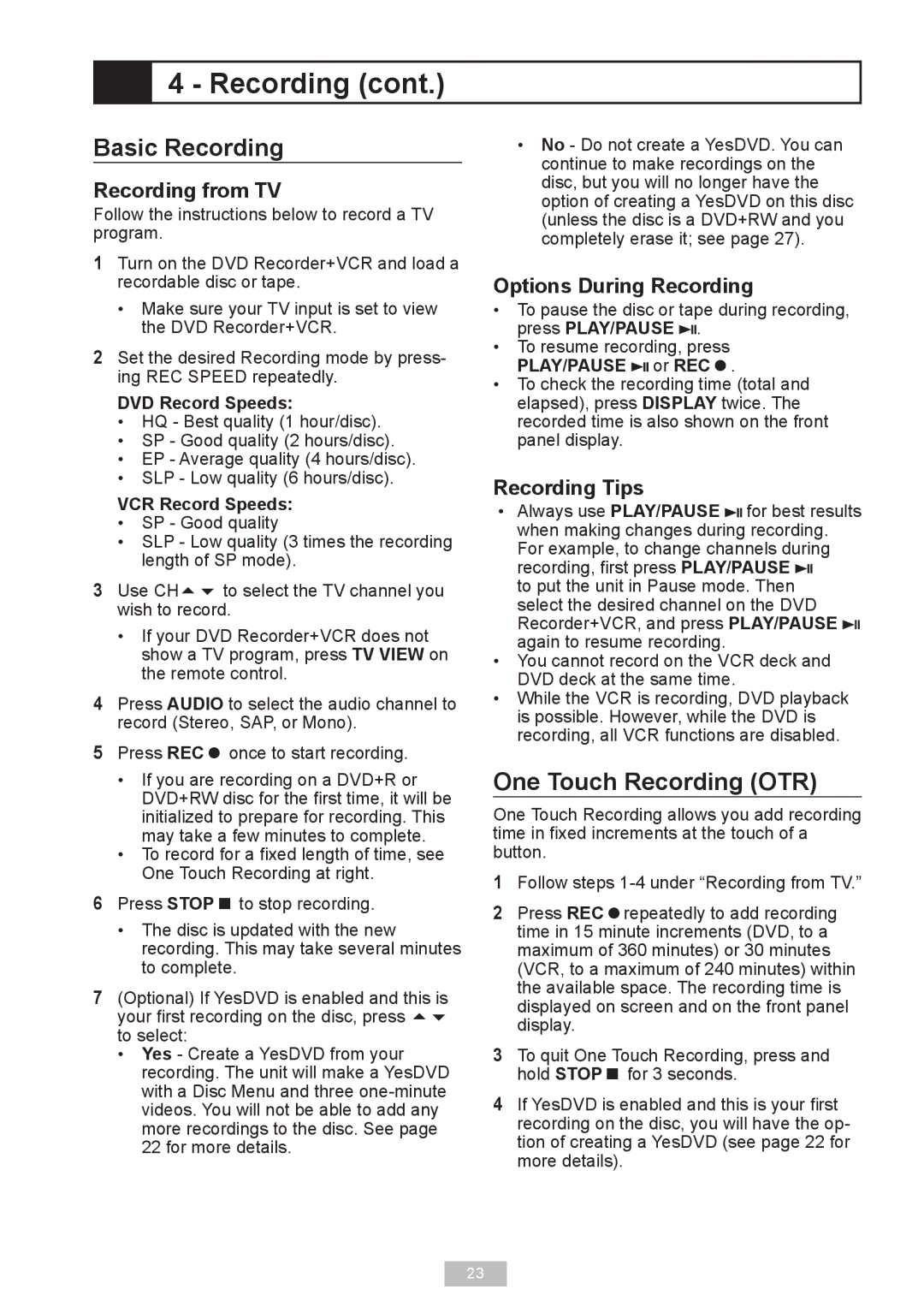4 - Recording (cont.)
4 - Recording (cont.)
Basic Recording
Recording from TV
Follow the instructions below to record a TV program.
1Turn on the DVD Recorder+VCR and load a recordable disc or tape.
•Make sure your TV input is set to view the DVD Recorder+VCR.
2Set the desired Recording mode by press- ing REC SPEED repeatedly.
DVD Record Speeds:
•HQ - Best quality (1 hour/disc).
•SP - Good quality (2 hours/disc).
•EP - Average quality (4 hours/disc).
•SLP - Low quality (6 hours/disc).
VCR Record Speeds:
•SP - Good quality
•SLP - Low quality (3 times the recording length of SP mode).
3Use CH to select the TV channel you wish to record.
•If your DVD Recorder+VCR does not show a TV program, press TV VIEW on the remote control.
4Press AUDIO to select the audio channel to record (Stereo, SAP, or Mono).
5Press REC once to start recording.
•No - Do not create a YesDVD. You can continue to make recordings on the disc, but you will no longer have the option of creating a YesDVD on this disc (unless the disc is a DVD+RW and you completely erase it; see page 27).
Options During Recording
•To pause the disc or tape during recording, press PLAY/PAUSE ![]() .
.
•To resume recording, press PLAY/PAUSE ![]() or REC.
or REC.
•To check the recording time (total and elapsed), press DISPLAY twice. The recorded time is also shown on the front panel display.
Recording Tips
•Always use PLAY/PAUSE ![]() for best results when making changes during recording. For example, to change channels during recording, first press PLAY/PAUSE
for best results when making changes during recording. For example, to change channels during recording, first press PLAY/PAUSE ![]()
to put the unit in Pause mode. Then select the desired channel on the DVD Recorder+VCR, and press PLAY/PAUSE ![]() again to resume recording.
again to resume recording.
•You cannot record on the VCR deck and DVD deck at the same time.
•While the VCR is recording, DVD playback is possible. However, while the DVD is recording, all VCR functions are disabled.
•If you are recording on a DVD+R or DVD+RW disc for the first time, it will be initialized to prepare for recording. This may take a few minutes to complete.
•To record for a fixed length of time, see One Touch Recording at right.
6Press STOP to stop recording.
•The disc is updated with the new recording. This may take several minutes to complete.
7(Optional) If YesDVD is enabled and this is your first recording on the disc, press to select:
•Yes - Create a YesDVD from your recording. The unit will make a YesDVD with a Disc Menu and three
One Touch Recording (OTR)
One Touch Recording allows you add recording time in fixed increments at the touch of a button.
1Follow steps
2Press RECrepeatedly to add recording time in 15 minute increments (DVD, to a maximum of 360 minutes) or 30 minutes (VCR, to a maximum of 240 minutes) within the available space. The recording time is displayed on screen and on the front panel display.
3To quit One Touch Recording, press and hold STOP for 3 seconds.
4If YesDVD is enabled and this is your first recording on the disc, you will have the op- tion of creating a YesDVD (see page 22 for more details).
23